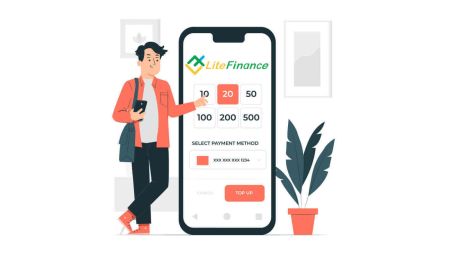How to Sign up and Deposit to LiteFinance
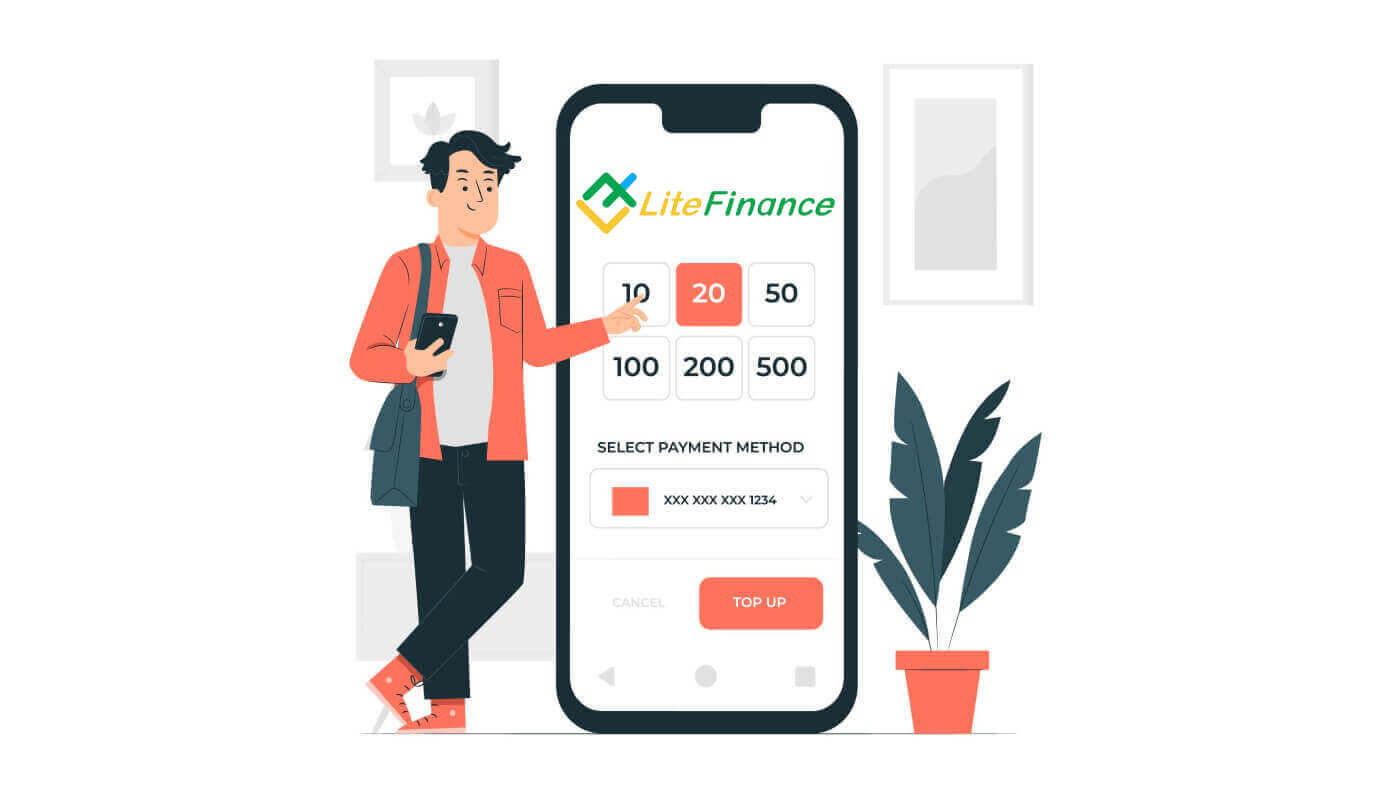
How to Sign up for LiteFinance
How to Sign up LiteFinance Account on the Web app
How to Sign up for an account
First, you’ll need to enter the LiteFinance homepage. After that, on the homepage, click the "Registration" button in the upper right corner of the screen.
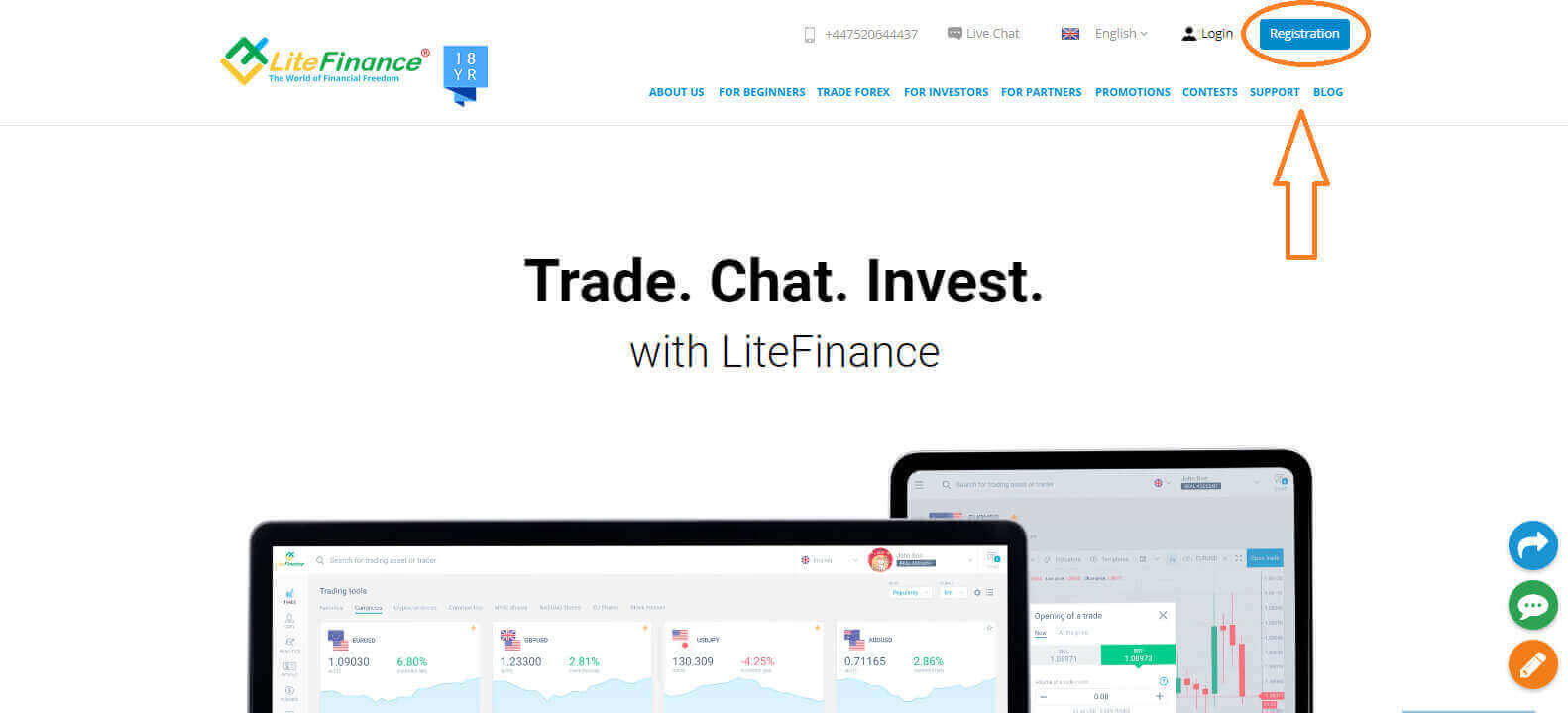
At the registration page, please complete the following actions:
-
Choose your residence nation.
-
Enter your email address or phone number.
-
Create a strong and secure password.
-
Please select the checkbox indicating that you have read and agreed to LiteFinance’s Clients Agreement.
Please proceed to click on the "REGISTER" button.
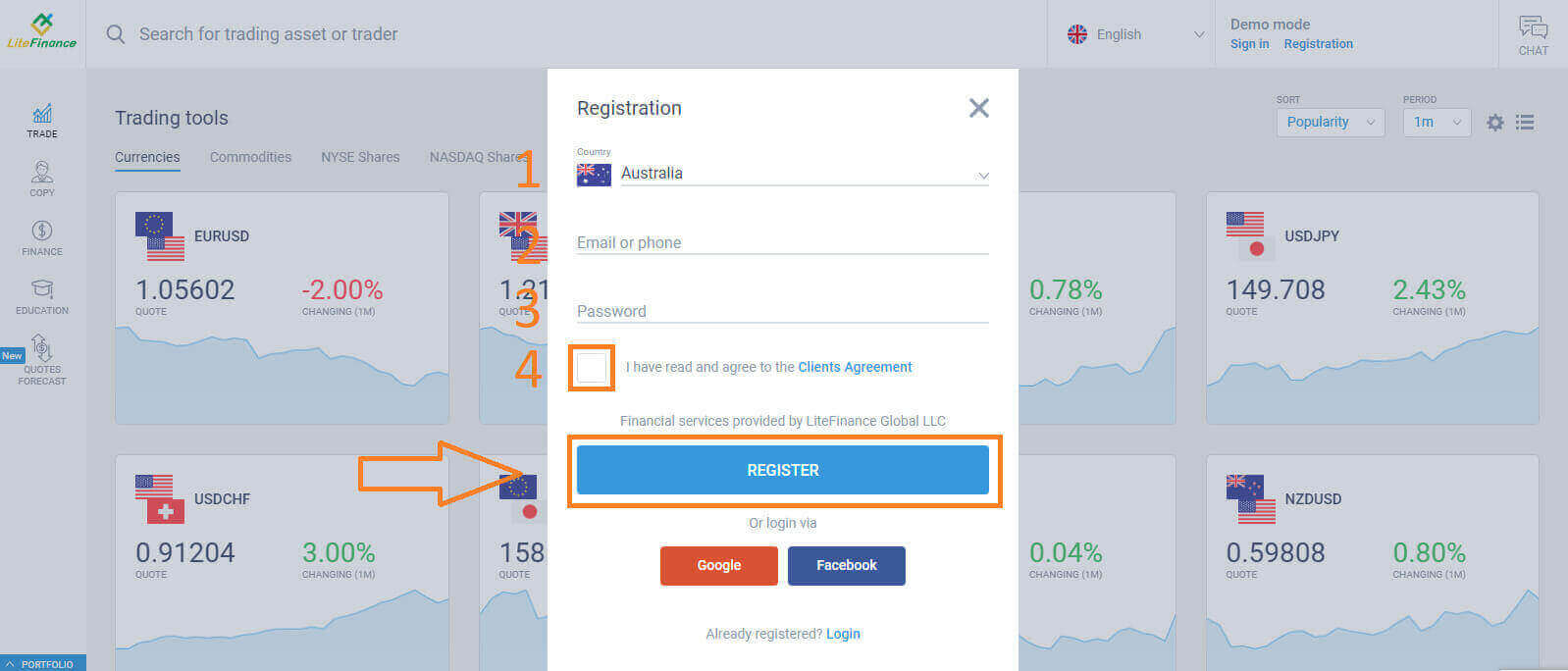
Within a minute, you will receive a verification code, please check your email/ phone number. Then fill in the "Enter code" form and click the "CONFIRM" button.
You can request a new code every 2 minutes if you haven’t received it.
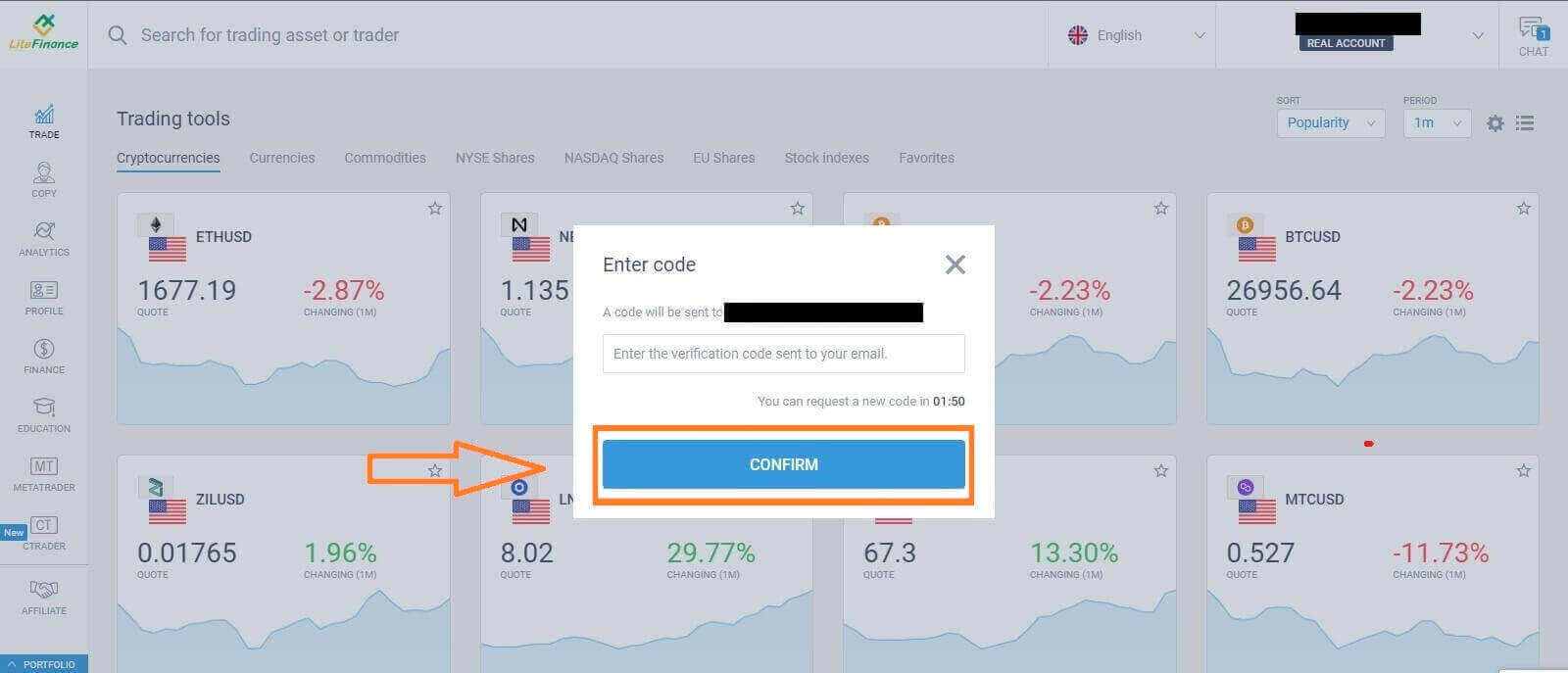
Congratulations! You have successfully registered for a new LiteFinance Account. You will now be directed to the LiteFinance Terminal.
LiteFinance profile verification
When you create a LiteFinance account, the user interface appears next to the chat box in the upper right corner. Move your mouse to "My profile" and click on it.
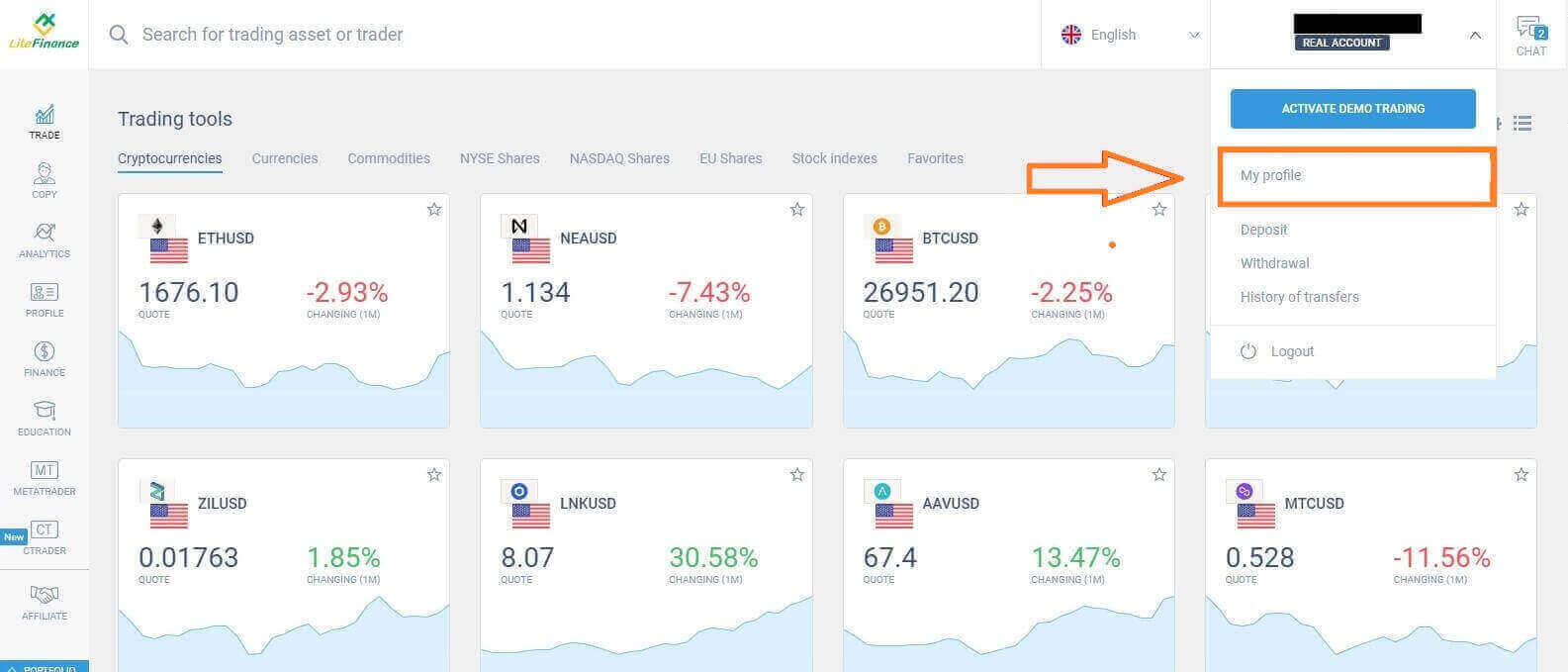 On the next page, click "Verification".
On the next page, click "Verification".
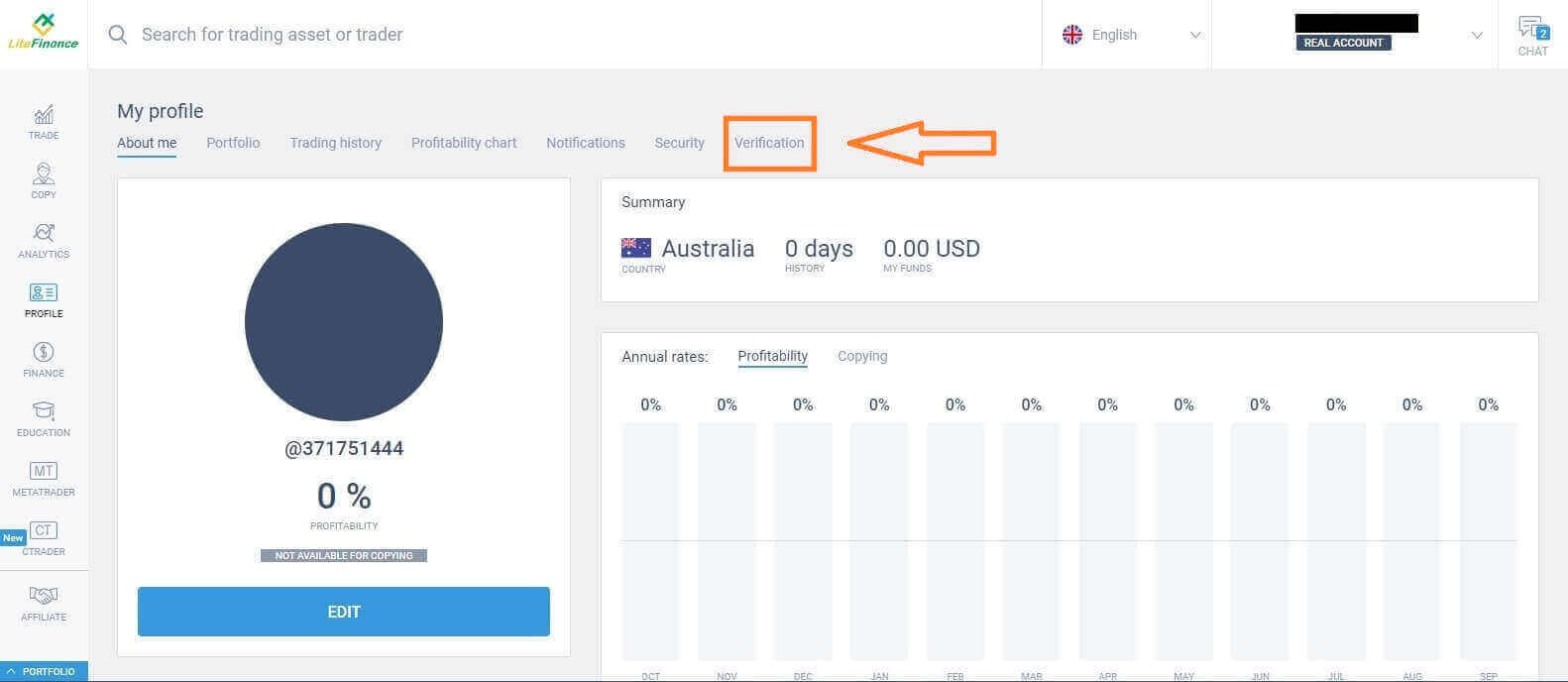
There will be a form on the screen for you to fill out to verify your information, such as:
-
Email.
-
Phone number.
-
Language.
-
Name, gender, and date of birth verification.
-
Proof of Address (Country, region, city, address, and postcode).
-
Your PEP status ( you just need to tick the box declaring you a PEP - Politically Exposed Person).
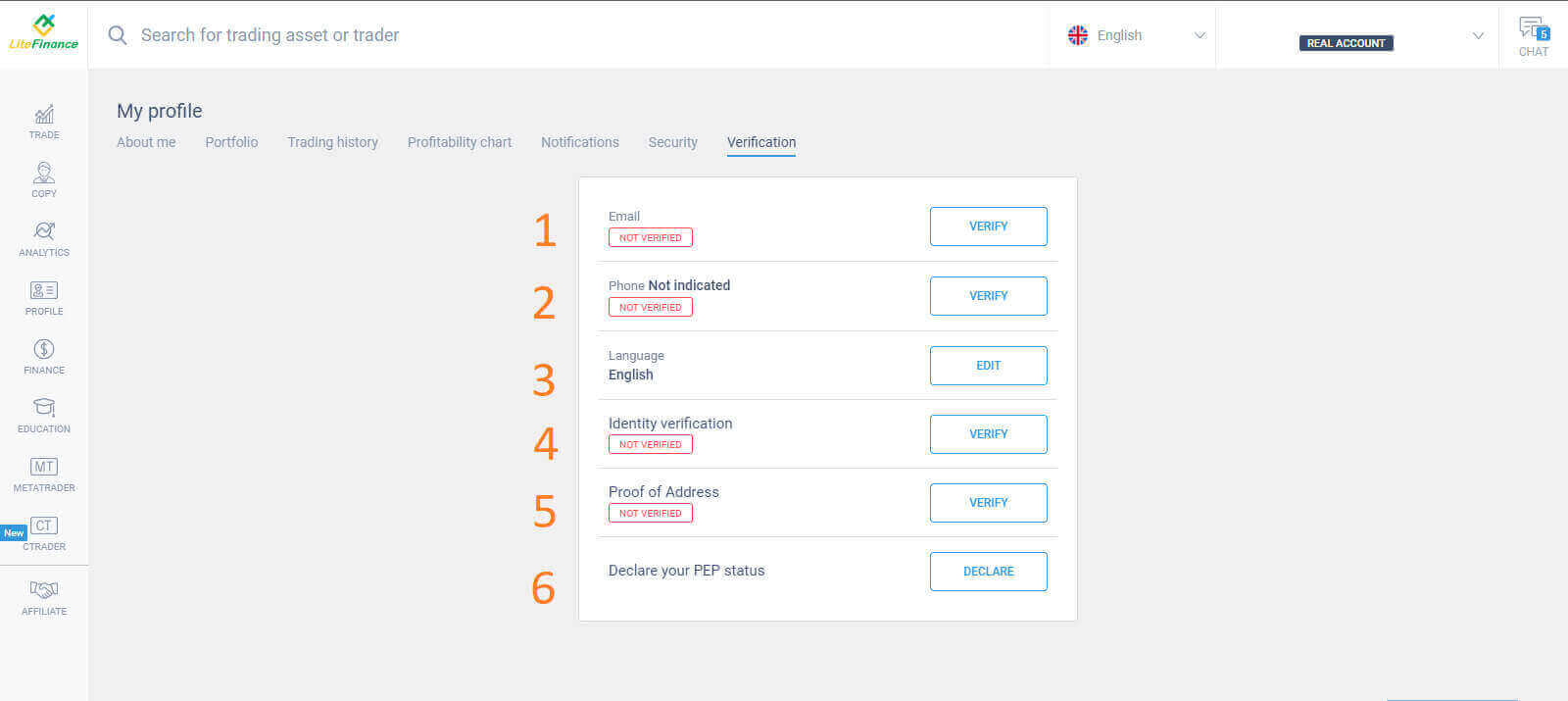
How to create a new trading account
Please choose the "CTRADER" icon on the left side of the screen.
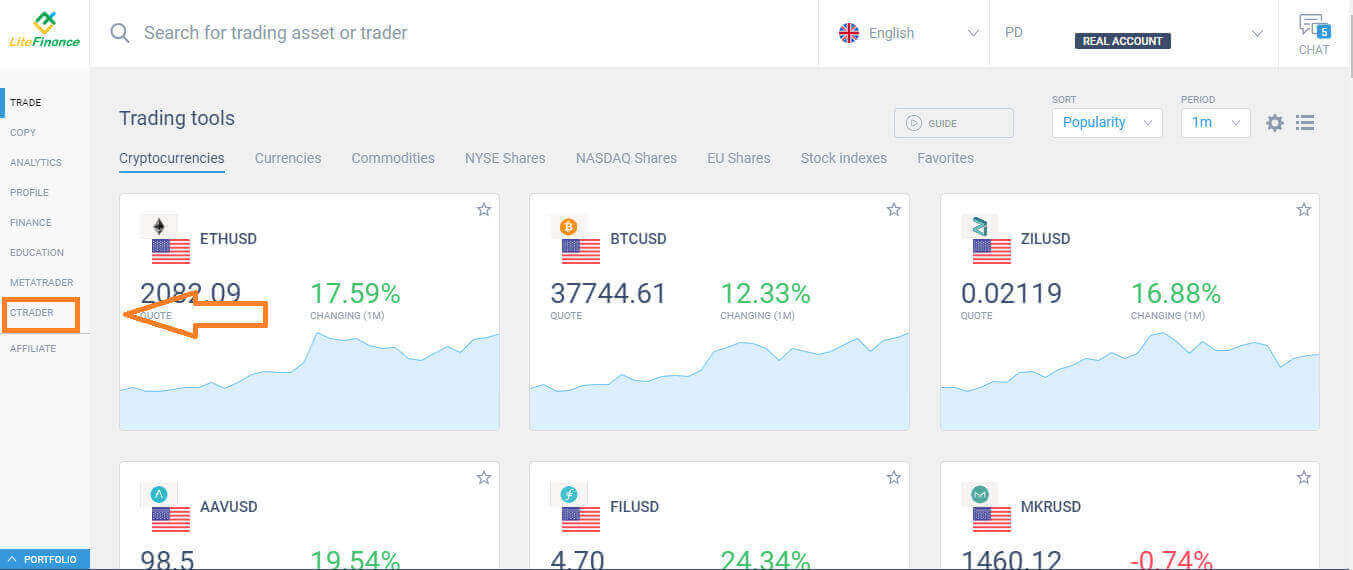 To proceed, please choose "OPEN ACCOUNT".
To proceed, please choose "OPEN ACCOUNT".
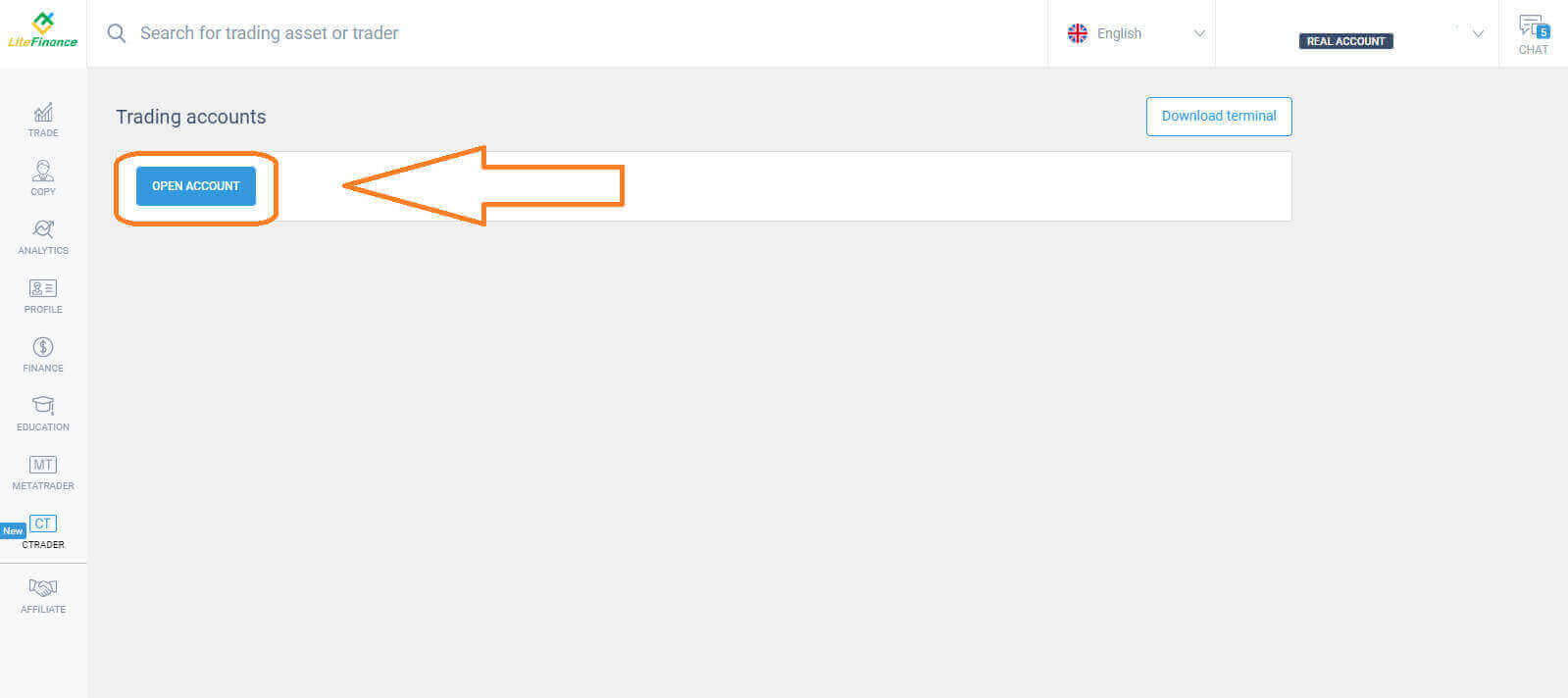 On the "Open Trading Account" form, select your leverage and currency, then choose "OPEN TRADING ACCOUNT".
On the "Open Trading Account" form, select your leverage and currency, then choose "OPEN TRADING ACCOUNT".
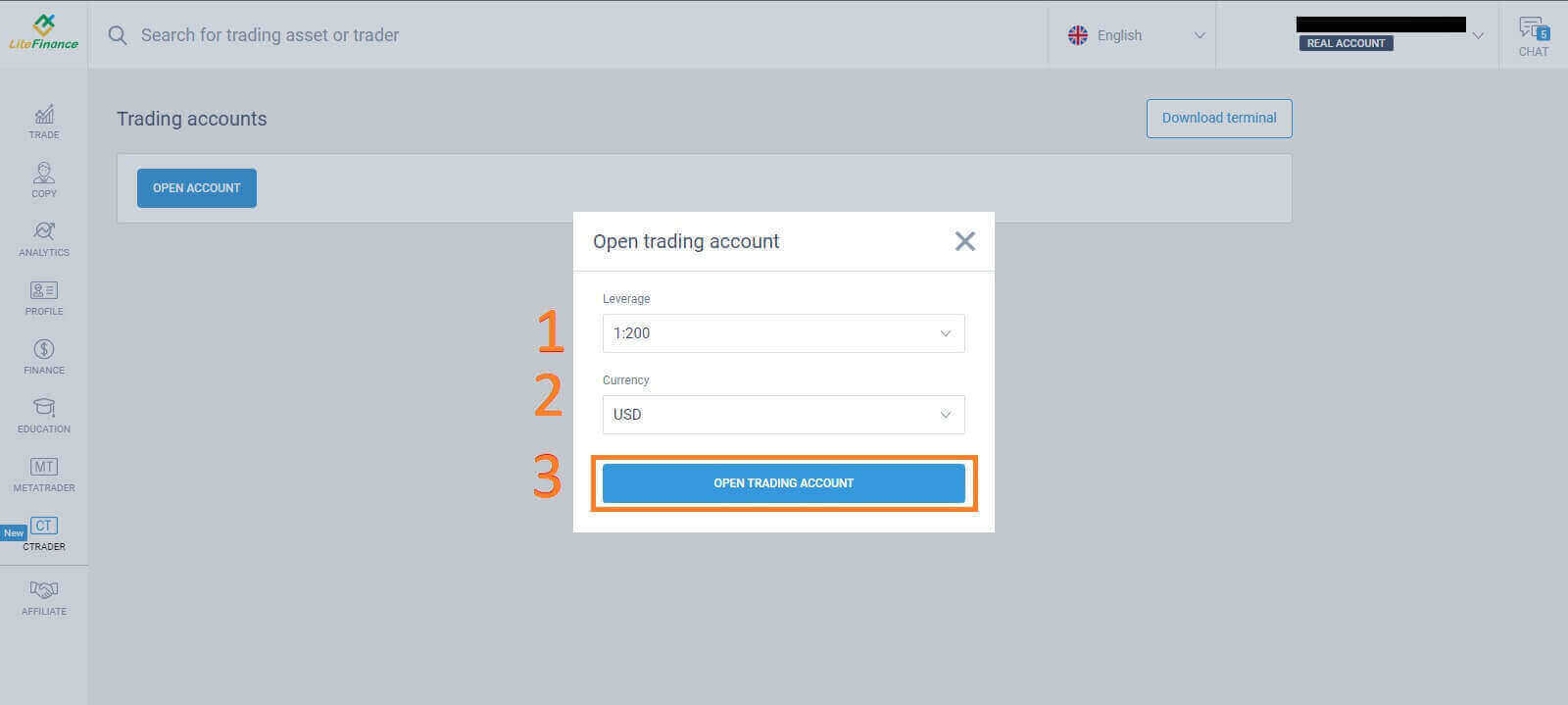 Congratulations! Your trading account has been created successfully.
Congratulations! Your trading account has been created successfully.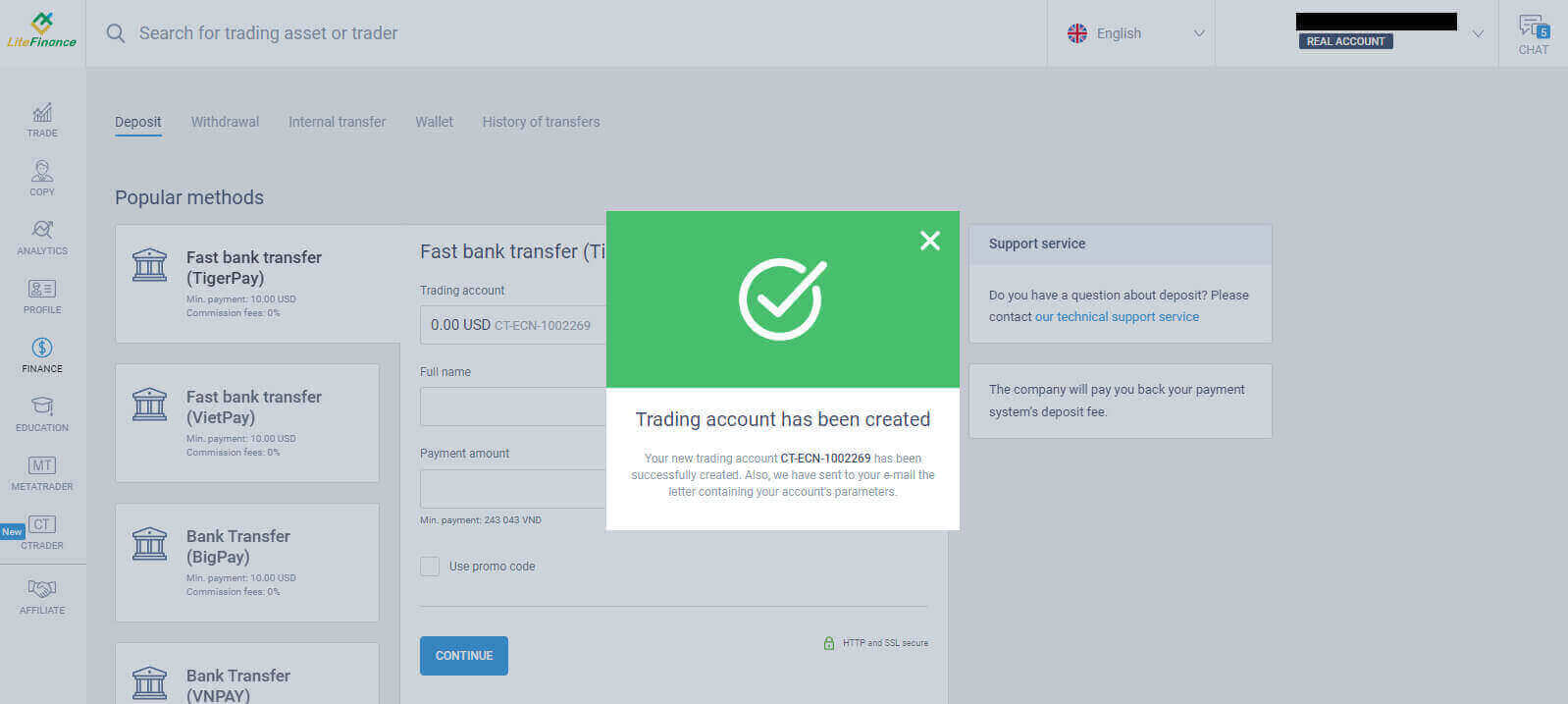
How to Sign up for a LiteFinance Account on the Mobile app
Install the LiteFinance Mobile app and sign up account
Install the LiteFinance Mobile Trading App from the App Store as well as Google Play
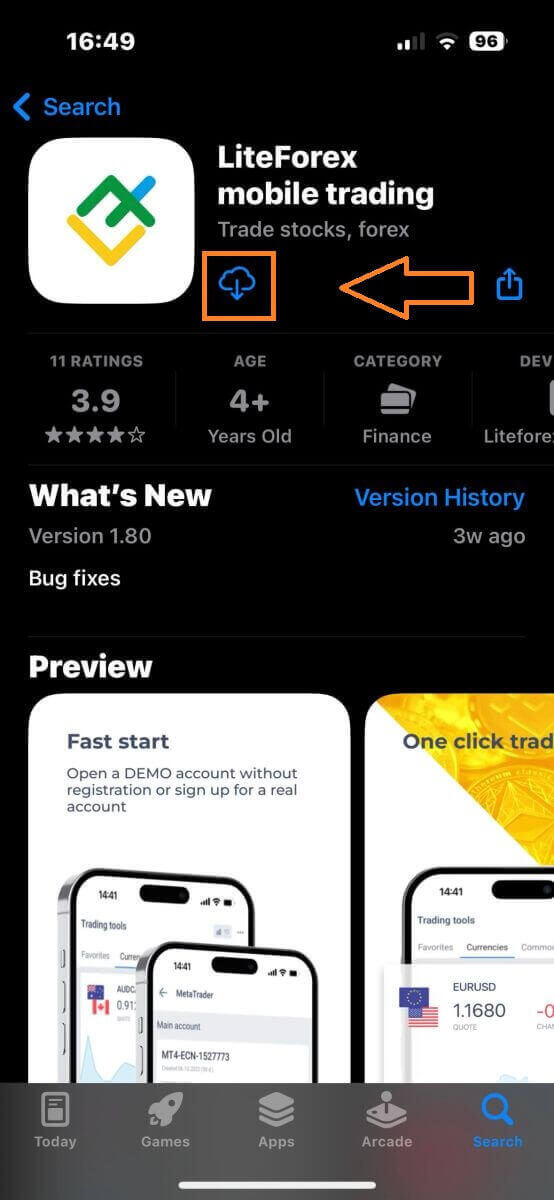
Run the LiteFinance Trading App on your mobile device, then select "Registration".
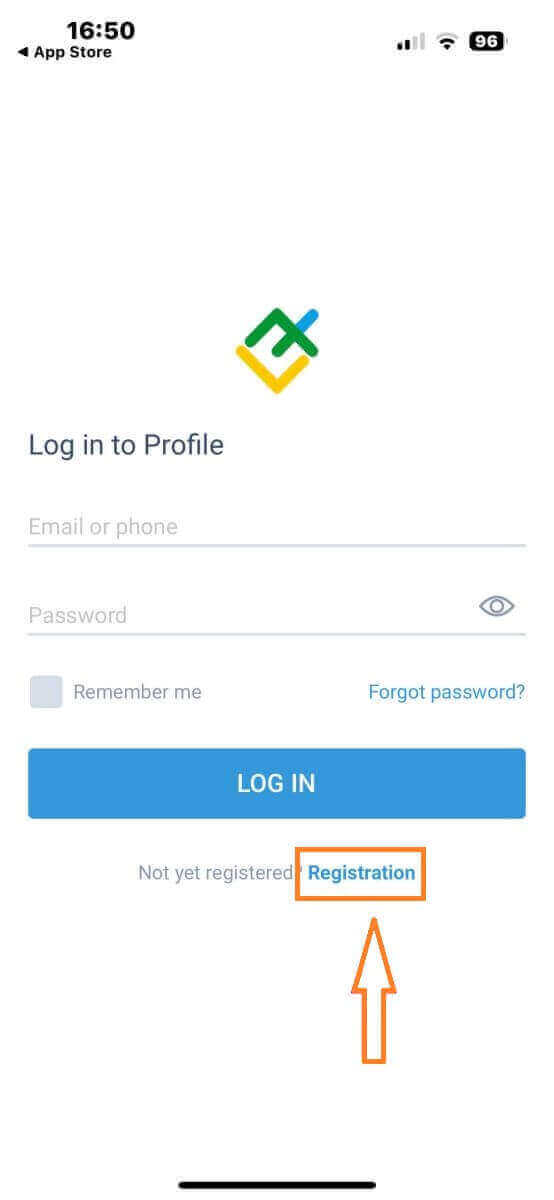
To proceed, you’ll need to complete the registration form by providing specific information:
-
Select your country of residence.
-
Provide your email address or phone number.
-
Establish a secure password.
-
Tick the box declaring you have read and agree to the LiteFinance’s Clients Agreement.
After completing all the required fields, kindly click the "REGISTER" button to continue.
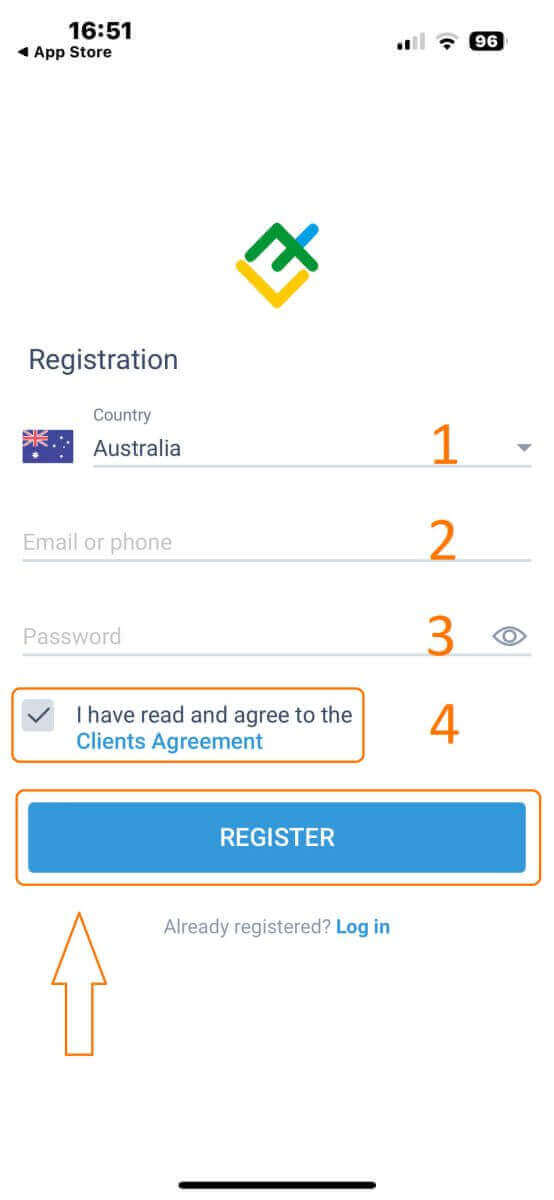
After one minute, you will receive a 6-digit verification code via phone or email. Check your inbox and input the code.
In addition, if you have not received the code within two minutes, touch "RESEND". Otherwise, choose "CONFIRM".
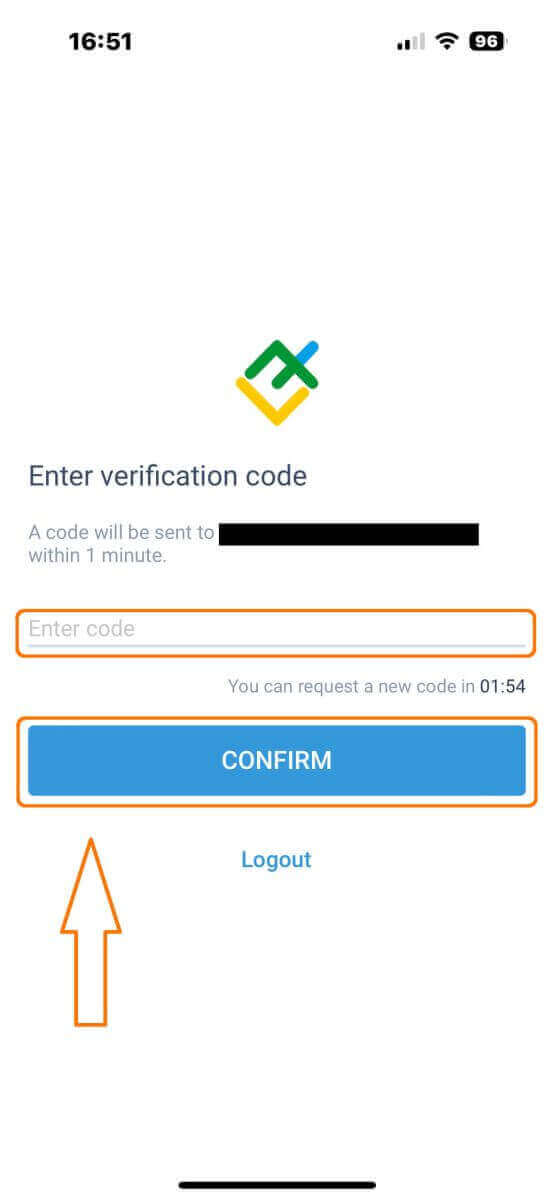
You can construct your own PIN number, which is a 6-digit code. This step is optional; however, you must complete it before accessing the trading interface.
Congratulations! You have successfully set up and are now ready to use the LiteFinance Mobile Trading App.
LiteFinance profile verification
Tap "More" in the bottom right corner of the homepage.
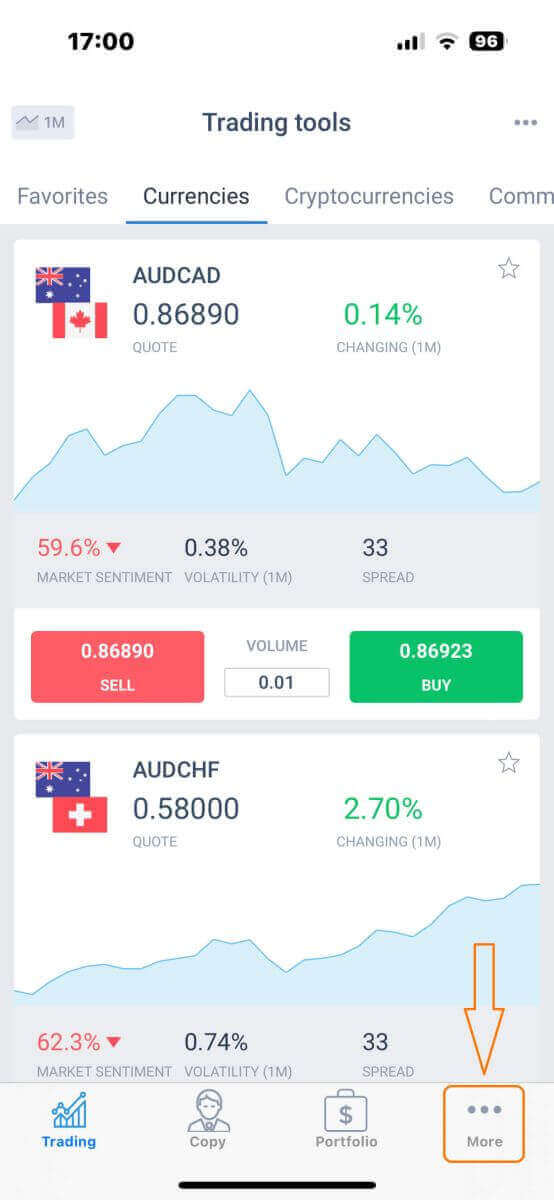
On the first tab, look next to your phone number/ email address and click the dropdown arrow.
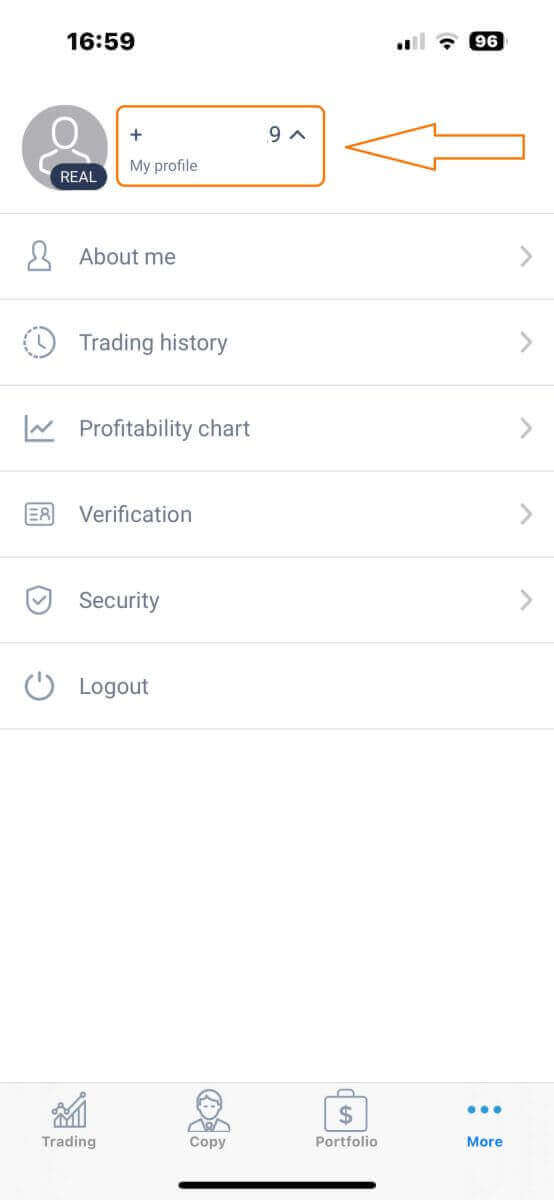
Choose "Verification".
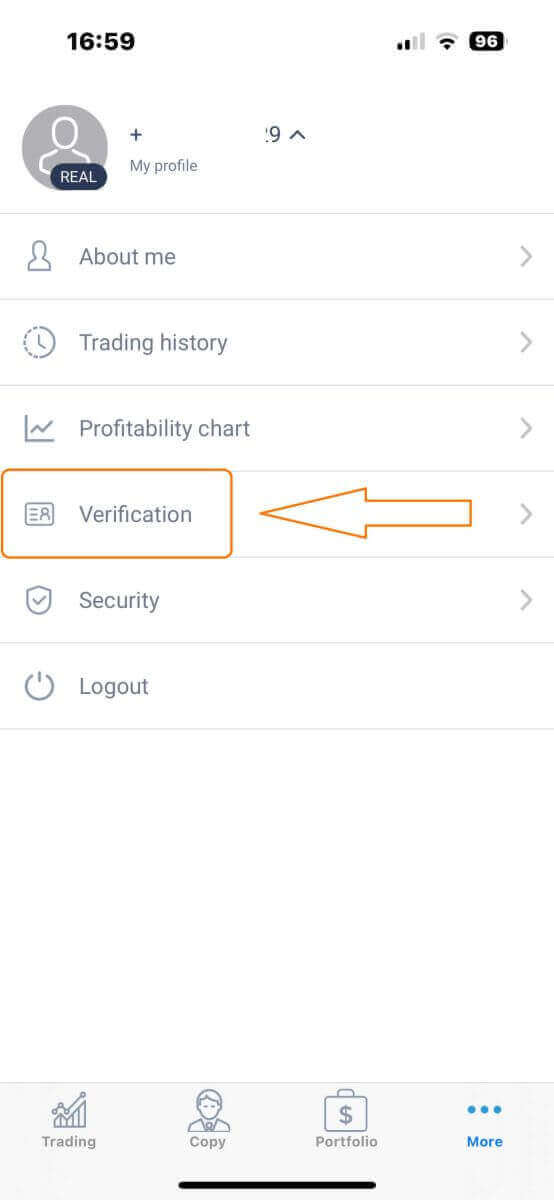
Please ensure that you fill out and authenticate all required details on the verification page:
-
Email address.
-
Phone number.
-
Identity verification.
-
Proof of Address.
-
Declare your PEP status.
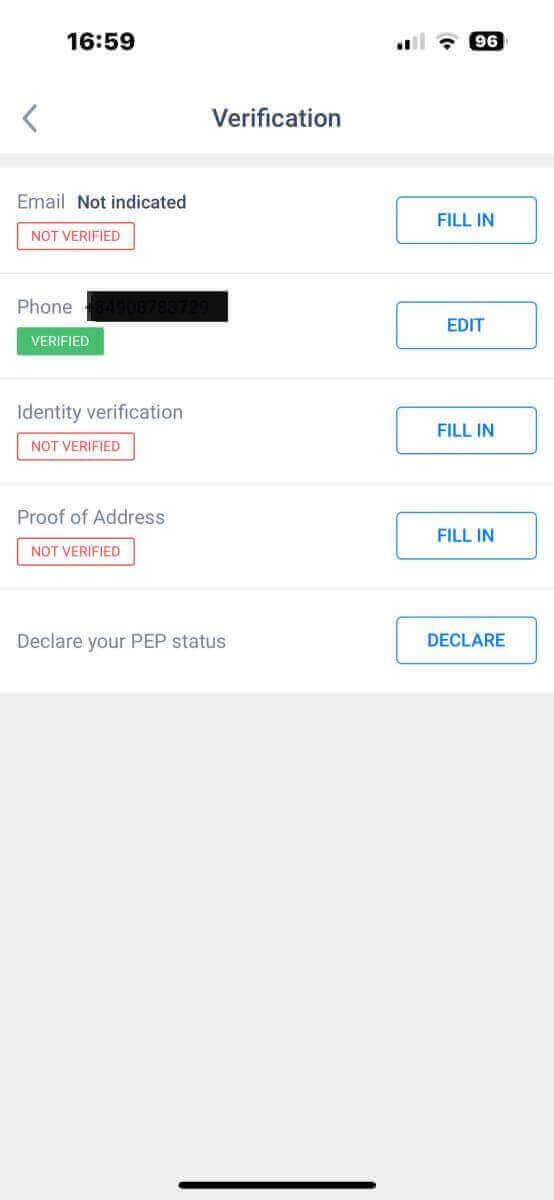
How to create a new trading account
To access MetaTrader, return to the "More" screen and select its corresponding icon.
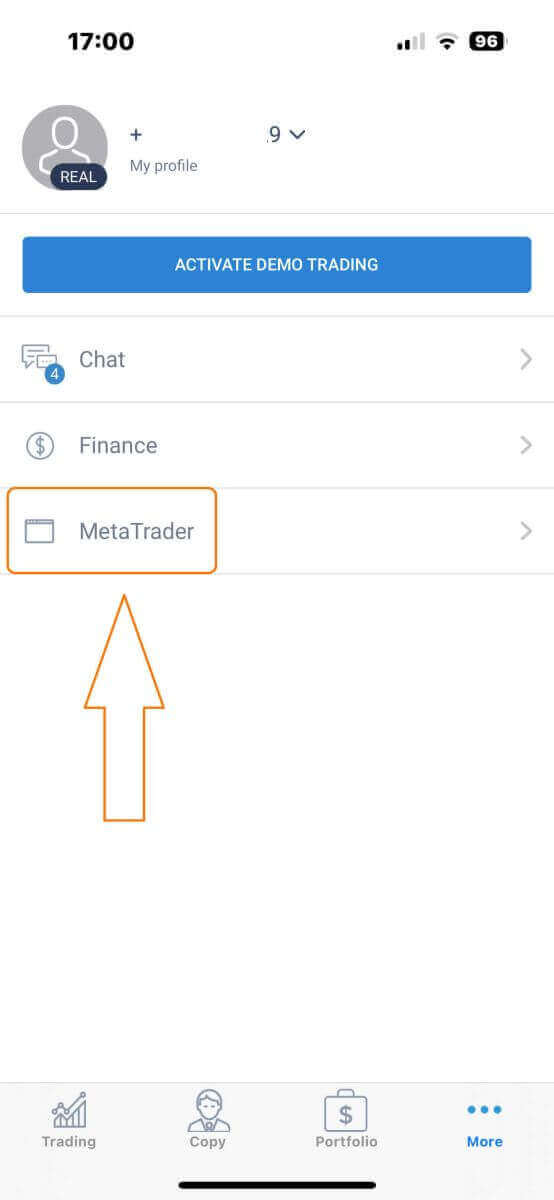
Please scroll down until you locate the "OPEN ACCOUNT" button, and then tap on it.
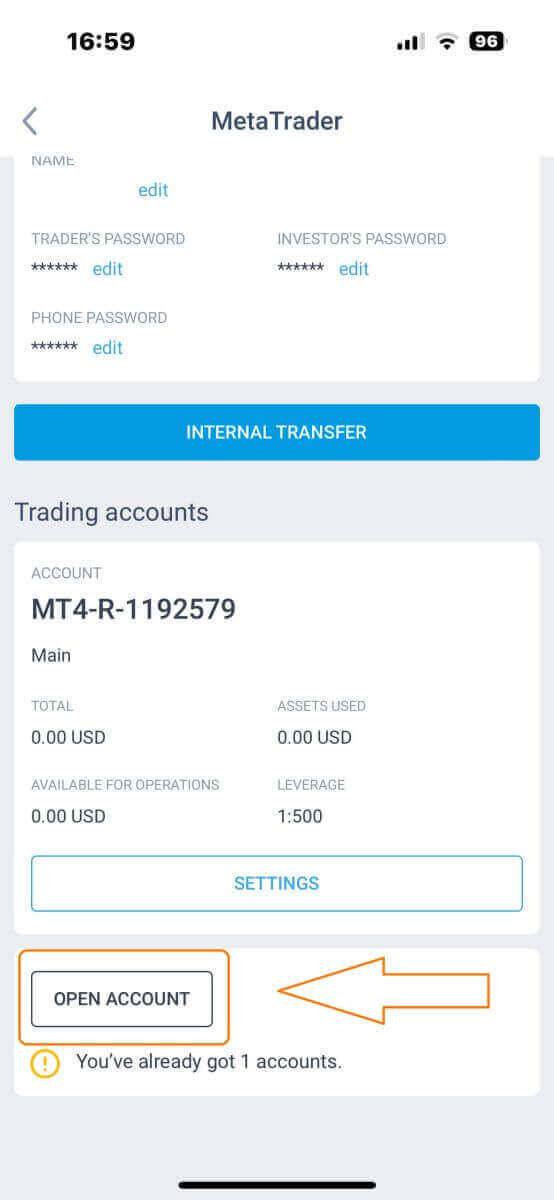
Please enter your account type, leverage, and currency in the "Open Trading Account" box and click "OPEN TRADING ACCOUNT" to complete.
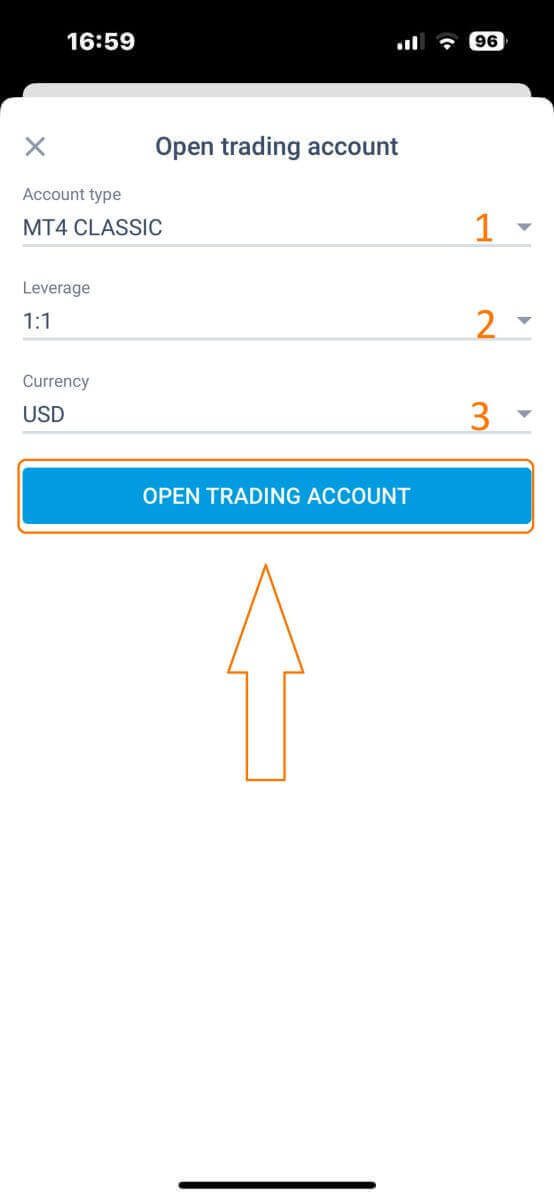
You have successfully created a trading account! Your new trading account will show up below and remember to set one of them to be your main account.
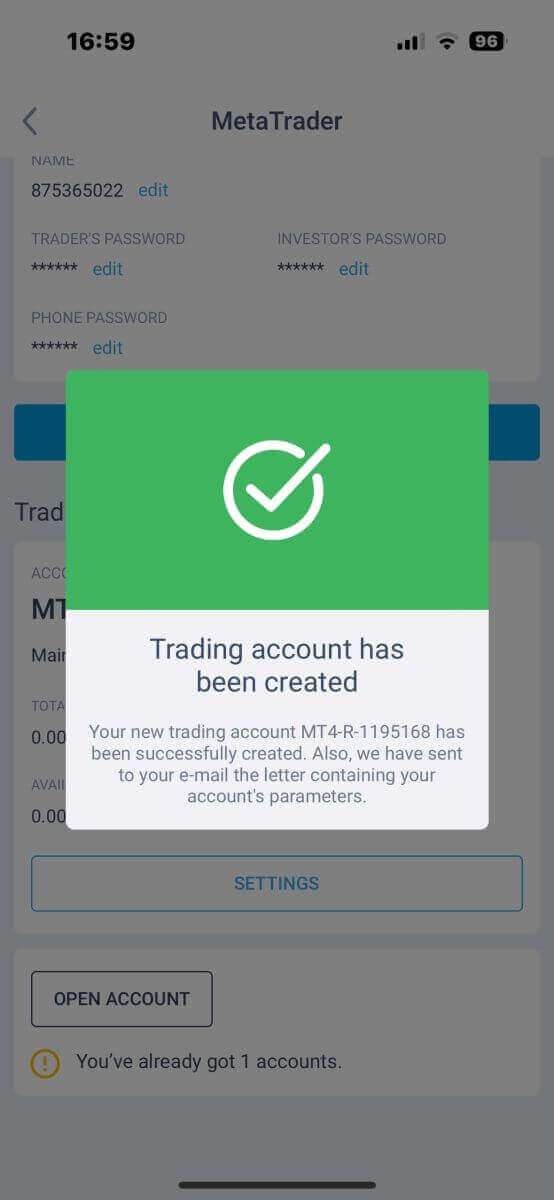
How to Deposit to LiteFinance
How to Deposit on the LiteFinance Web App
First, you’ll need to log in to the LiteFinance homepage with a registered account.
If you haven’t got a registered account or know how to log in, see this post: How to Register Account on LiteFinance
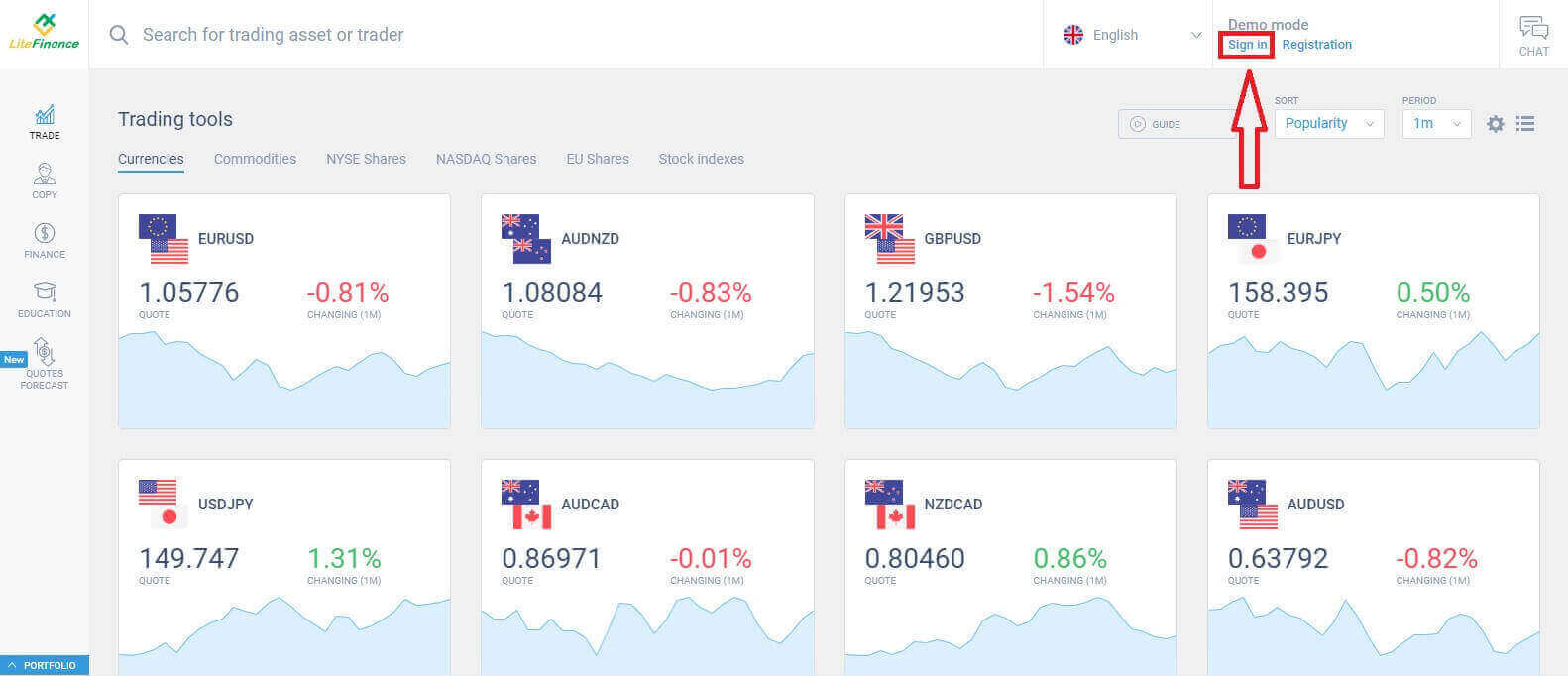
After logging in, on the homepage screen, direct your attention to the left-hand column of the display and select the "FINANCE" symbol.
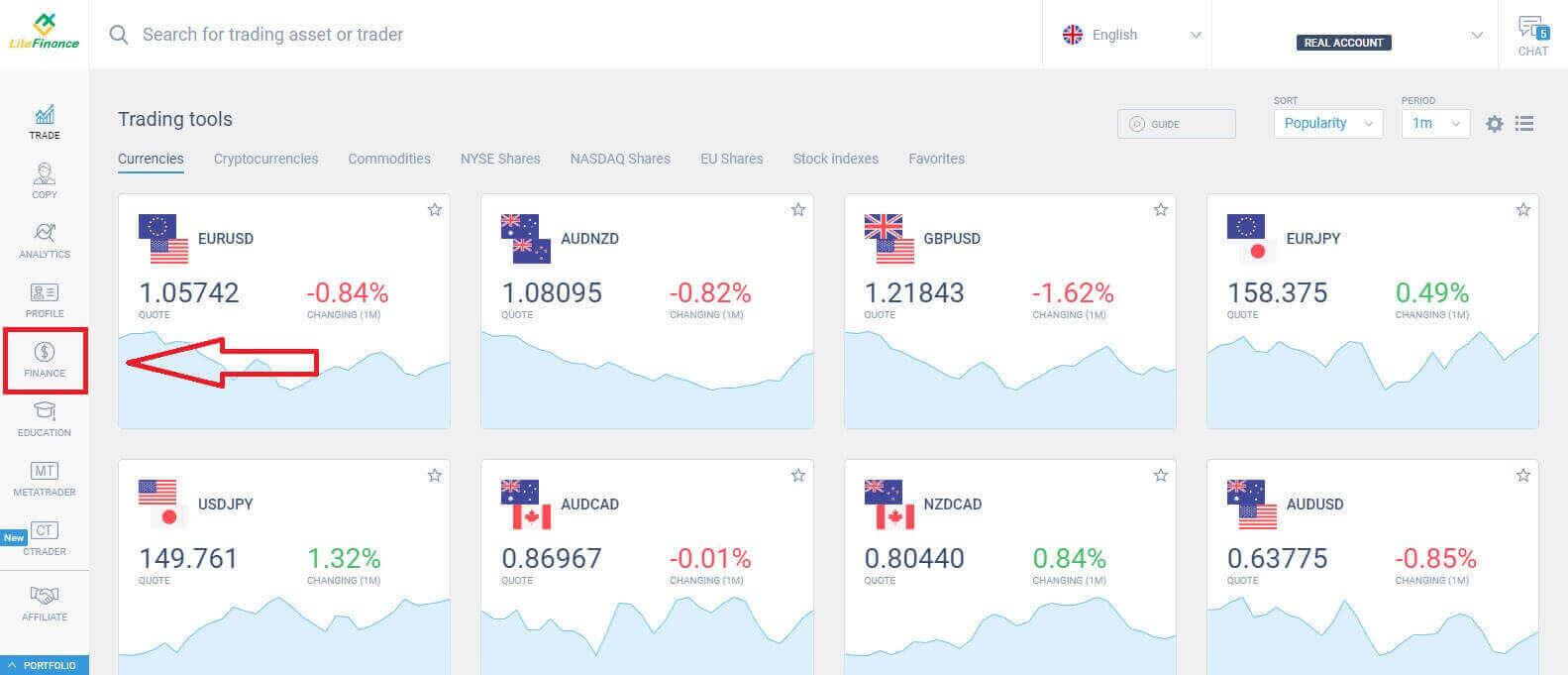
In this interface, the system provides a wide array of deposit options. At the recommended methods form, scroll down to see other deposit methods that are currently available (this may vary depending on the country).
Please carefully consider and select the method that best suits your preferences!
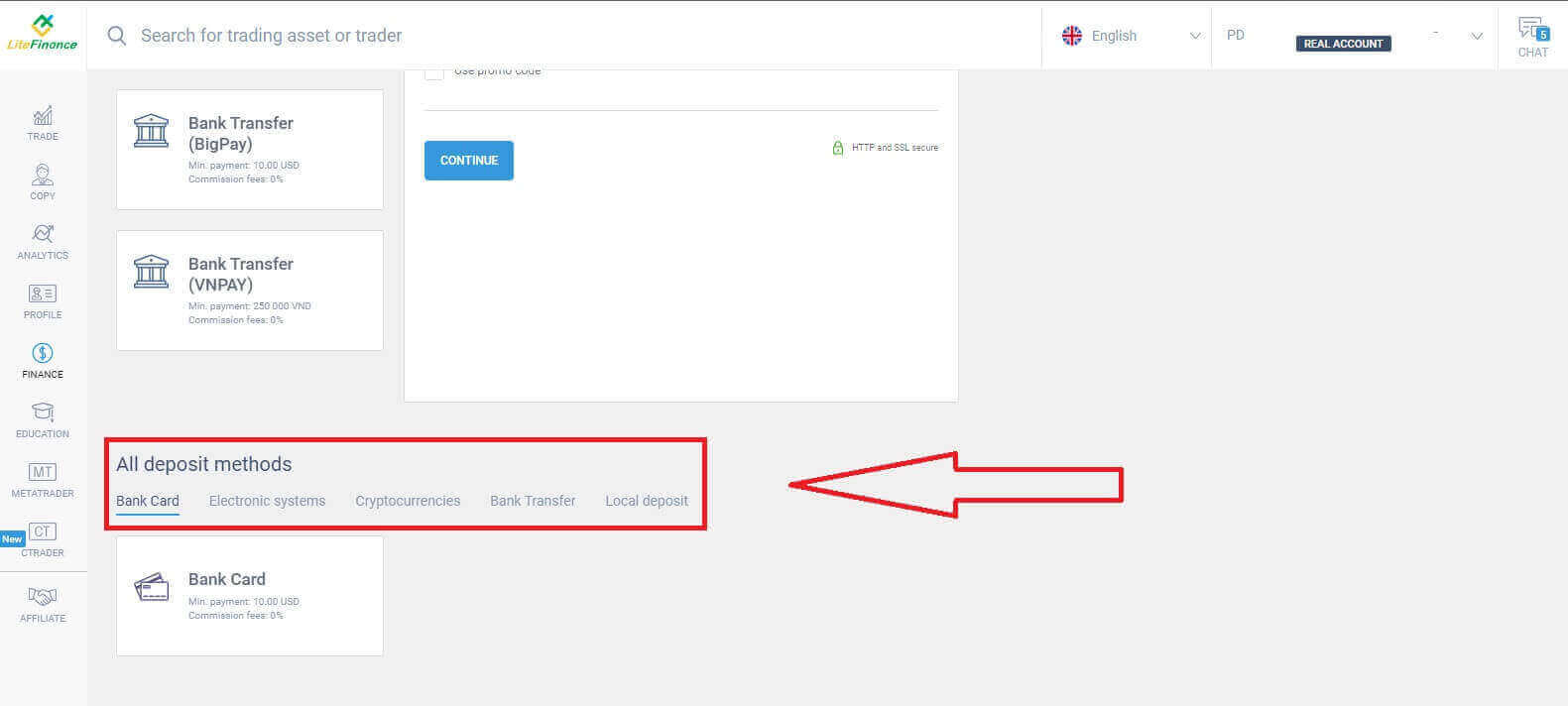
Bank Card
There are several key considerations to keep in mind when choosing a bank card as a deposit method:
-
Bank cards that belong to third parties will not be accepted and such deposits will be declined.
-
You must verify your profile and bank card entirely to withdraw funds using this method. (If you haven’t verified your profile and bank card, see this post: How to Verify Account on LiteFinance)
First, in the initial section of the deposit form, you need to select the trading account you wish to fund. Subsequently, provide essential card details such as:
-
Card number.
-
Holder’s number.
-
Expiry date.
-
CVV.
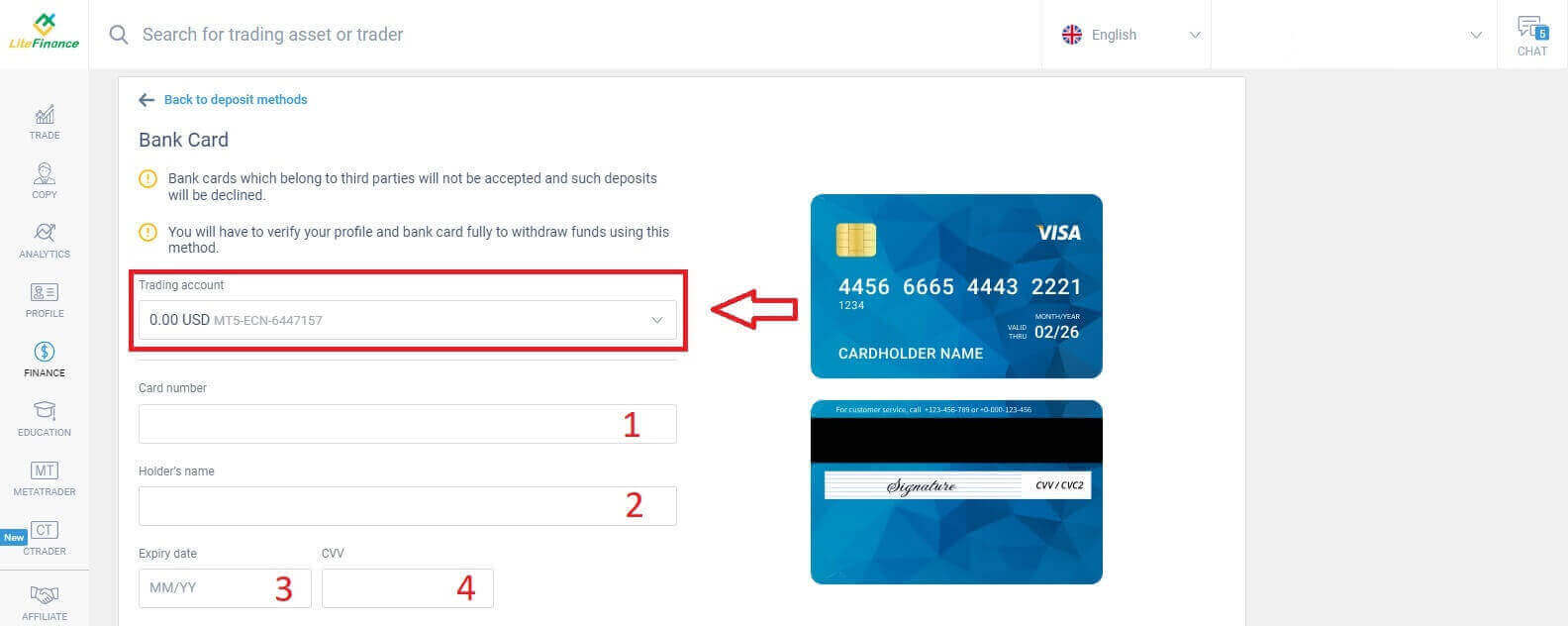
In the following section, you are required to provide fundamental personal information:
-
Your full name.
-
Date of birth.
-
Phone number.
-
Country of residence.
-
Region.
-
Postcode.
-
Your city.
-
Home address.
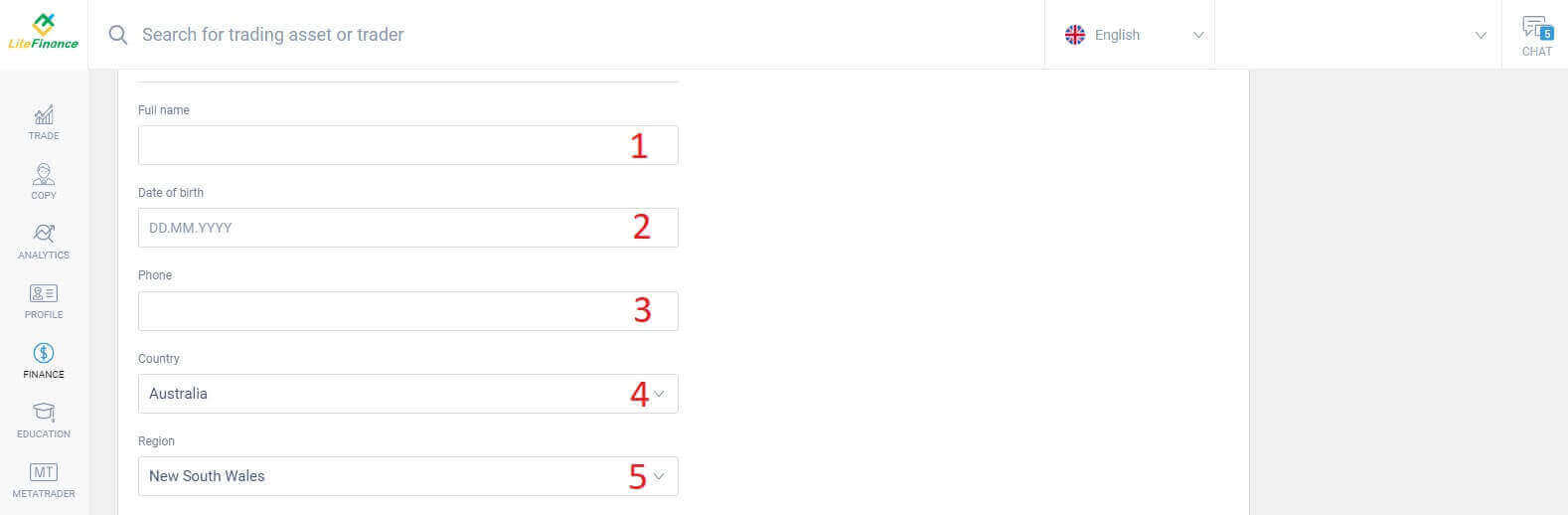
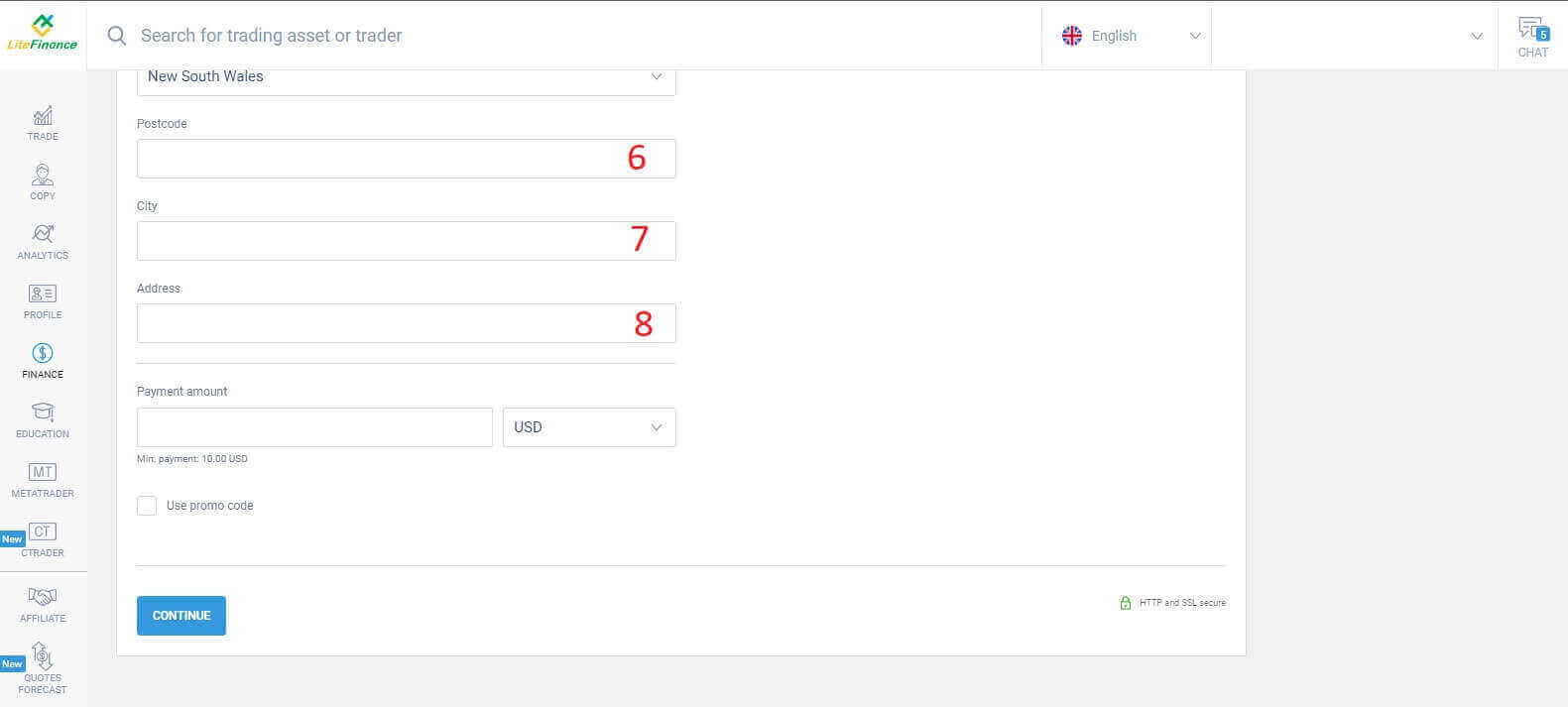
In the final section, you must enter the deposit amount (minimum 10 USD) along with the currency. Additionally, you may apply a promo code (if available). Once you have completed all the steps, press "Continue" to proceed to the next step.
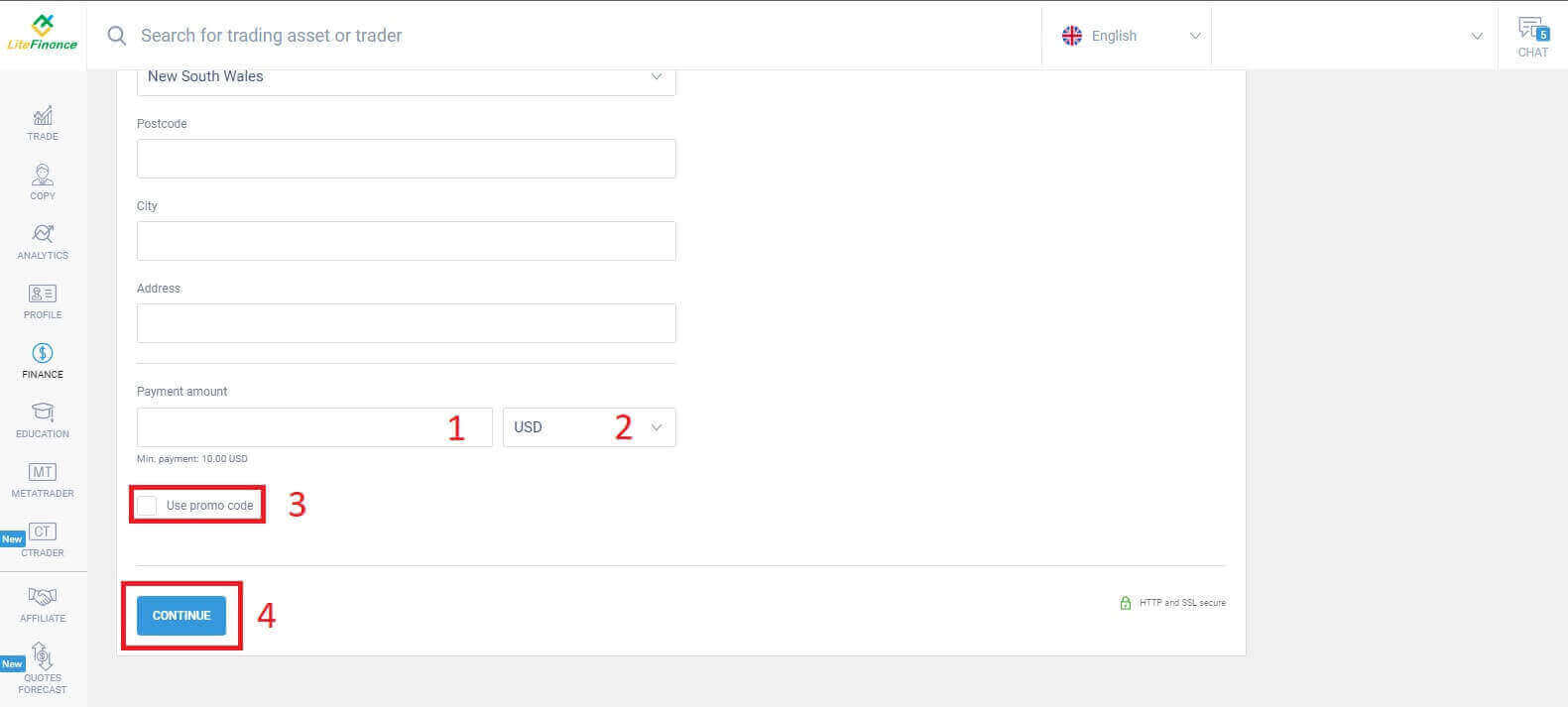
Electronic Systems
This method has succinct and convenient aspects as it doesn’t require extensive data entry. Initially, you simply need to select the electronic system you prefer. Here are a few of the available systems:
-
AdvCash
-
Skrill
-
Neteller
-
Perfect Money
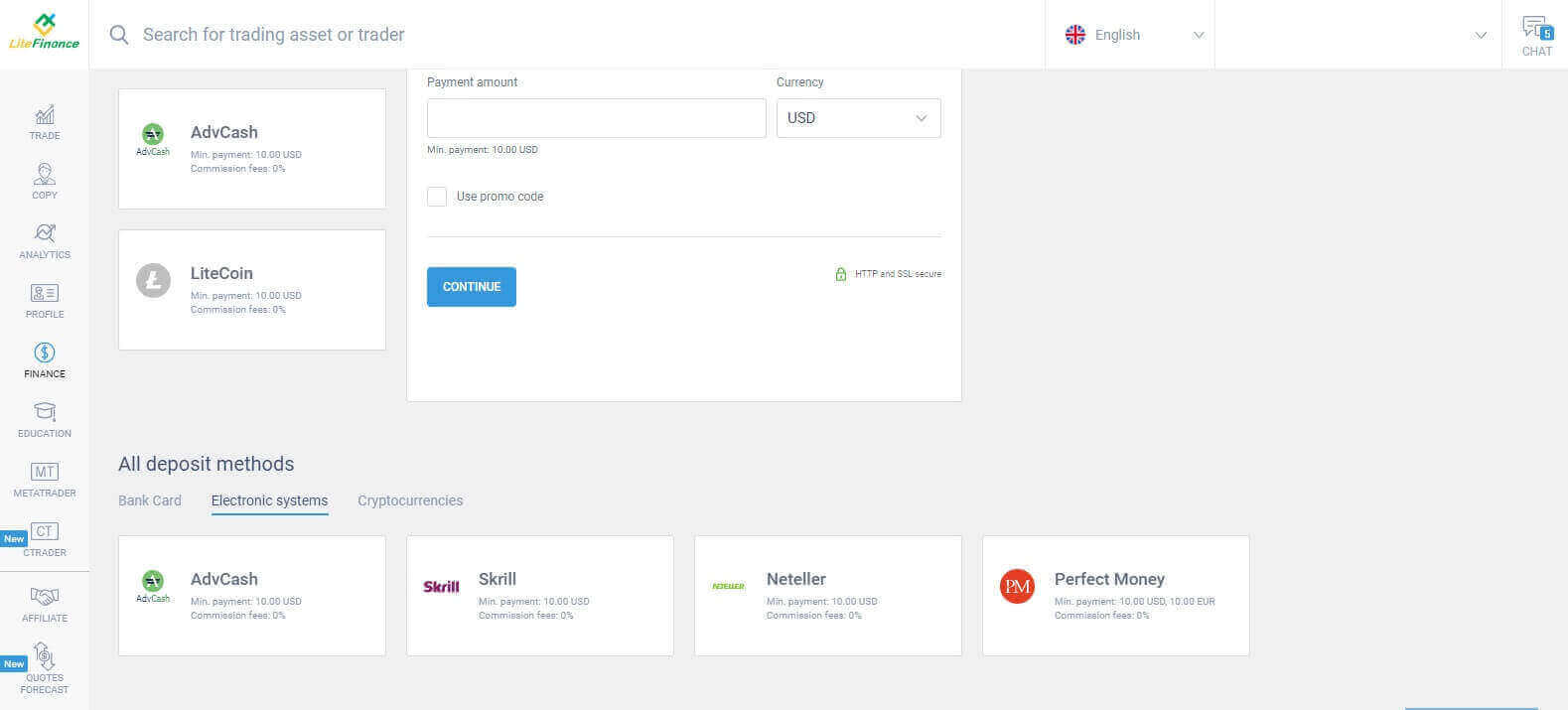
When you’ve selected the desired system, similar to the bank card method, you need to input the deposit sum (with a minimum of 10 USD), the trading account, and specify the currency. You also have the option to redeem a promo code if one is accessible. And all that’s left is to click the "Continue" button to complete the process.
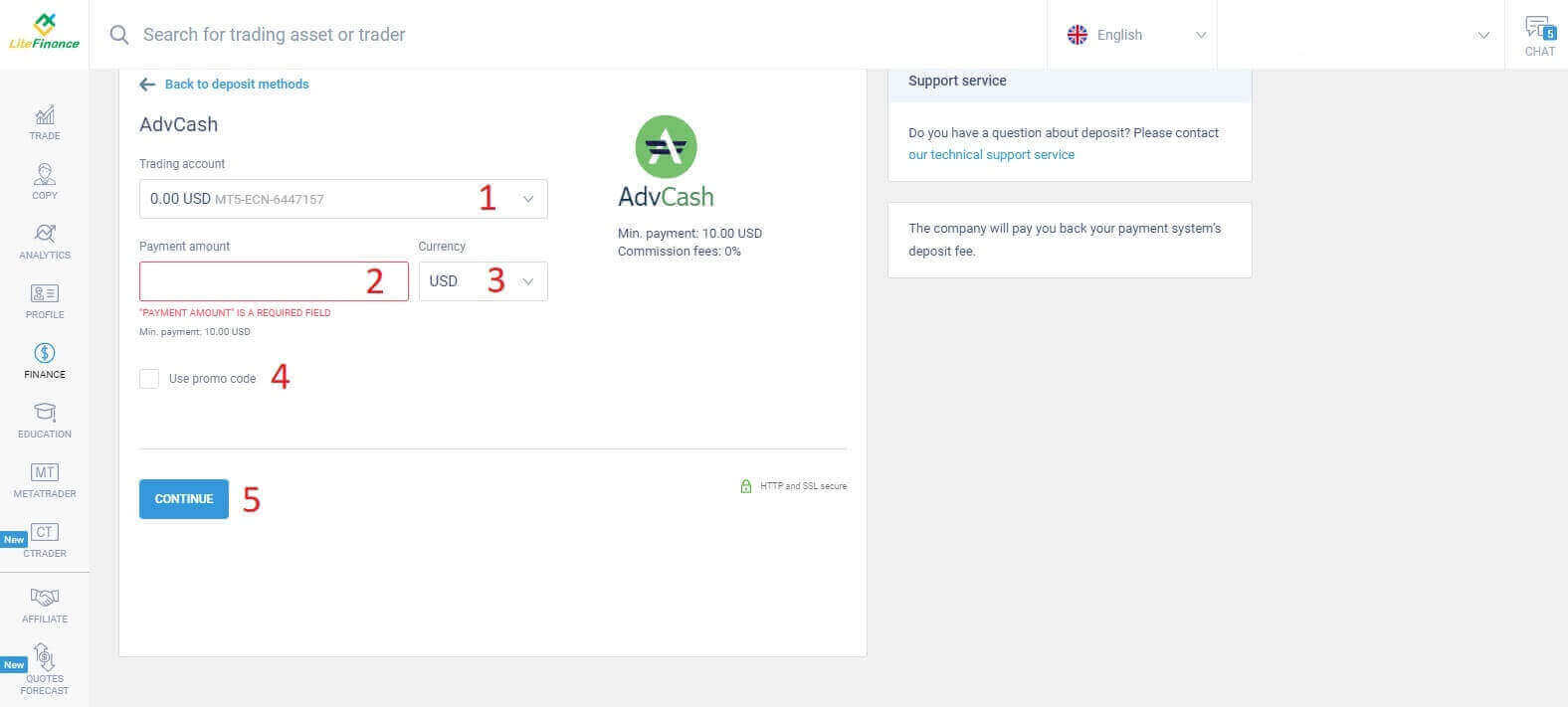
A compact window will pop up, showing the details. Please check carefully these fields:
-
The payment method.
-
The account that you wish to deposit.
-
The payment amount.
-
The commission fees.
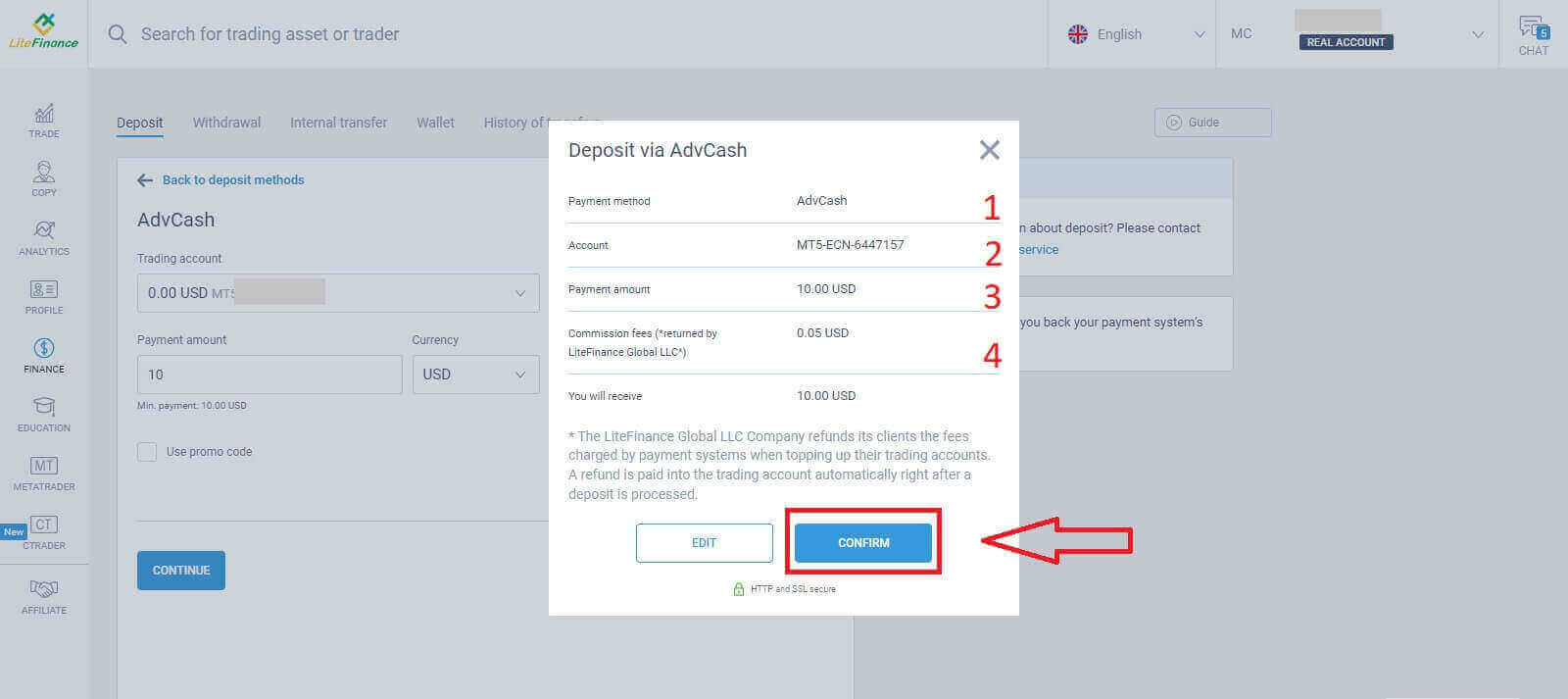
Once they are all correct, choose "CONFIRM".You will be directed to the chosen electronic system’s website, and please follow the provided instructions to complete the deposit.
Cryptocurrencies
You’ll see a list of available deposit methods in the deposit section. Look for "Cryptocurrencies" and select the cryptocurrency you wish to deposit into your account.
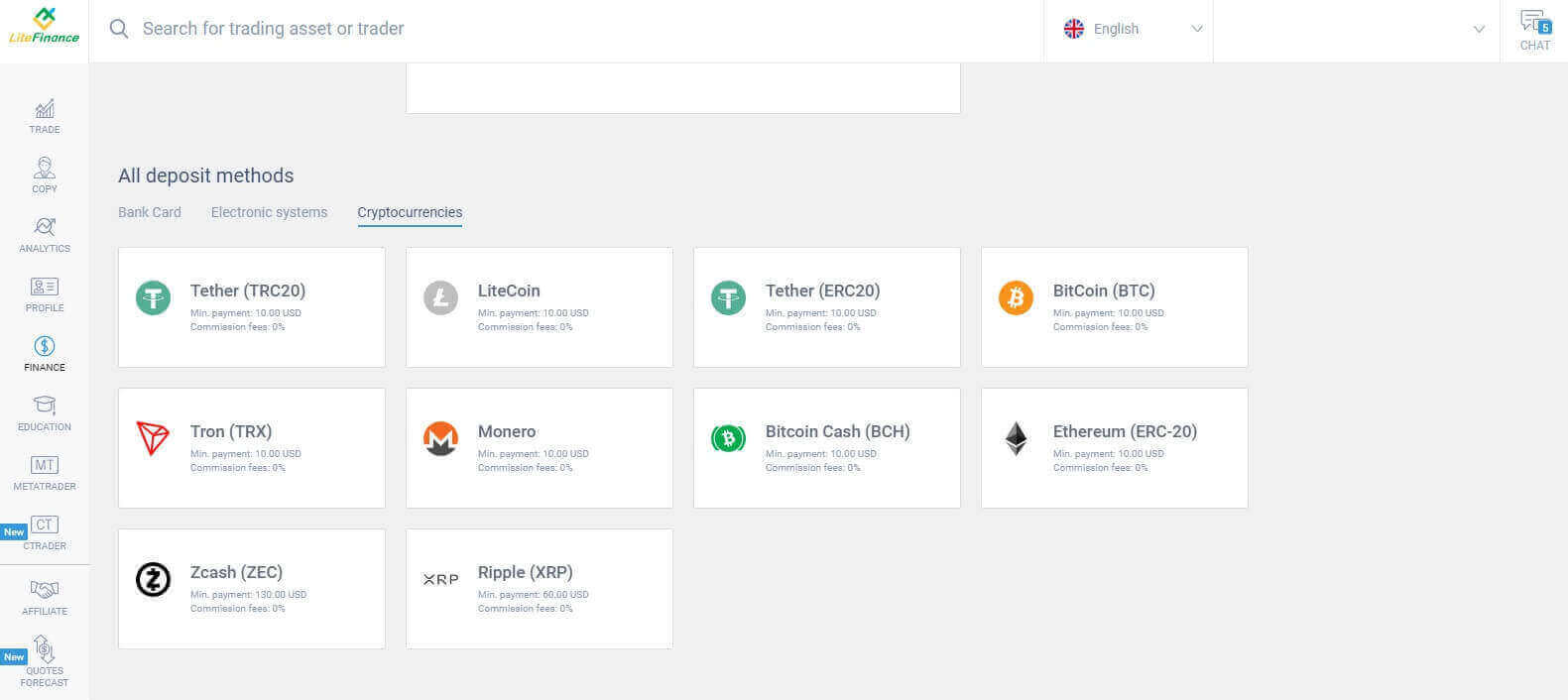
Similar to other methods, first you must choose one trading account in which you want to deposit. Then enter the payment amount (min 10 USD), select the currency, and use the promo code (if available). Having finished them all, click "Continue".
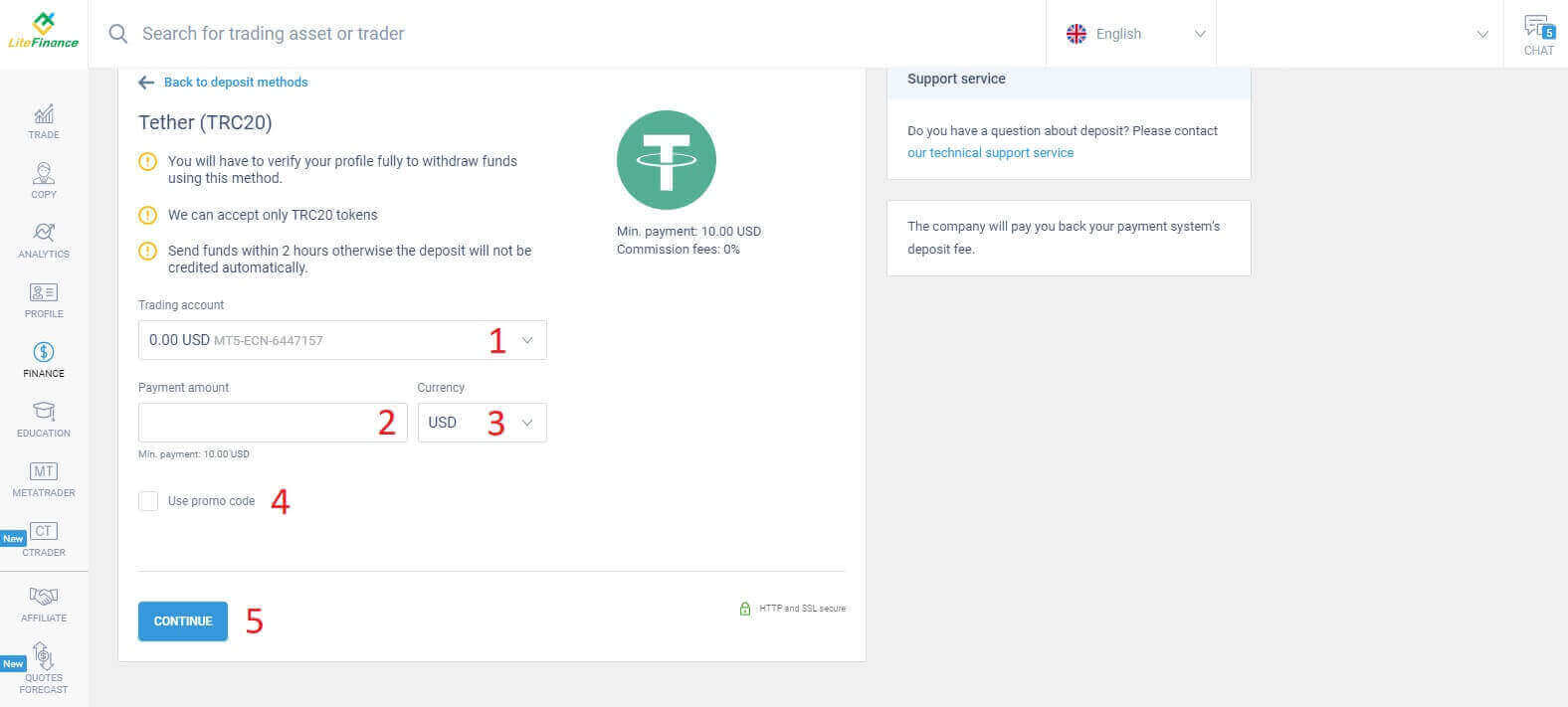
A small window will appear displaying the information. Please follow these steps:
-
Check the amount of money to transfer.
-
Read the notes carefully before transferring.
-
Scan the QR code and follow the instructions to complete the money transfer.
-
Click "CONFIRM" to finish.
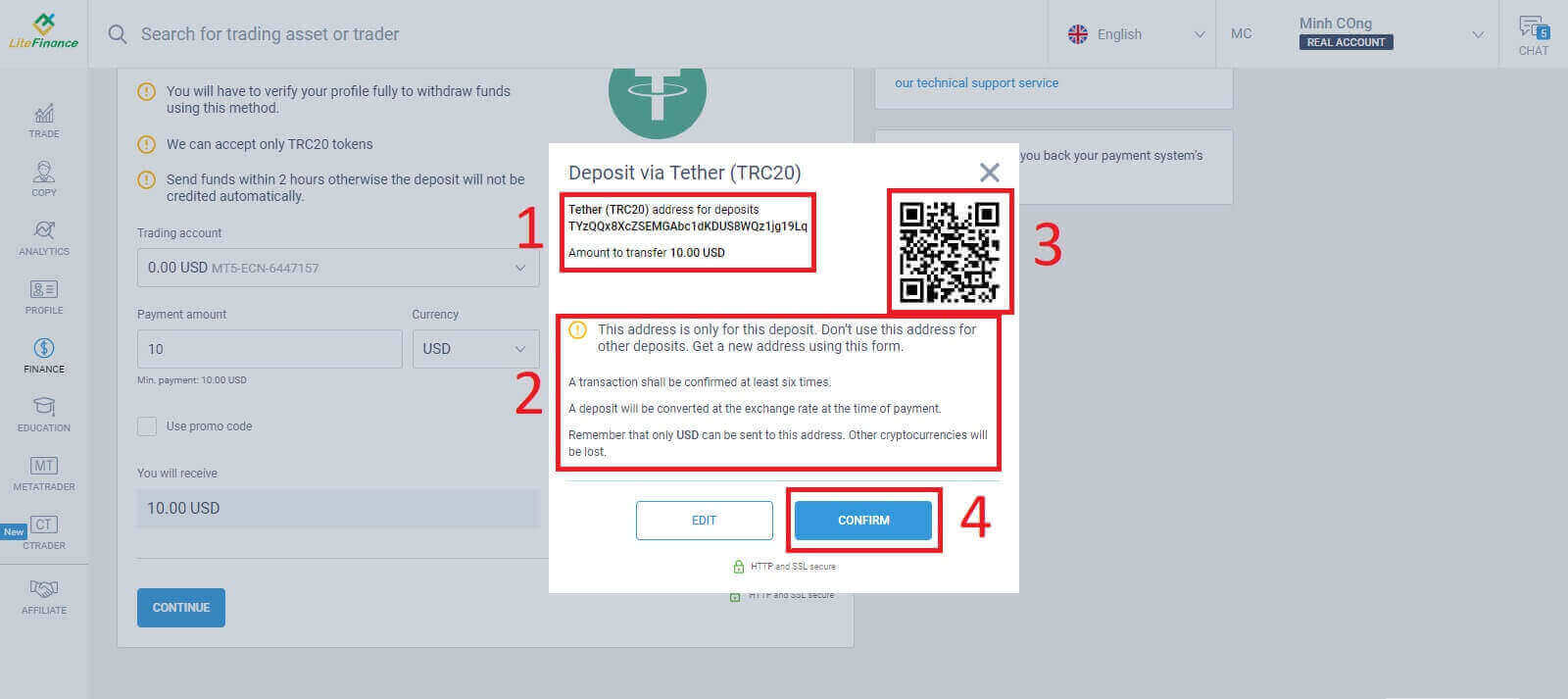
Bank Transfer
There are numerous banking options available with this method, so choose the one that best suits your needs to start depositing.
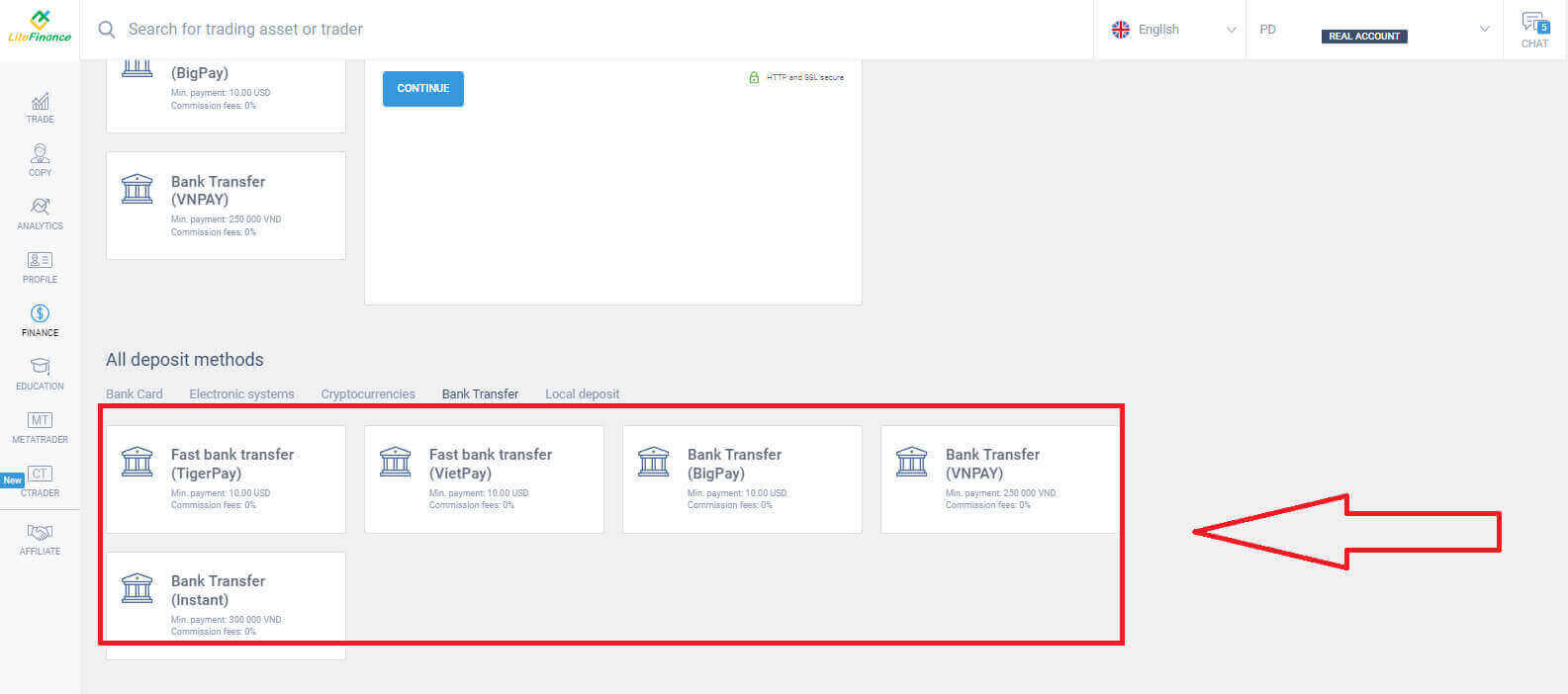
Next, you just need to provide basic information such as:
-
Select the trading account that you wish to deposit.
-
The payment account (a minimum of 250,000 for the currency unit VND).
-
The currency.
-
Enter the promo code (if available).
At the end, click "CONTINUE".
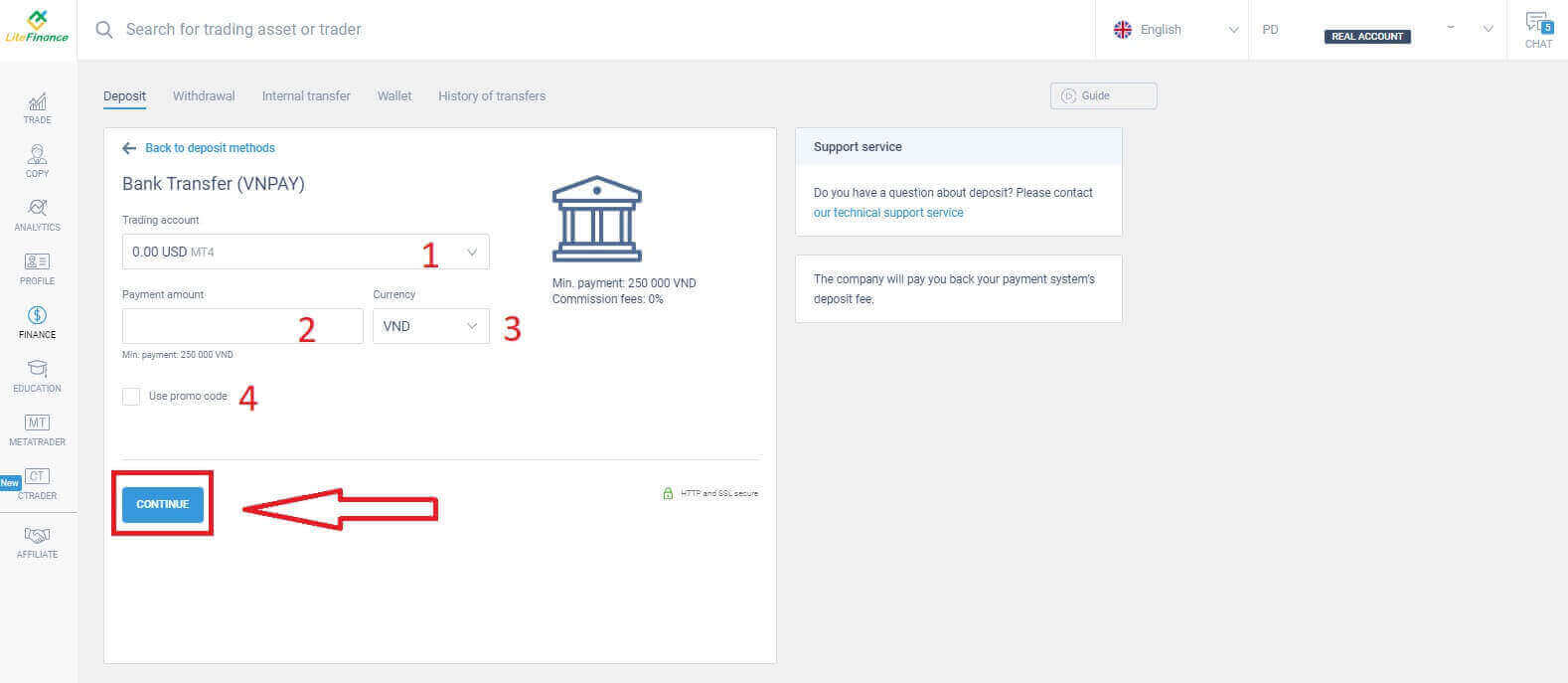
A small window will appear to confirm the provided information. Please double-check the following details:
-
The payment method.
-
The chosen account.
-
The payment amount.
-
The commission fees.
-
The money that you will receive after the process.
If they are all correct, click "CONFIRM" to enter the next deposit interface.
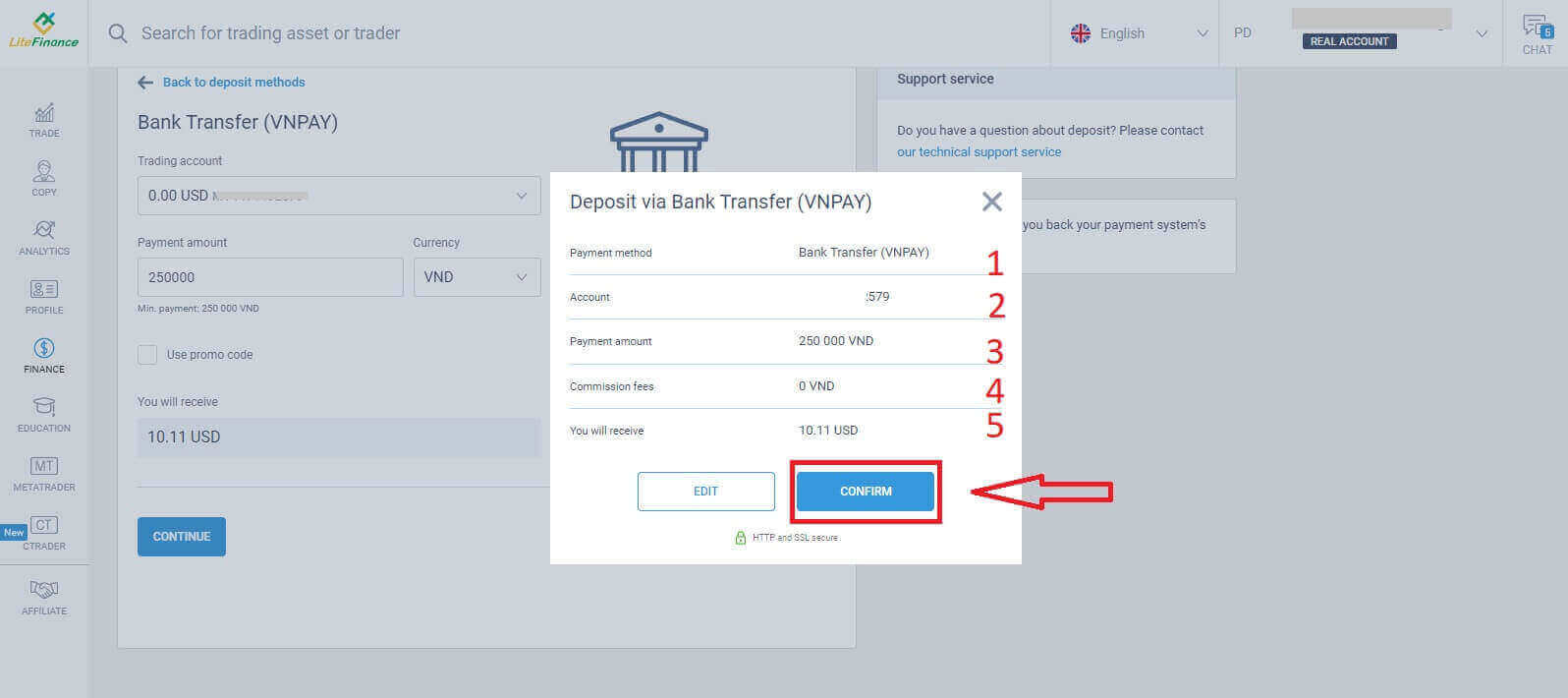
In the next interface, if you don’t complete the transaction within 30 minutes, the website will automatically refresh, and you’ll need to repeat the previous process.
At the "REMINDER" form, please follow these steps:
-
Read and precisely follow the provided instructions as well as examples to enter the Reference Number.
-
To ensure you grasp the trading process, watch the deposit tutorial video for a better understanding.
-
These are the available trading channels for the method you have chosen.
After ensuring you have a clear understanding of the trading process, select the "Proceed to Payment" button to proceed.
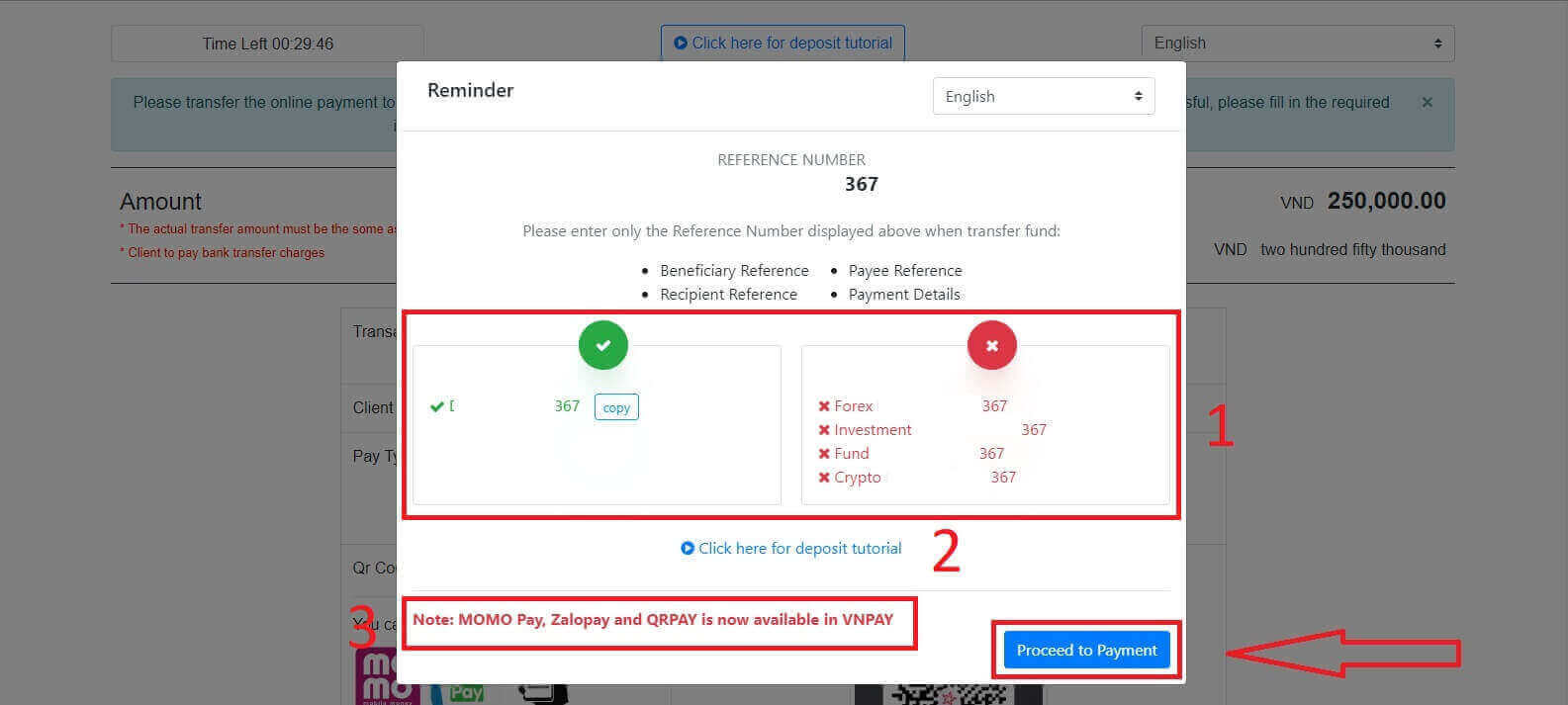
In this step, you will execute the transfer to the designated account displayed on the screen.
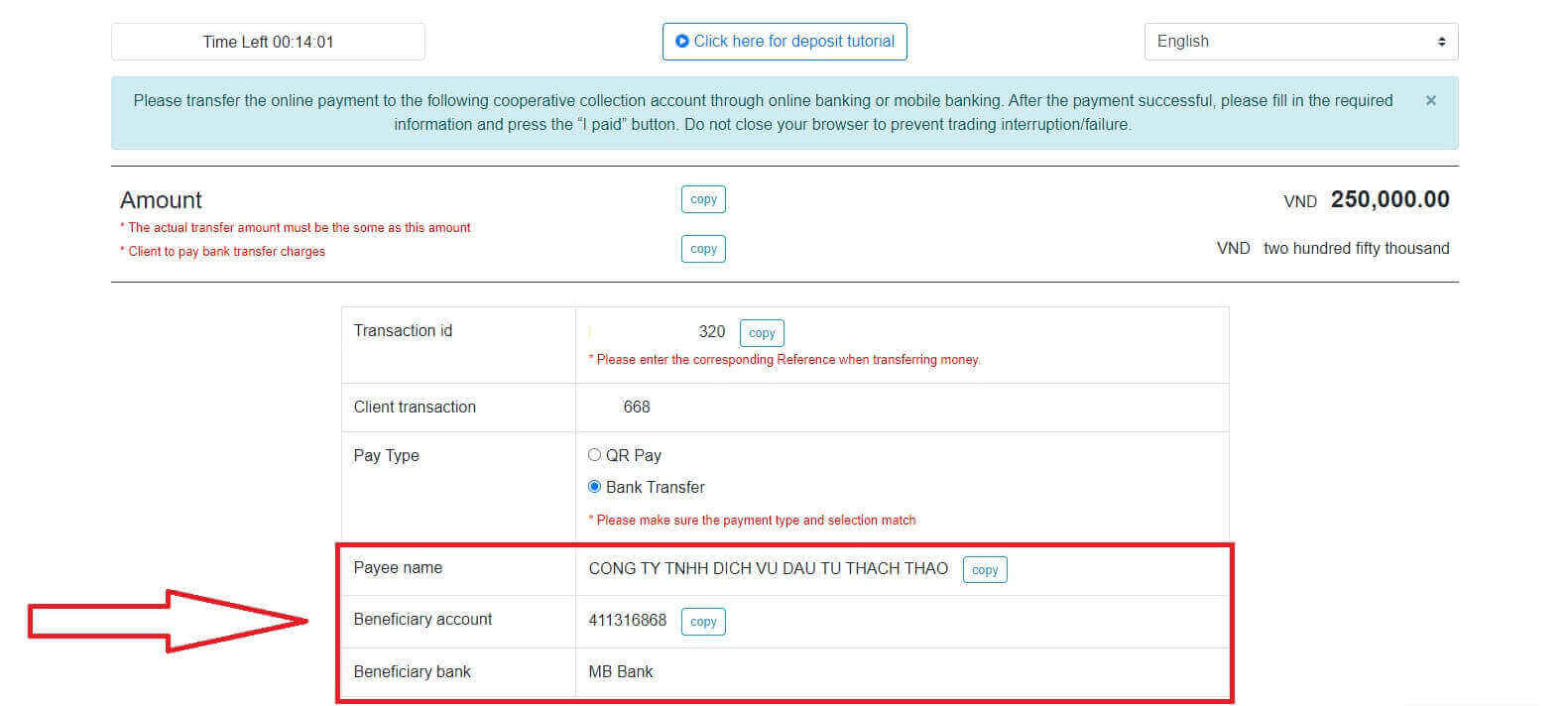
Additionally, you can conveniently and quickly transfer funds by selecting the QR Pay transfer method with these simple steps:
-
Select the payment method using the QR code as shown in the image.
-
Utilize the available payment channels displayed on the screen.
-
Scan the QR code on the screen and proceed with the payment as usual.
Remember to take a screenshot of the successful payment screen as it will be required in the next section.
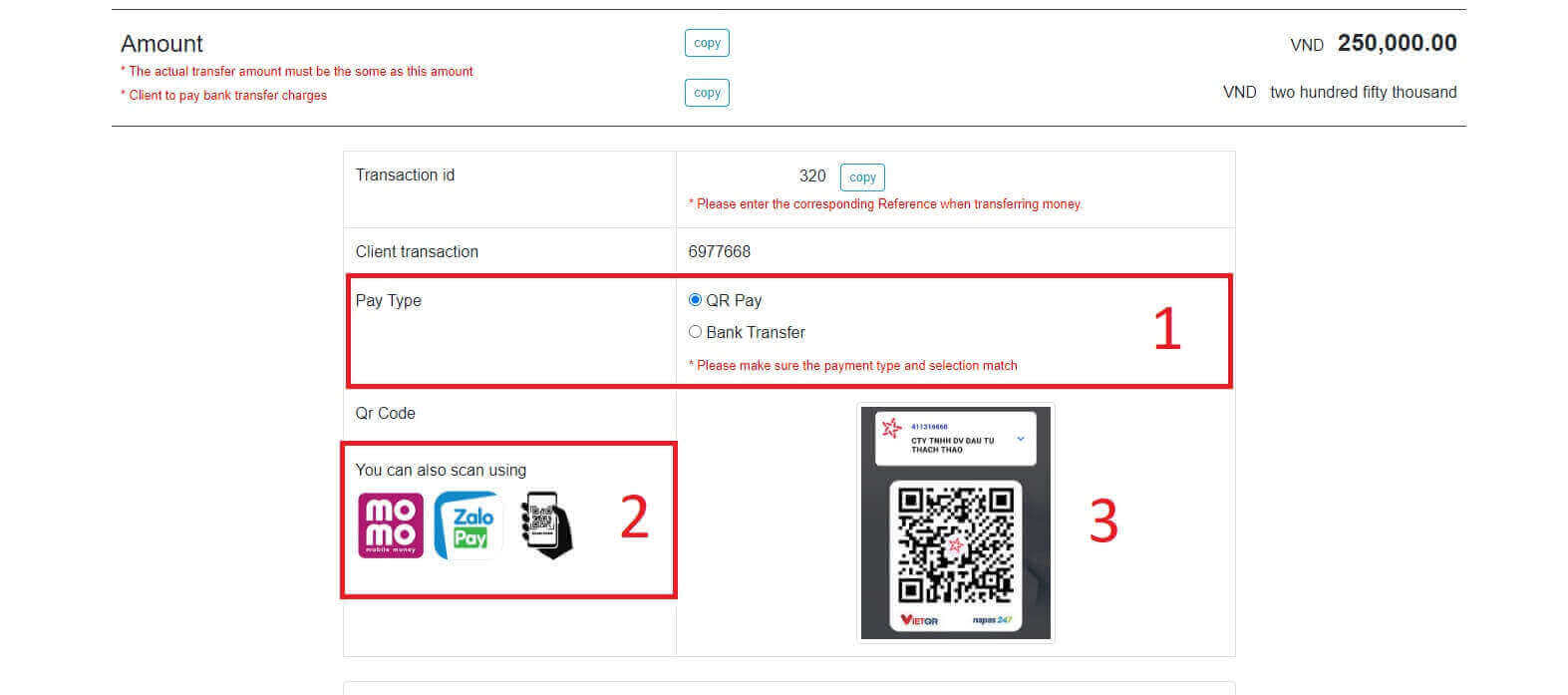
In this final step, you will need to provide some additional necessary information below:
-
Your full name.
-
Your remark (this is an optional field).
-
The receipt screenshot of the successful payment. ( click on the "Browse" button and upload your screenshot).
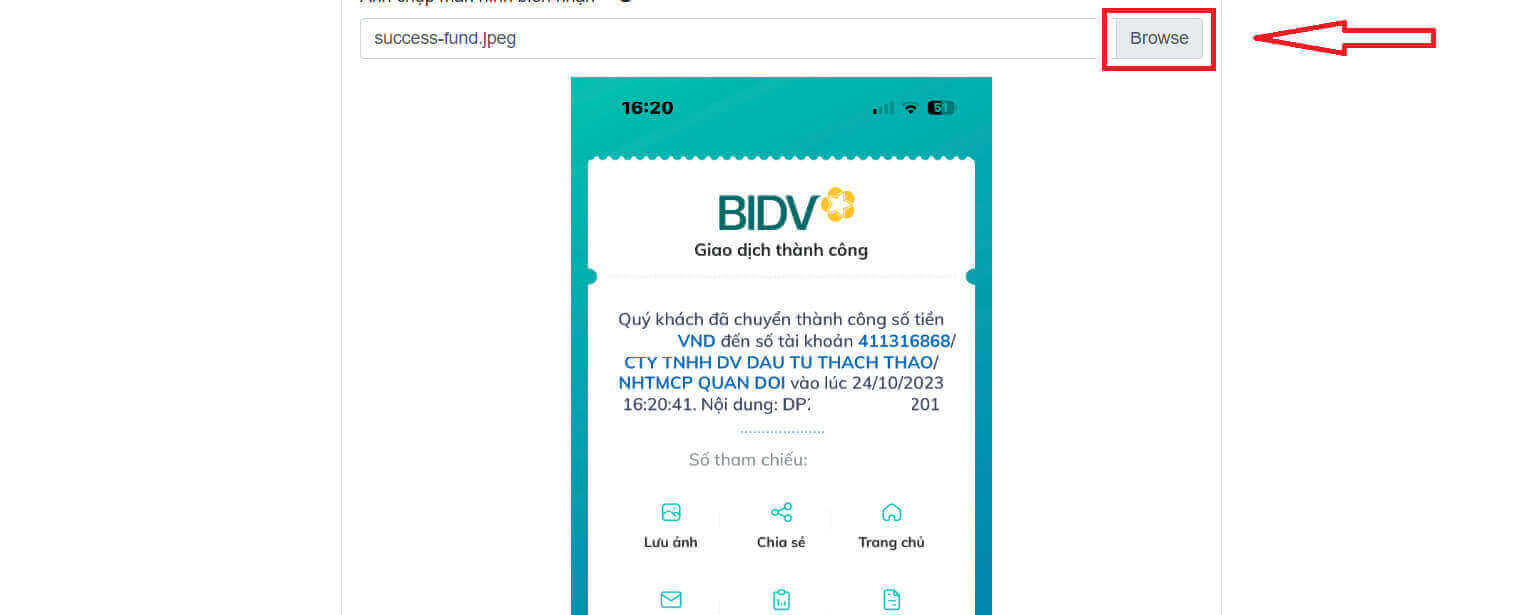
-
These fields are optional. If you feel comfortable, you can fill them out for quicker approval.
After completing the information submission, select the green button to finish the transaction.
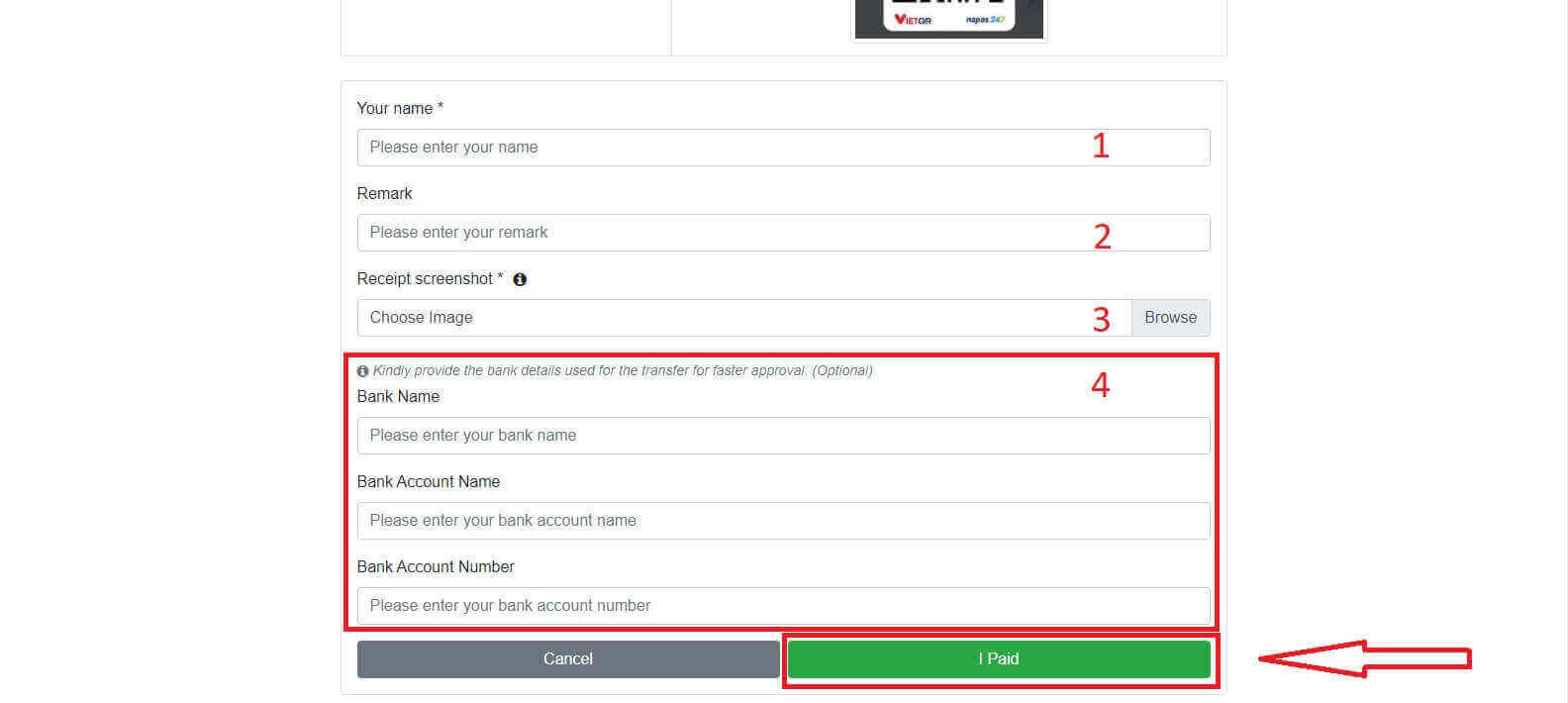
Local Deposit
You can deposit funds into your trading account using the information provided below. LiteFinance’s representative will receive your request and credit your account after you transfer the funds to them.
First, you have to select:
-
The trading account that you wish to deposit.
-
The payment method.
-
The bank account.

Below are the necessary details to use this method:
-
Payment date.
-
Payment time.
-
The currency.
-
The payment amount (min 10 USD).
-
Enter the promo code (if available).
Once you finished, click "CONTINUE".
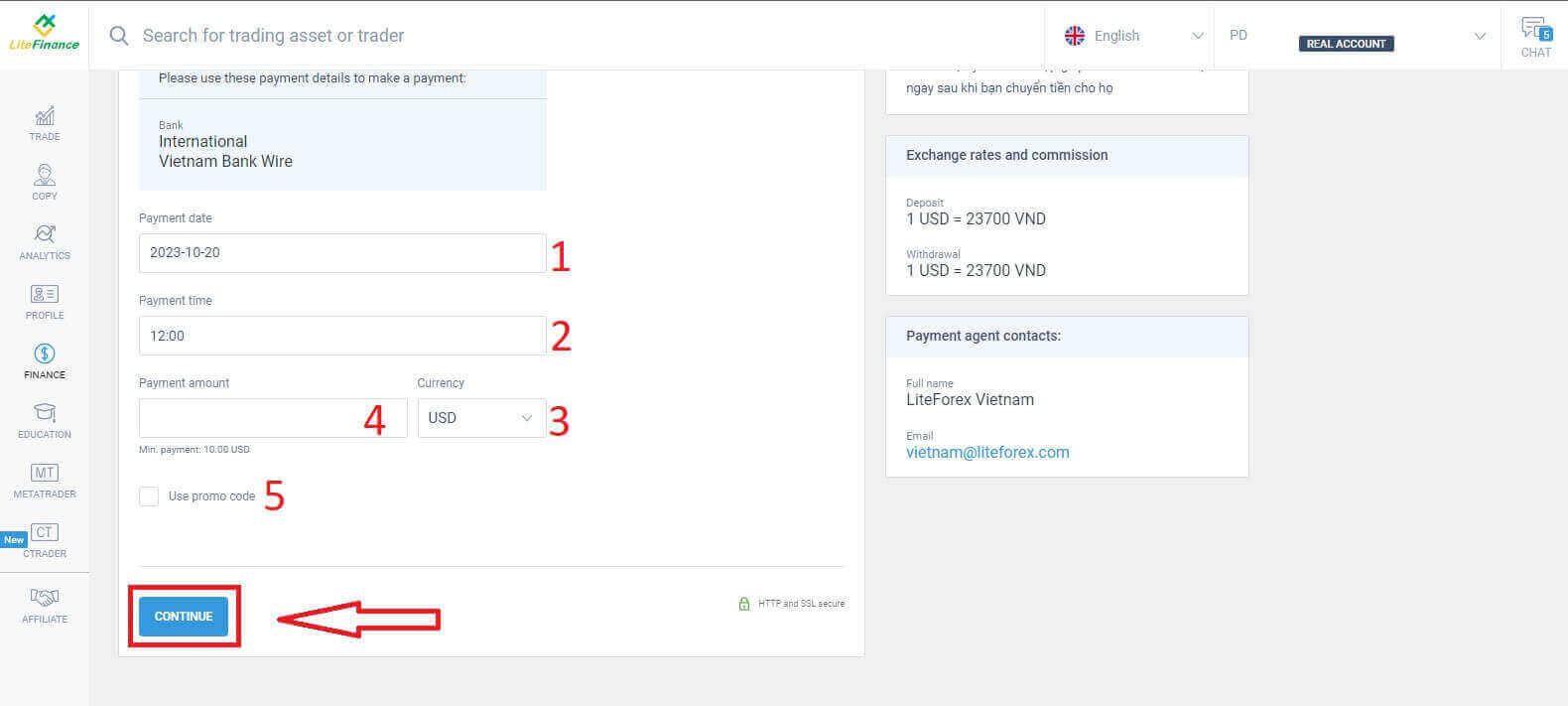
An immediate small form will appear to confirm that your request has been successfully sent. Please double-check the information on the form once more, and if everything is correct, click "Close" to finish.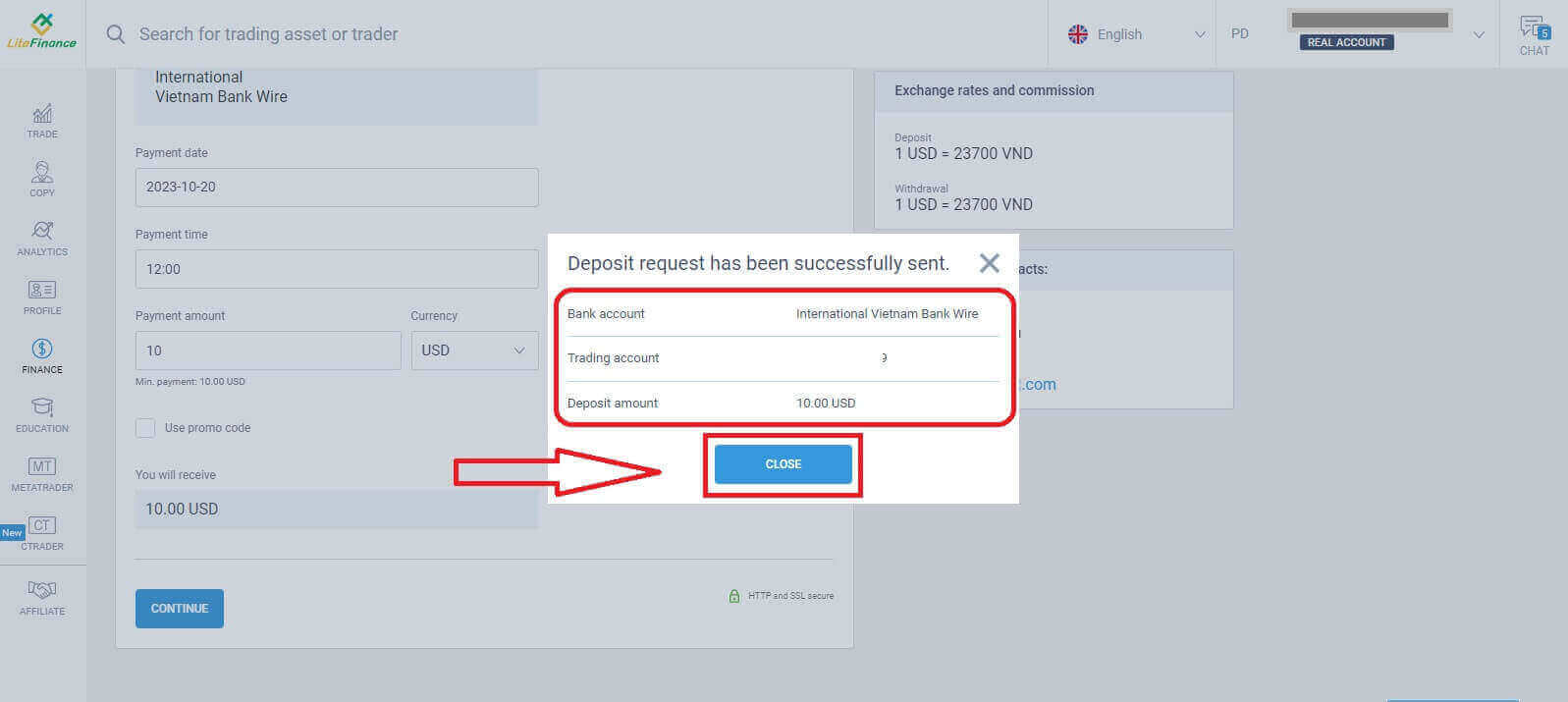
How to Deposit on the LiteFinance Mobile App
Open the LiteFinance mobile app on your smartphone or tablet. Log in to your trading account using your registered email and password. If you haven’t got a registered account or know how to log in, see this post: How to Register Account on LiteFinance.
Once you’re logged in, access the "More" interface.
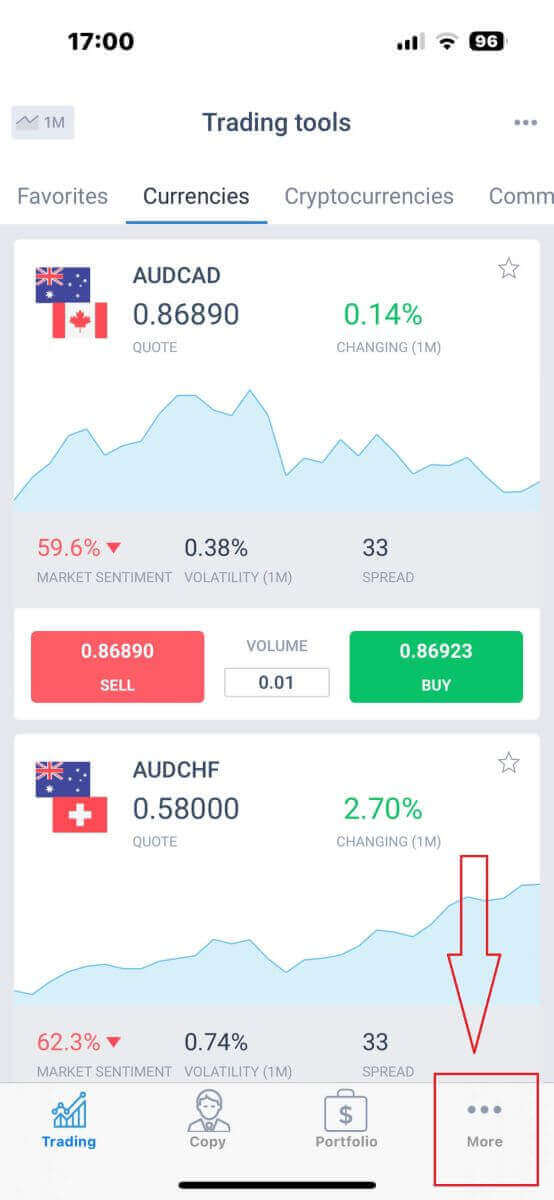
Look for the "Finance" section and tap it. It’s typically located in the main menu or on the dashboard.
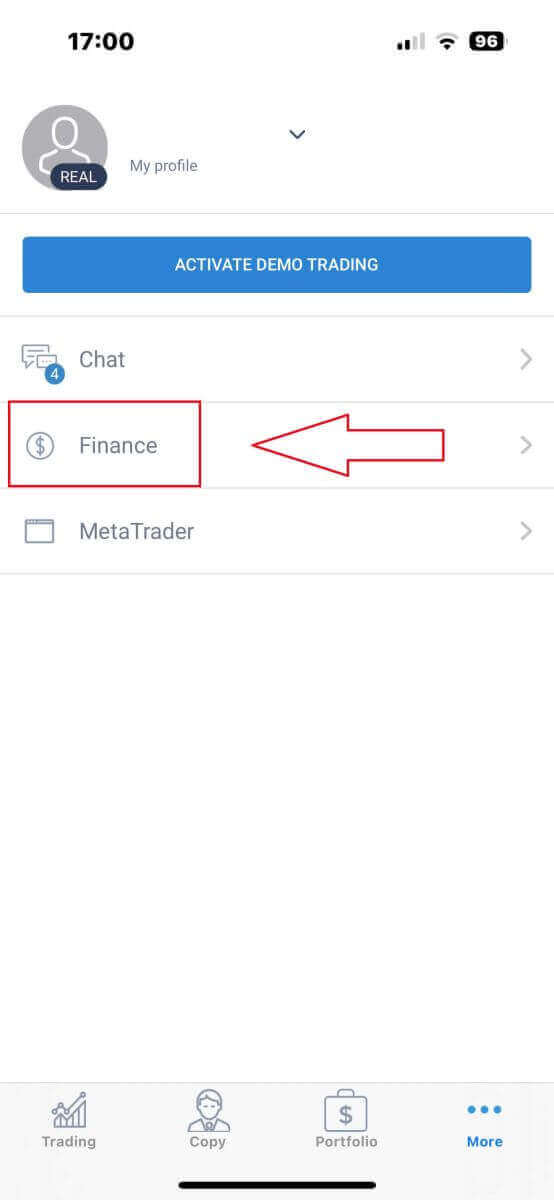
In the deposit section, you’ll see various deposit methods. Please choose your preferred method and see the tutorial for each method below.
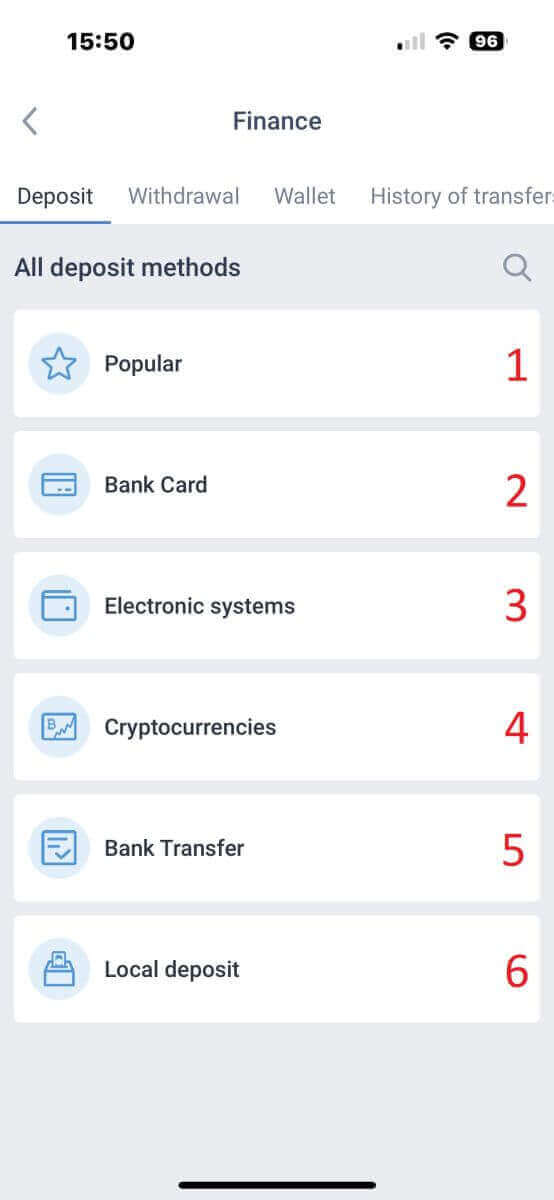
Bank card
With this method, there are several points that you need to pay attention to (this may vary on different banks) :
-
Bank cards that belong to third parties will not be accepted and such deposits will be declined.
-
You will have to verify your profile and bank card entirely to withdraw funds using this method (If you haven’t verified your profile and bank card, see this post: How to Verify Account on LiteFinance).
At this step, you need to complete all the required fields such as:
-
The trading account in which you would like to deposit.
-
Payment amount (min 10 USD).
-
The currency.
-
Promo code (if available).
-
Selecting a card is only available for those who deposited at least 1 time before (In other words, the card information has been saved for subsequent deposits).
-
The card number.
-
Holder’s name.
-
Expiry date
-
CVV
-
Tick the box if you want the card information saved for subsequent deposits.
Once you completed all the fields, tap "Continue".
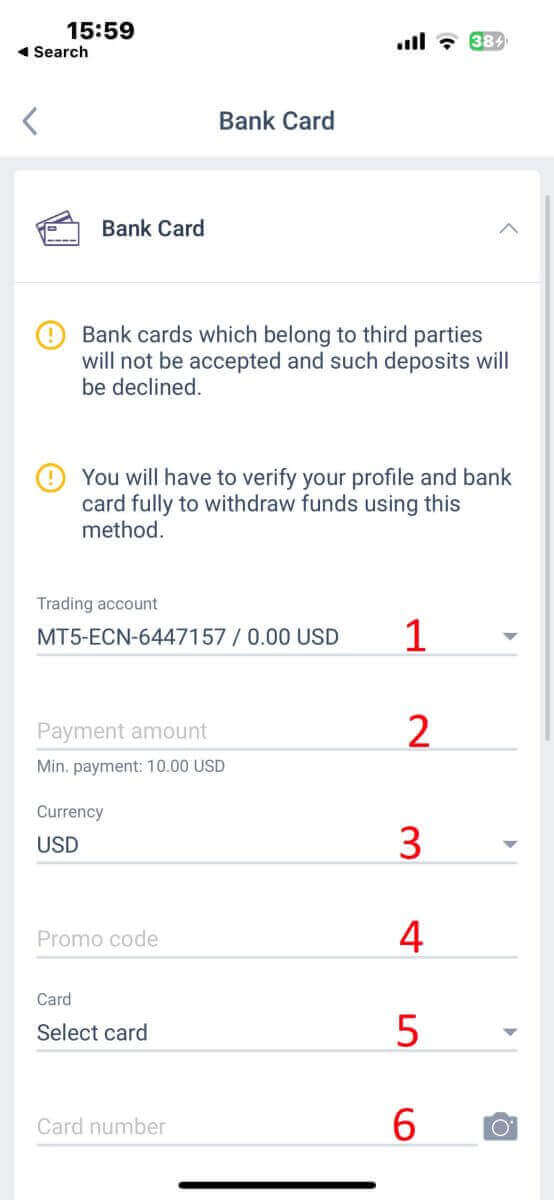
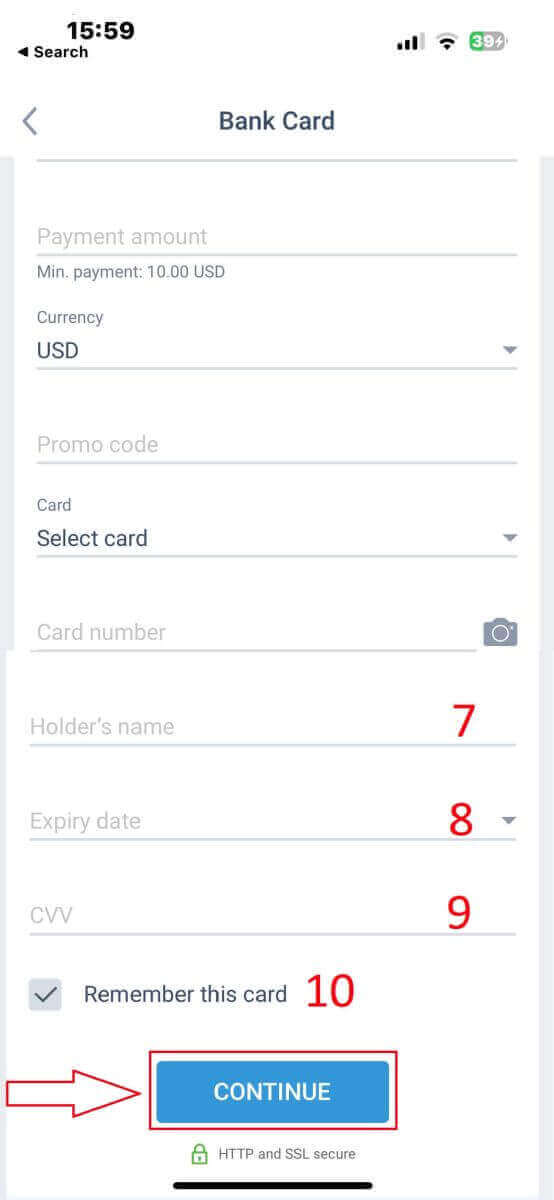
Electronic Systems
LiteFinance offers a variety of electronic payment systems. Therefore, choose your preferred system for the deposit.
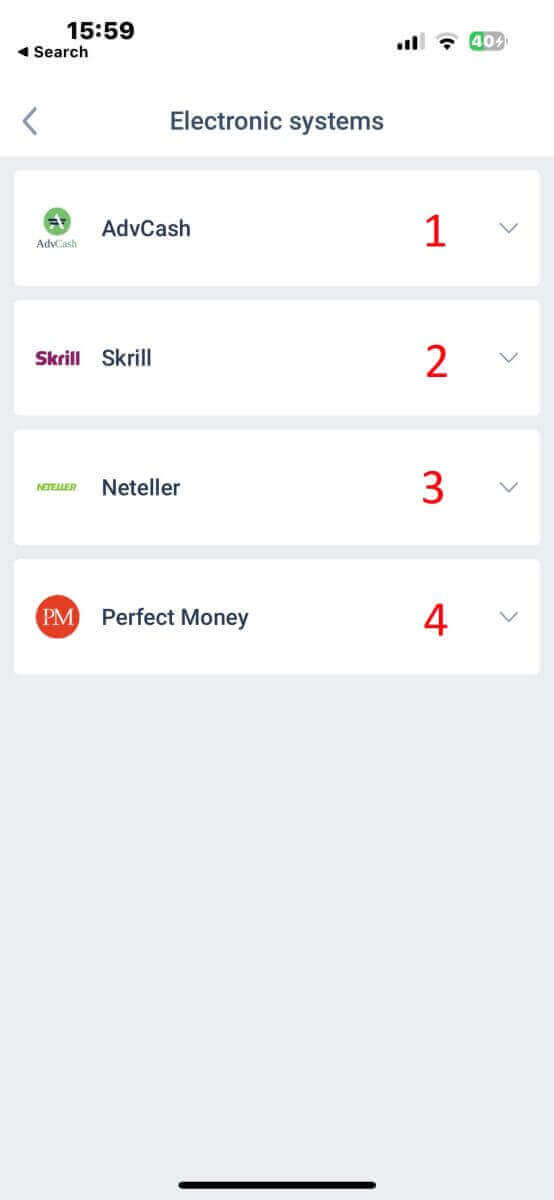
To deposit through electronic systems, please follow these 5 simple steps:
-
Select the account that you wish to deposit.
-
Specify the amount you wish to deposit through the chosen electronic payment system.
-
Select the currency.
-
Enter the promo code (if available).
Tap "CONTINUE".
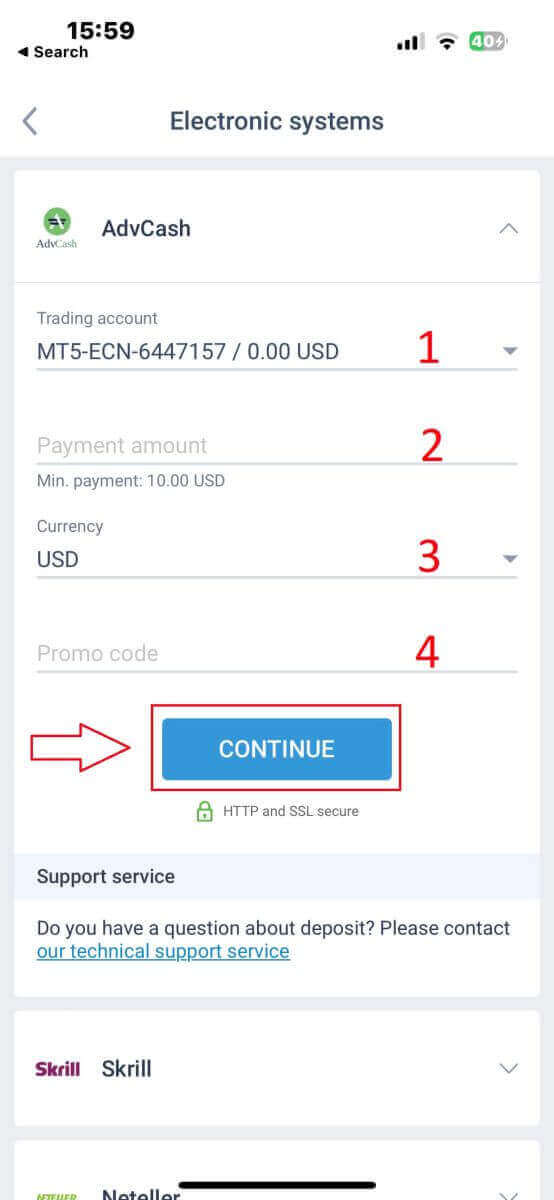
You’ll be redirected to the payment system’s interface. Follow the specific instructions provided by the chosen payment system, which may include logging in to your electronic wallet or providing payment details. Once you’ve entered the required information and confirmed the deposit within the payment system’s interface, proceed with the transaction.
The LiteFinance mobile app will process the transaction. This typically takes a few moments. You may see a confirmation screen indicating that the transaction is being processed. If the transaction is successfully processed, you’ll receive a notification confirming the deposit. The funds will be instantly credited to your LiteFinance trading account.
Cryptocurrencies
There is a wide range of cryptocurrencies for deposits that are available in LiteFinance, you must select a preferred one: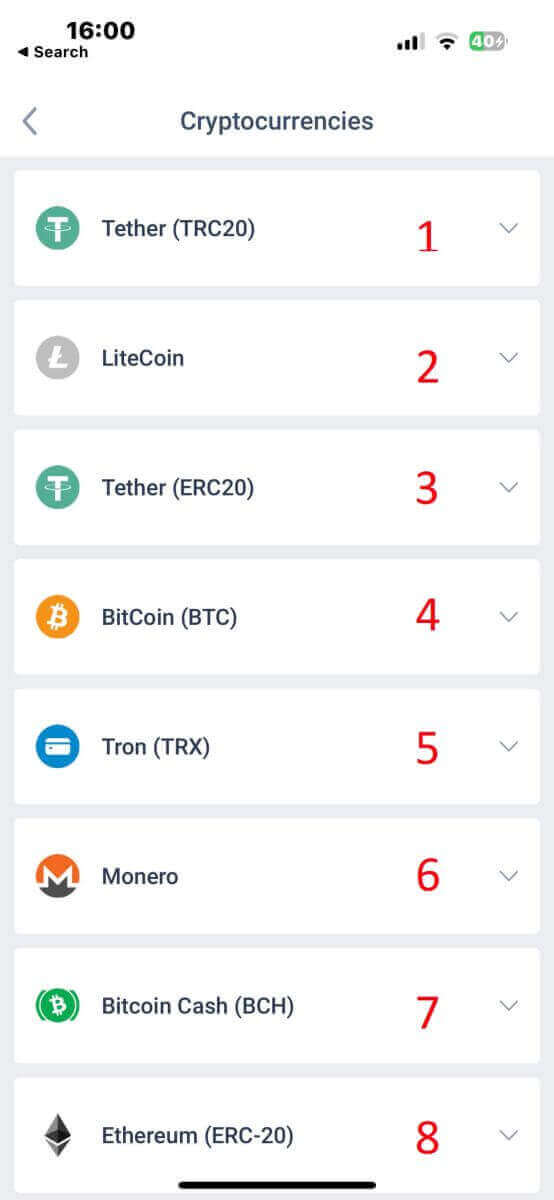
Here are a few things to keep in mind when using this method:
- You will have to verify your profile fully to withdraw funds using this method.
- Only TRC20 tokens are accepted.
- You must send funds within 2 hours otherwise the deposit will not be credited automatically.
- Choose the account you want to make a deposit.
- Indicate the sum you intend to deposit using the selected electronic payment method.
- Pick the preferred currency.
- Input a promotional code (if one is applicable).
- Click on "CONTINUE".
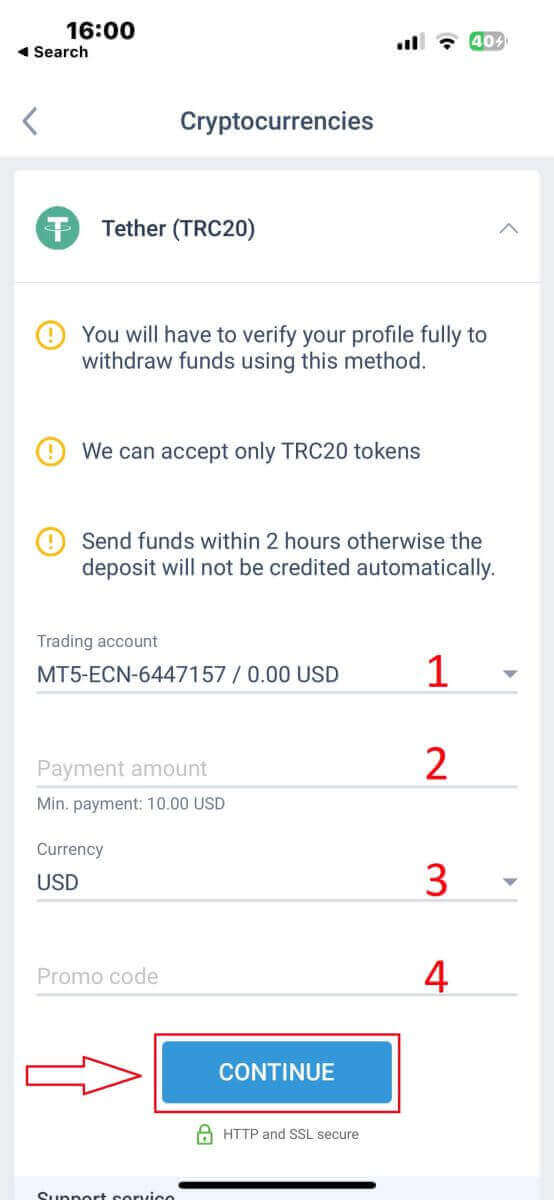
The app will provide you with a unique deposit address for the selected cryptocurrency. This address is crucial for your transaction to be correctly credited to your trading account. Copy the address to your clipboard or note it down. Then open your cryptocurrency wallet, whether it’s a software wallet or an exchange wallet. Initiate a transfer (send) of the desired amount to the deposit address provided by LiteFinance.
After initiating the transfer, double-check the details, including the deposit address and the amount you’re sending. Confirm the transaction within your cryptocurrency wallet. Cryptocurrency transactions may require confirmation on the blockchain network. The time this takes can vary depending on the cryptocurrency but typically ranges from a few minutes to a few hours. Be patient while waiting for confirmation.
Bank Transfer
Here, we also have the option to choose from a variety of bank transfer channels (which may vary by country). Hence, please select the one that suits you best.
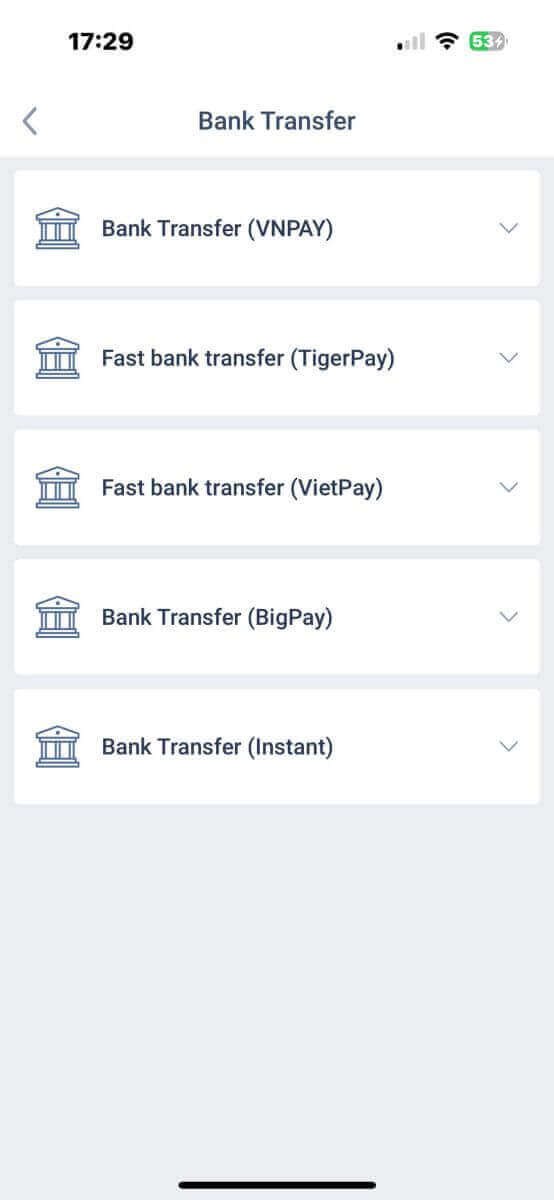
Once you’ve made your selection, you’ll need to provide the payment details to proceed to move to the next deposit interface. These details consist of:
-
The trading account in which you would like to deposit.
-
Payment amount (min 250000 VND or its equivalent in other currencies.).
-
The currency.
-
Promo code (if available).
Then select "CONTINUE" to proceed to the next step.
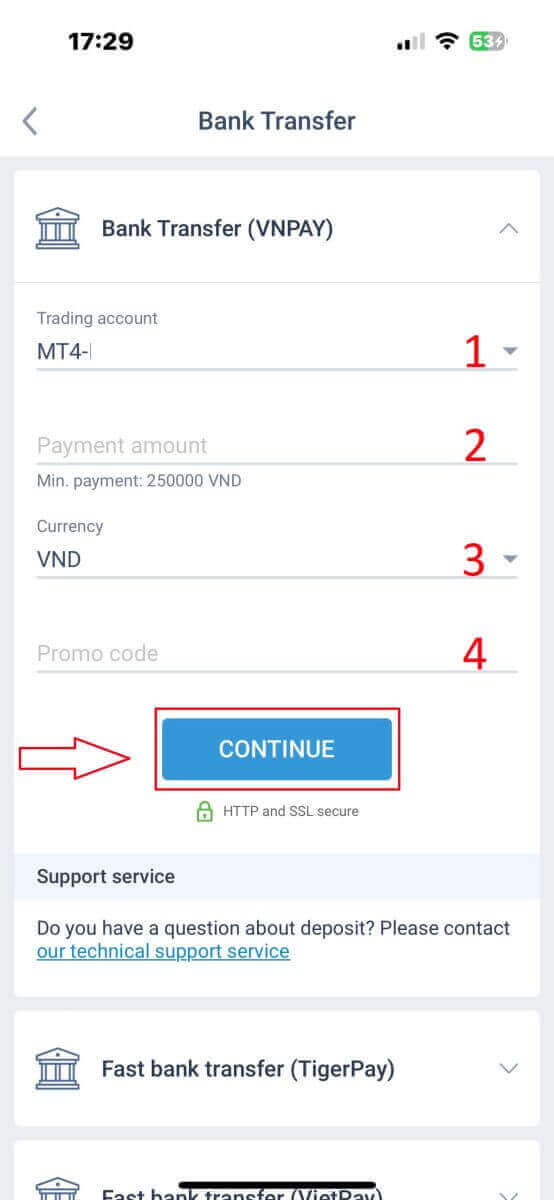
The system will display a form to confirm the information you’ve just entered; please double-check to ensure its accuracy. Then, select "CONFIRM" to proceed to the money transfer step
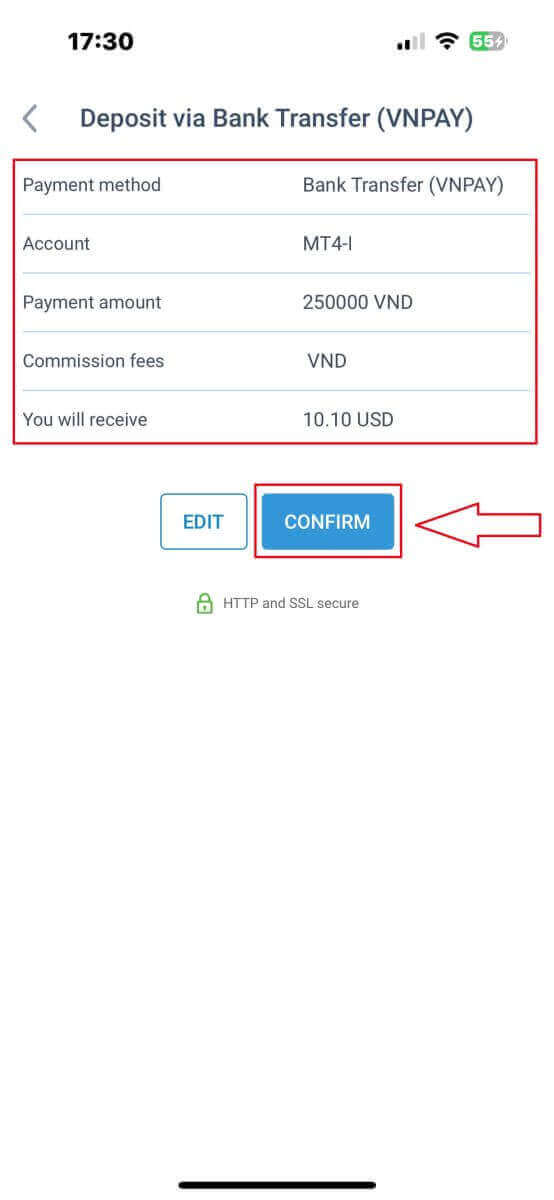
At this interface, the first thing you need to do is to carefully review the instructions in the "REMINDER" form to avoid regrettable mistakes when performing the money transfer. Once you understand how to make the transfer, select the "Proceed to Payment" button to continue.
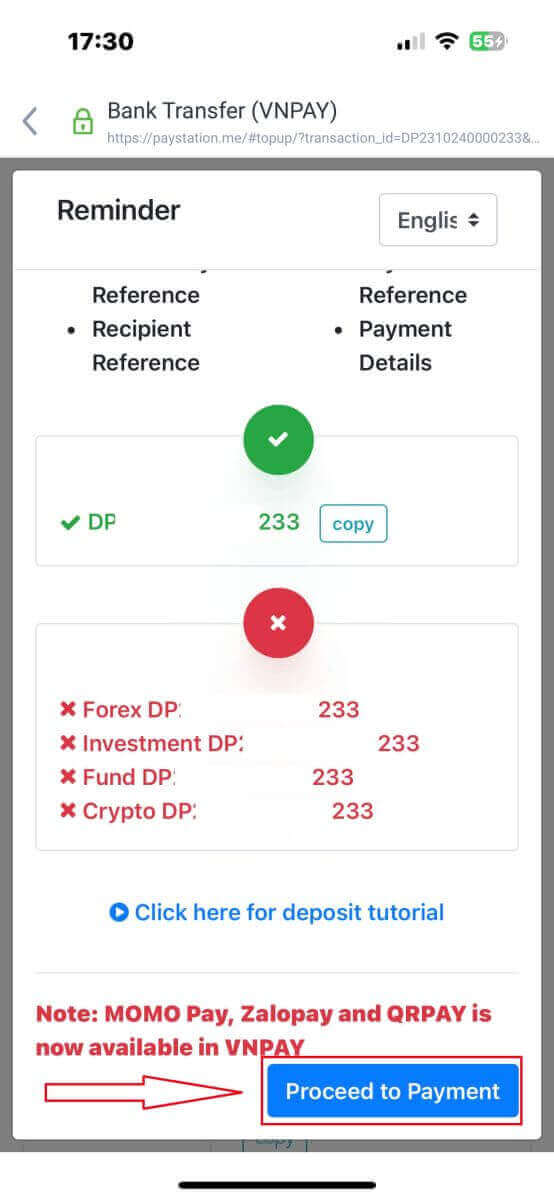
In this stage, you will carry out the transfer to the specified account presented on the screen.
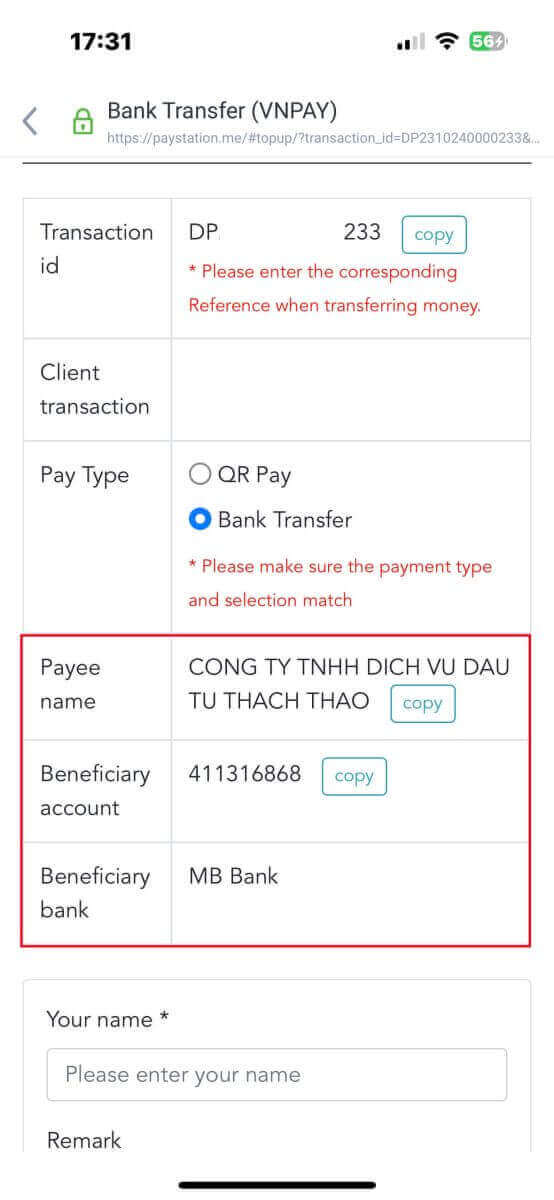
Furthermore, you can easily and swiftly transfer funds by opting for the QR Pay transfer method with these straightforward instructions:
-
Choose the payment method by scanning the QR code depicted in the image.
-
Make use of the payment options visible on the screen.
-
Scan the QR code displayed on the screen and complete the payment as usual.
Don’t forget to capture a screenshot of the successful payment screen, as it will be needed in the subsequent section.
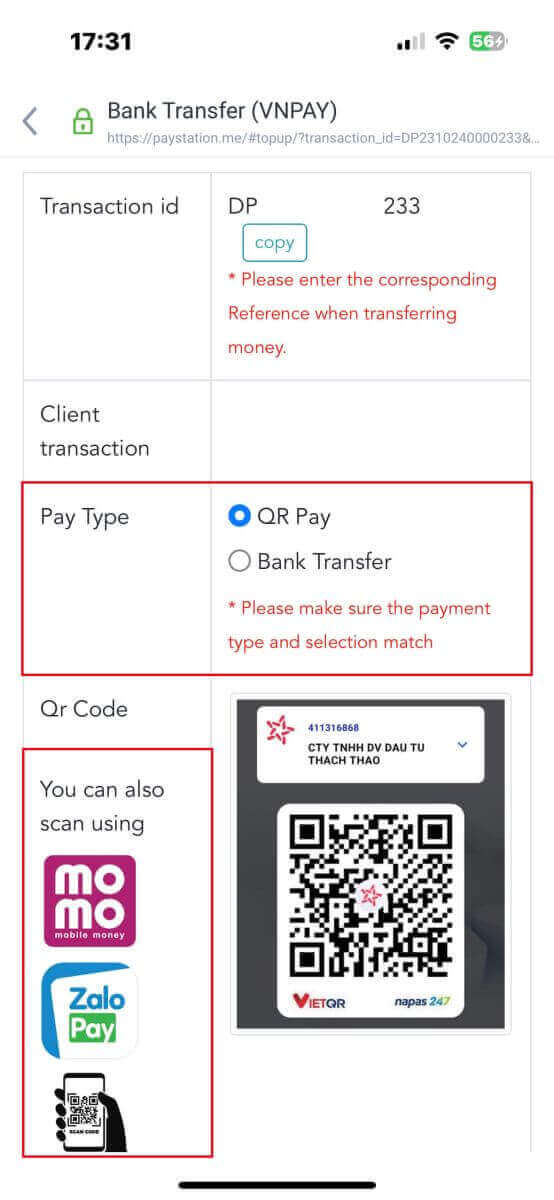
In this last phase, you will be required to furnish some supplementary essential details as follows:
-
Your complete name.
-
Your comment (note that this is an optional field).
-
The screenshot of the successful payment receipt (simply tap "Browse" to upload your screenshot).
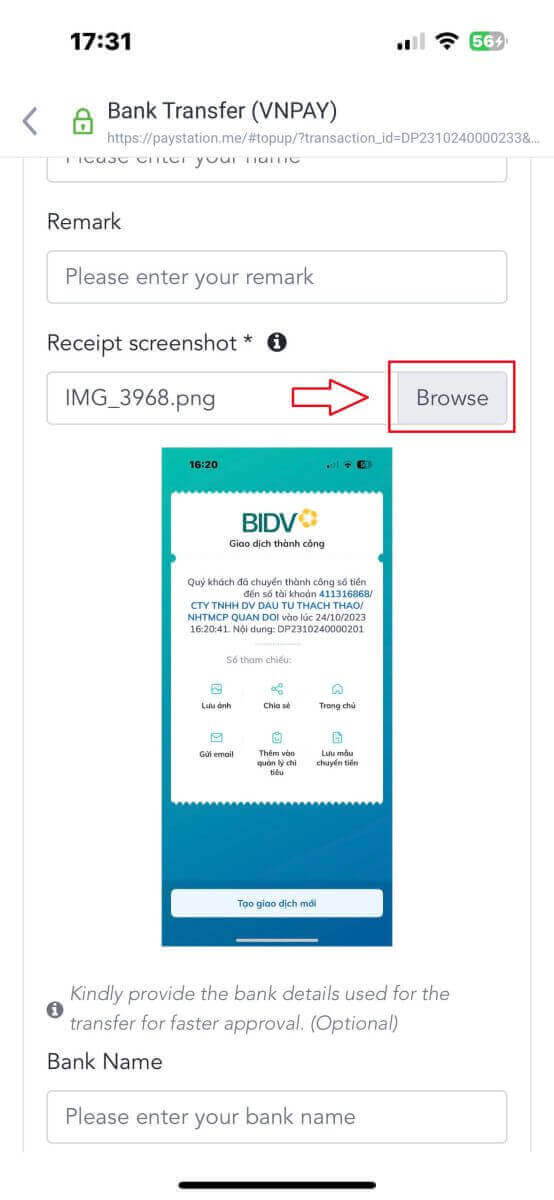
These steps are optional. If you feel there are no concerns, you can provide this information to receive faster approval.
-
Your bank name.
-
Your bank account name.
-
Your bank account number.
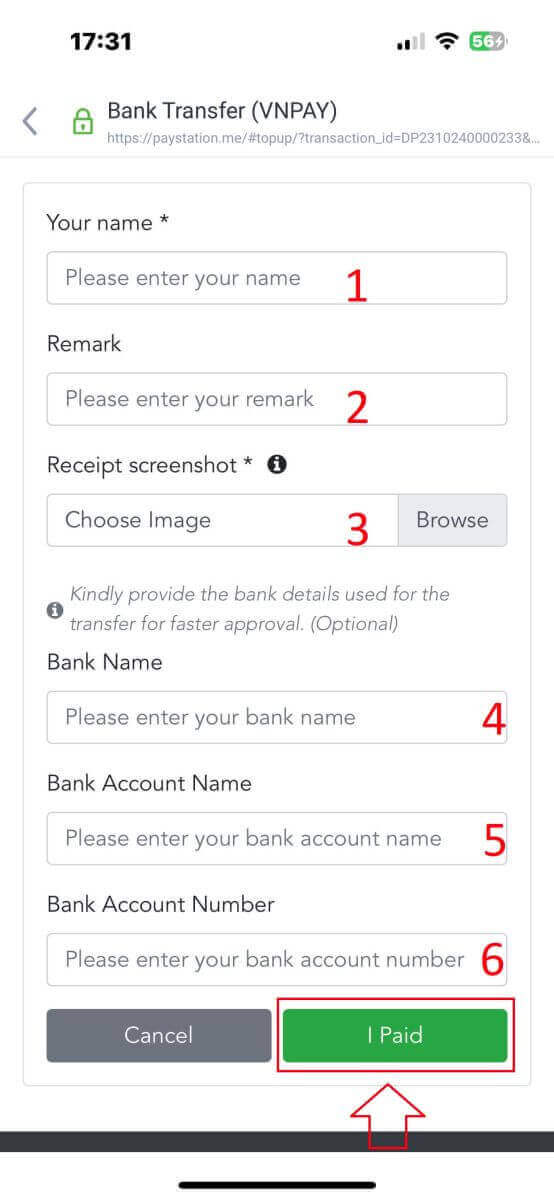
Lastly, double-check whether the information you provided is accurate or not. Then, select "I Paid" and you’ve completed the money transfer process.
Local Deposit
First, select the available one in your country.
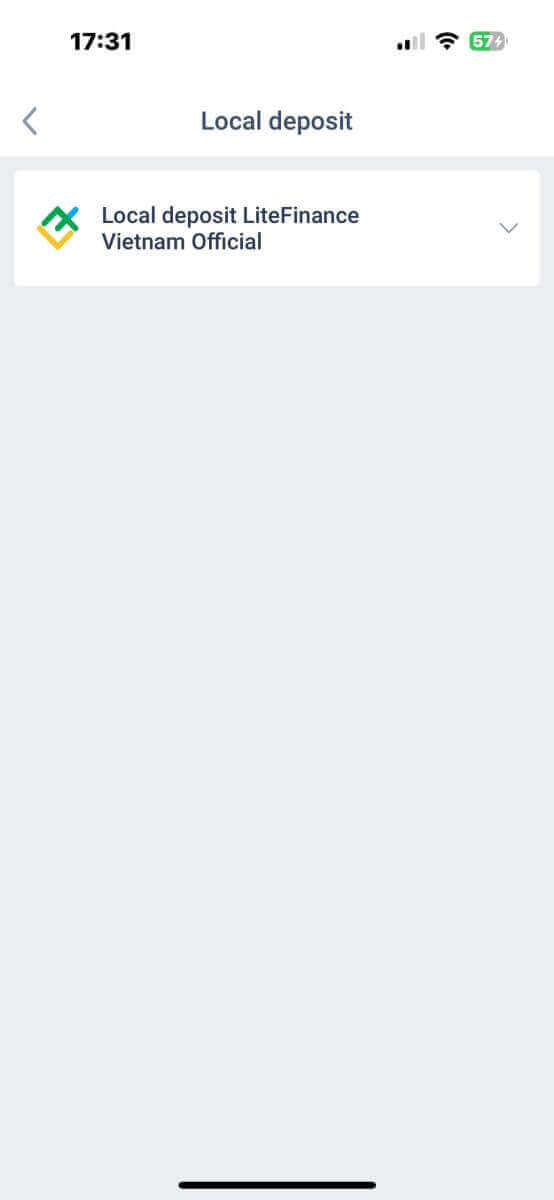
These are essential payment details to make a payment:
-
The trading account that you wish to deposit.
-
The payment amount (min 10 USD or its equivalent in other currencies).
-
The currency.
-
The promo code (if available).
-
The payment method (via a bank account or in cash).
-
Select the bank available for this method in your country.
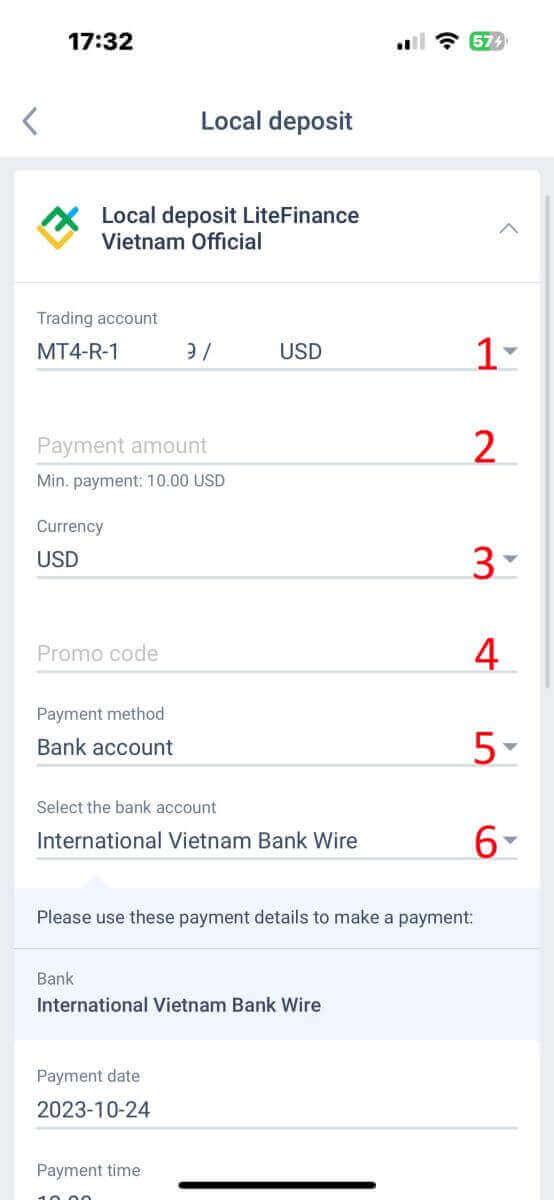
In addition to the above information, there are a few more details you should notice:
-
Please provide the system with the exact time you prefer to deposit to receive the best service.
-
Pay attention to the exchange rates and commission when performing the deposit process.
-
The contact information for the support department in case of any issues.
Make sure you fully understand the information, then select the "CONTINUE" button.
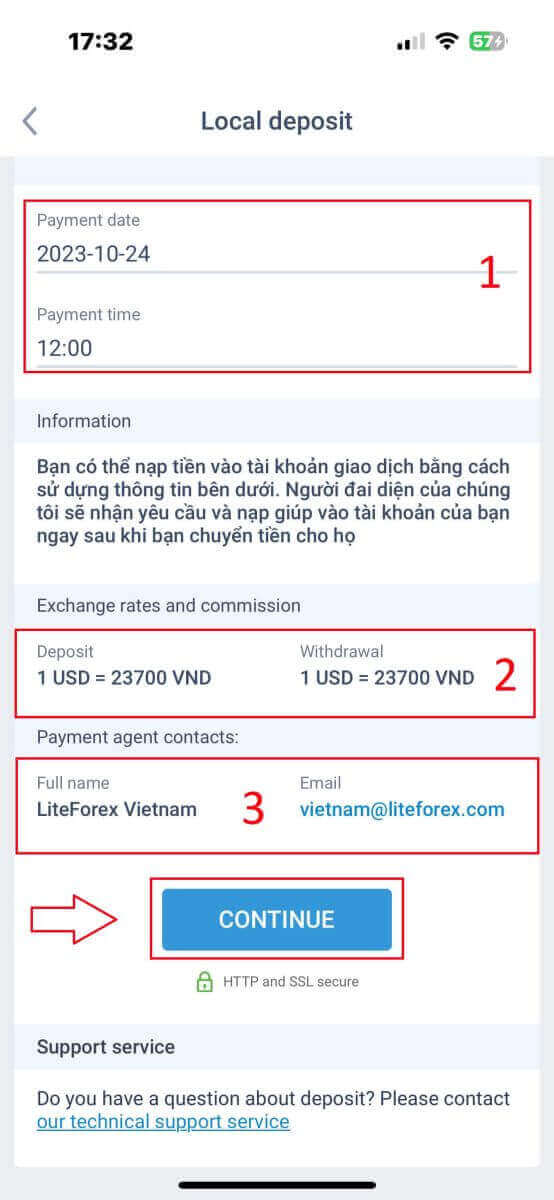
Finally, you will receive a notification that your deposit request has been successfully submitted. You can deposit to your trading account using the information provided below. A representative from the system will receive the request and credit it to your account as soon as you transfer the funds to them.
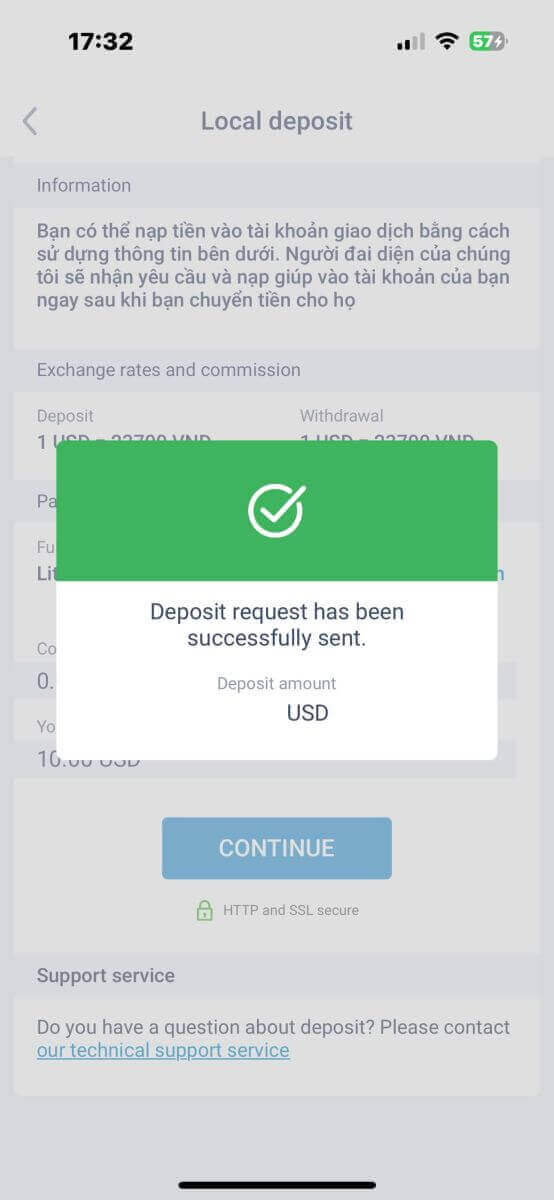
Embarking on Your Trading Journey with LiteFinance
In conclusion, the process of signing up and depositing funds into your LiteFinance account has been demystified through this comprehensive guide. By meticulously following the steps outlined, you’ve successfully initiated your journey into the world of online trading with LiteFinance. The user-friendly interface, coupled with robust security measures, ensures a smooth and secure registration and deposit experience. As you navigate the diverse financial instruments and trading opportunities that LiteFinance offers, may your endeavors be marked by success and financial growth. Welcome to LiteFinance, where empowerment meets opportunity, and may your trading ventures be prosperous!