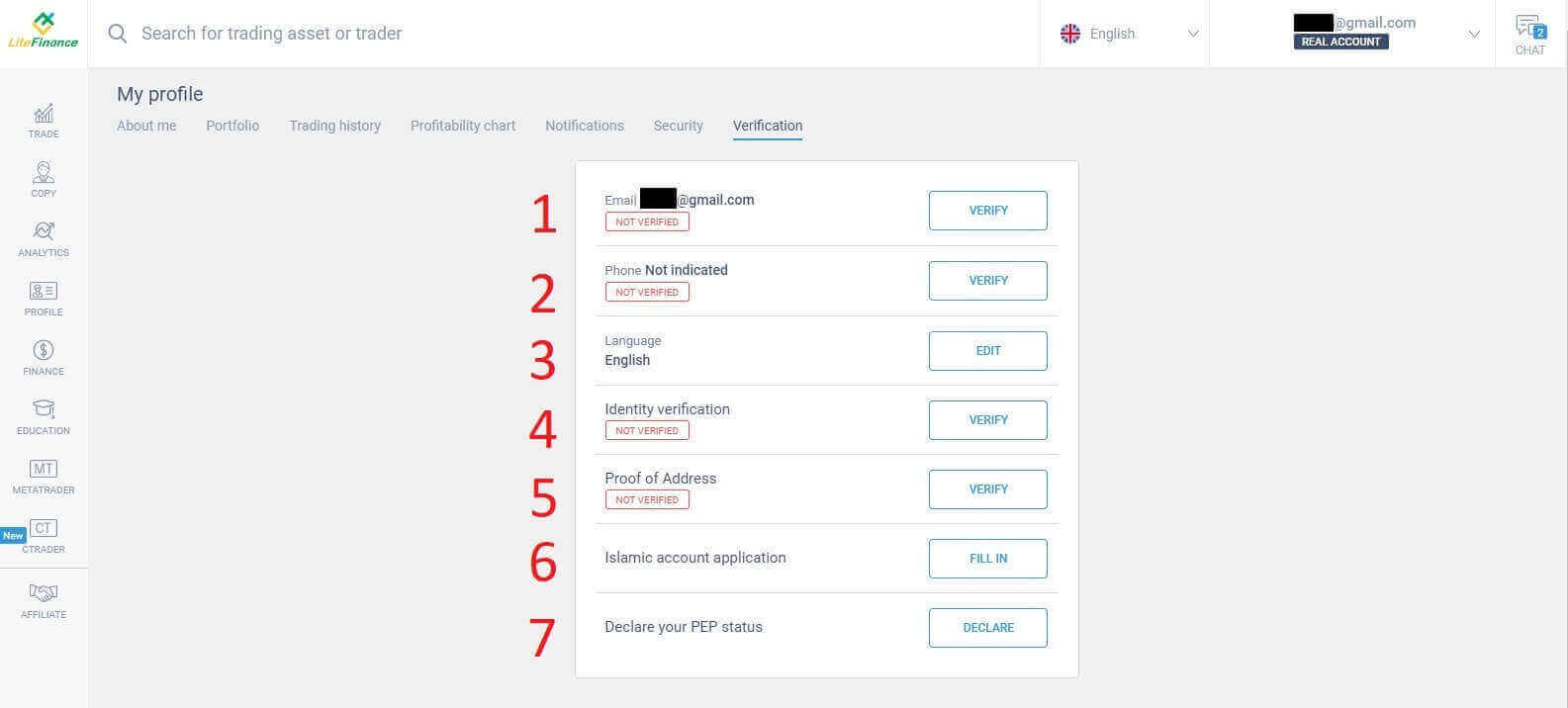How to Open Account and Deposit into LiteFinance

How to Open an Account on LiteFinance
How to Open a LiteFinance account on the Web app
How to sign up for an account
Access the LiteFinance Website and click the button "Registration" in the upper right corner.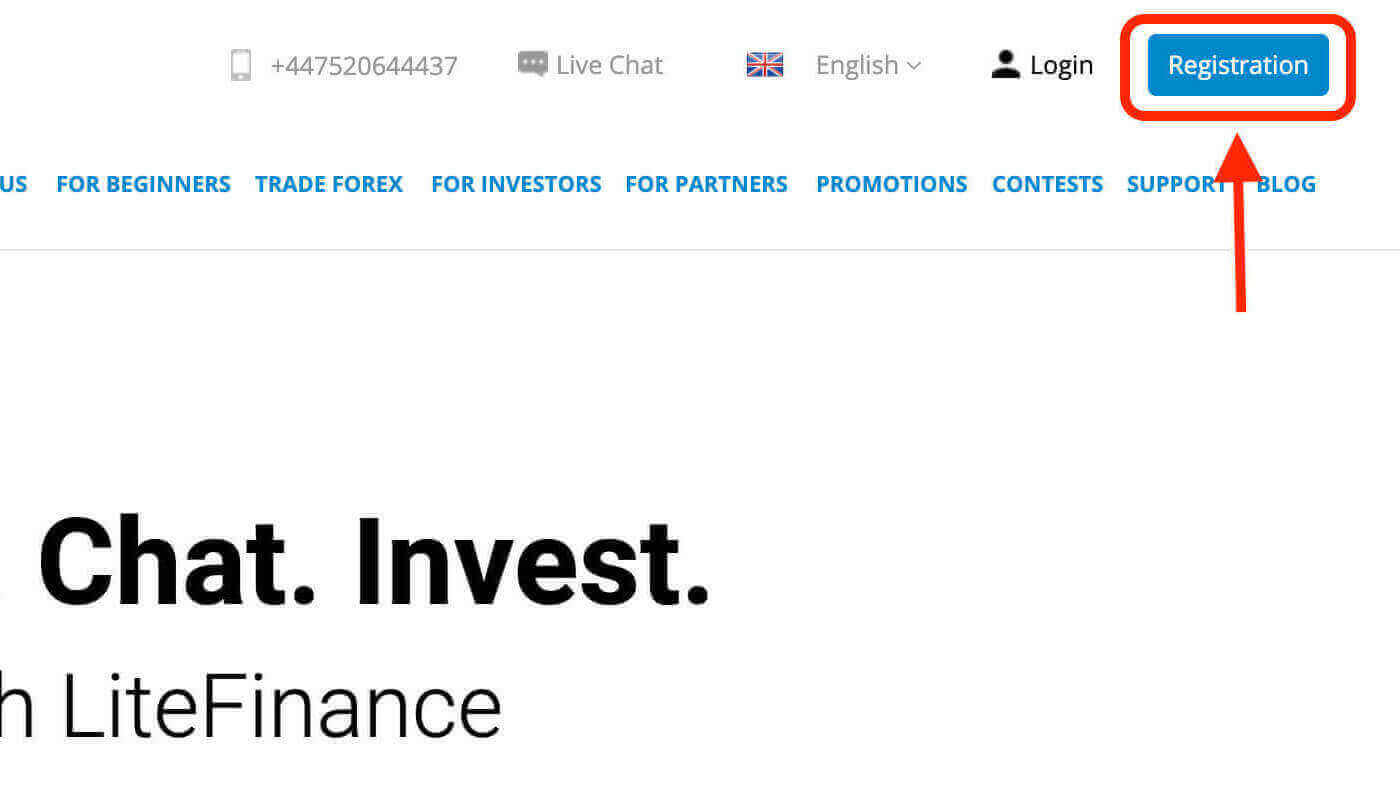
On the registration page, you will be asked to fill in the necessary information for the account opening :
- Select your country of residence.
- Enter your email address/ phone number.
- Create a password for your LiteFinance account.
- Tick the box declaring you have read and agree to the LiteFinance’s Clients Agreement.
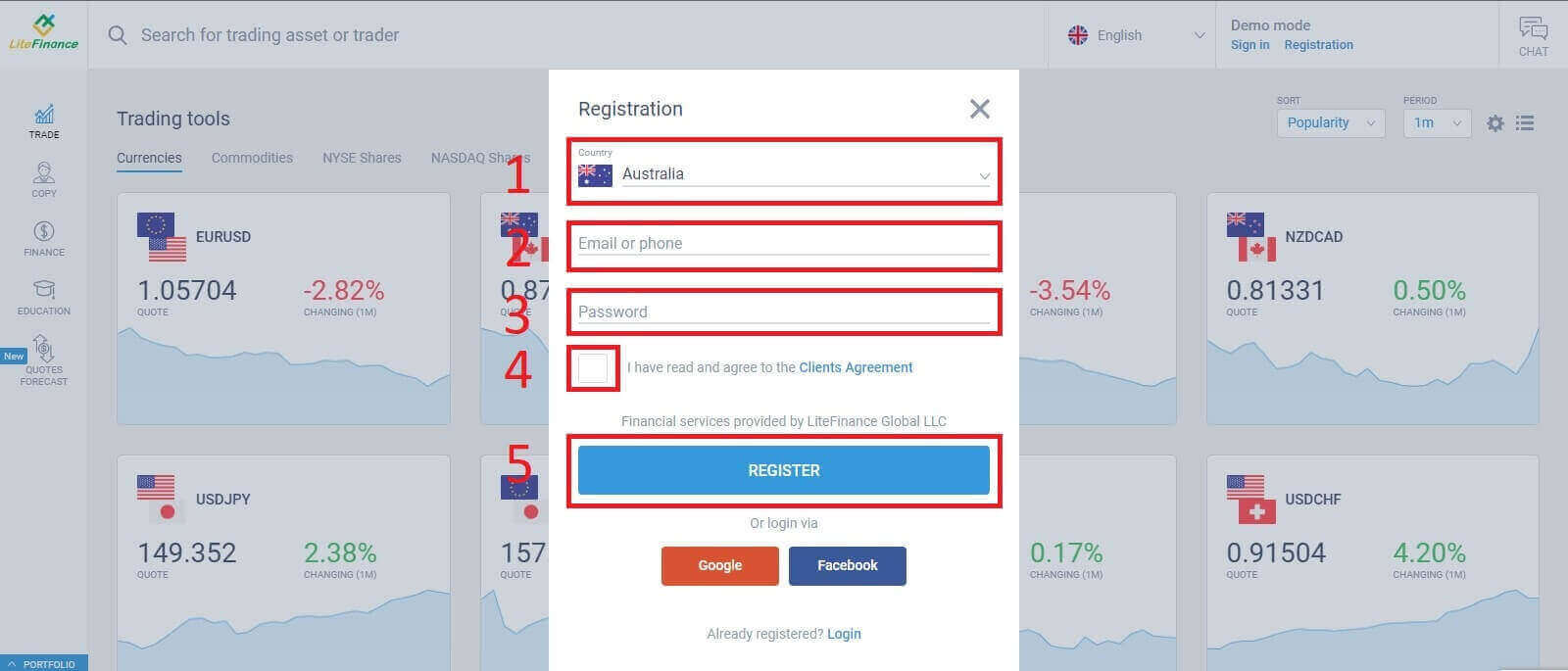
Within a minute, an announcement will appear to inform you that the verification code has been sent to your email/phone number.
Please check your email/phone message to enter the code to the announcement and click "CONFIRM". Having finished this step, you registered successfully the first step to create a LiteFinance account.
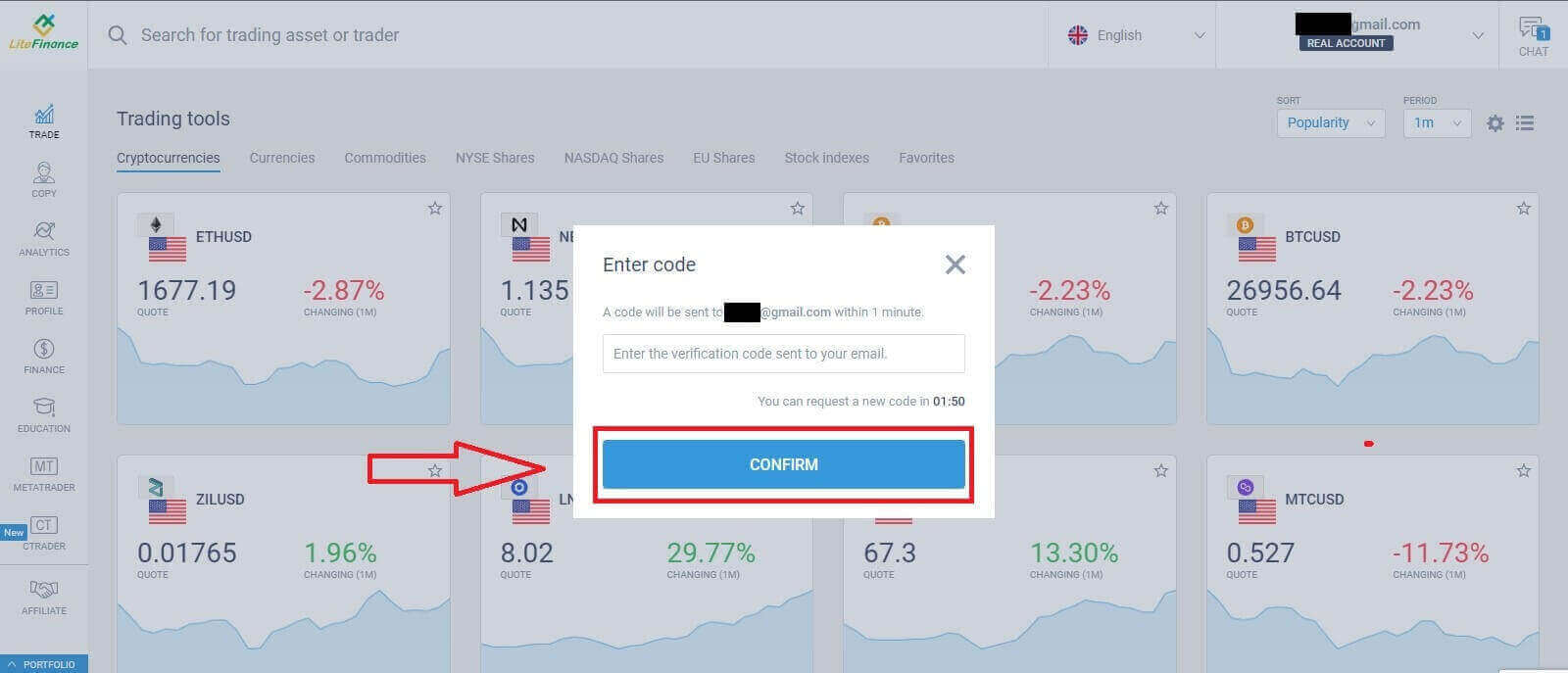
How to verify your profile on LiteFinance
Having registered a LiteFinance account, you will immediately see the user interface next to the chat box in the upper right corner. Drag the mouse there and select "My profile".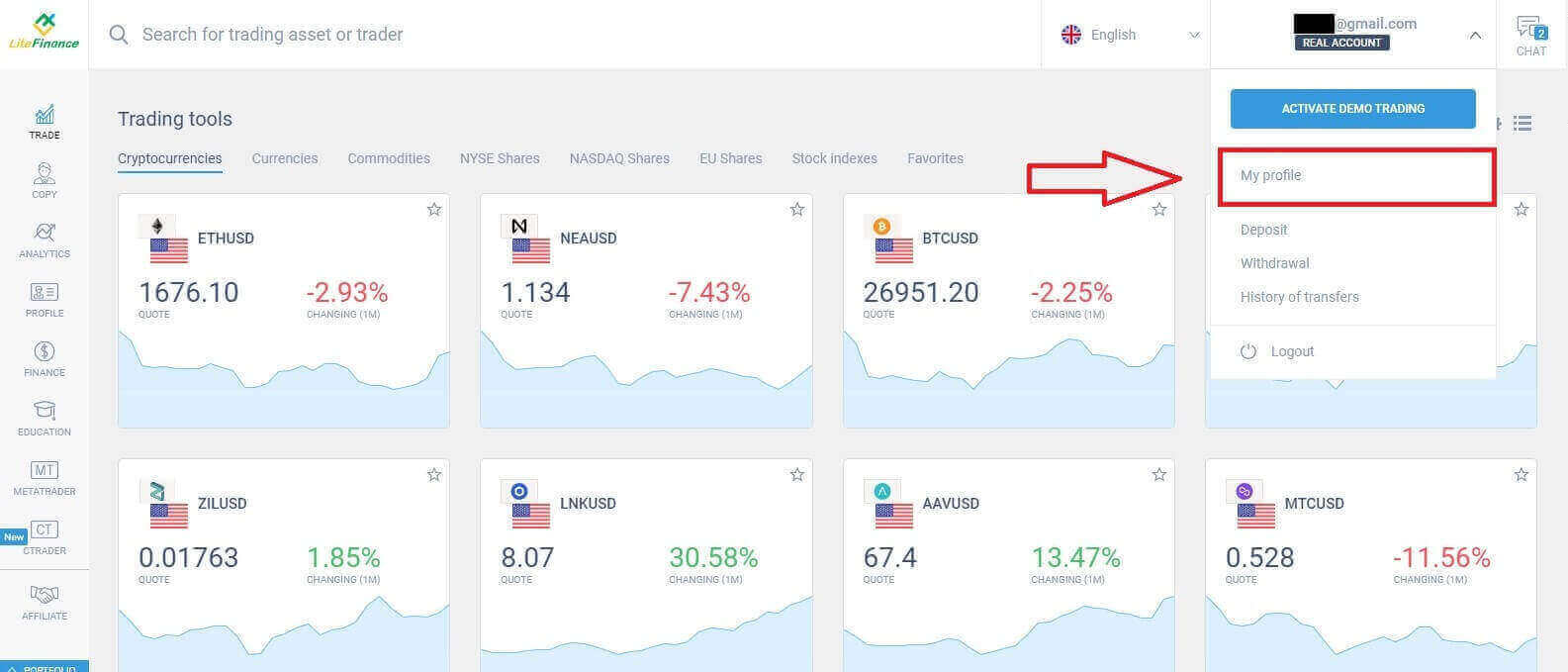
Click on the "Verification" button.
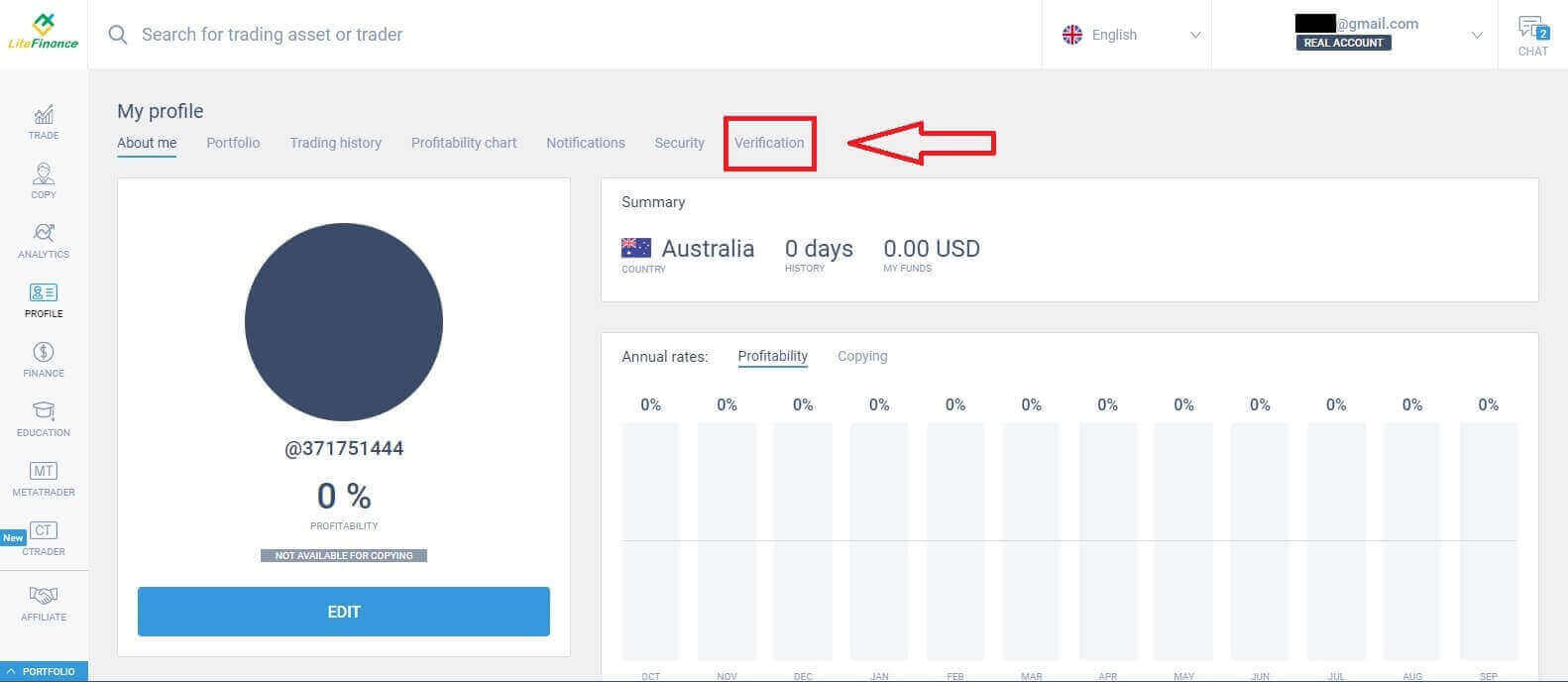
The screen will display a form for you to verify your information such as:
- Email.
- Phone number.
- Language.
- Identity verification including your full name, gender, and date of birth.
- Proof of Address (Country, region, city, address and postcode).
- Islamic account application.
- Your PEP status ( you just need to tick the box declaring you a PEP - Politically Exposed Person).
How to create a new LiteFinance trading account
Click on the "CTRADER" symbol on your left.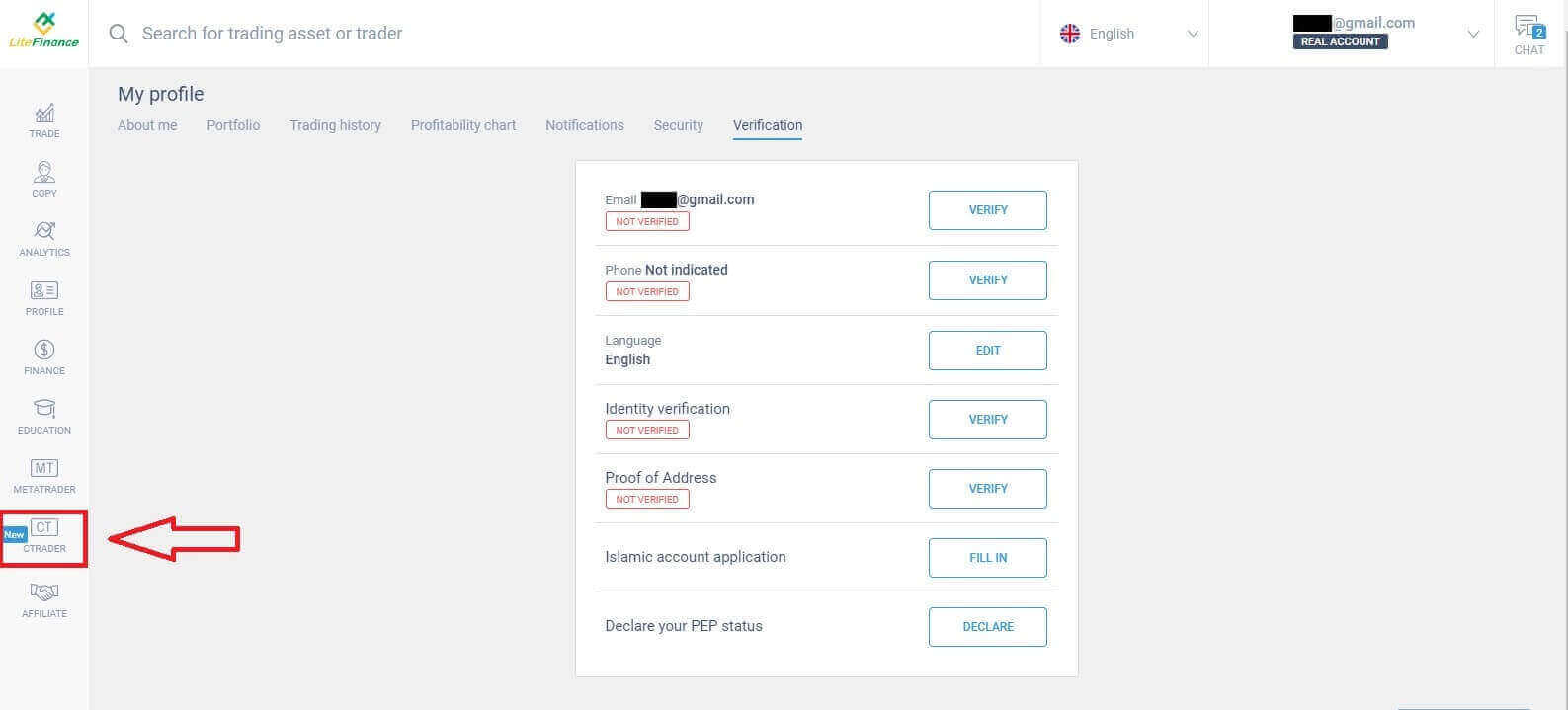 Click the "OPEN ACCOUNT" button.
Click the "OPEN ACCOUNT" button. 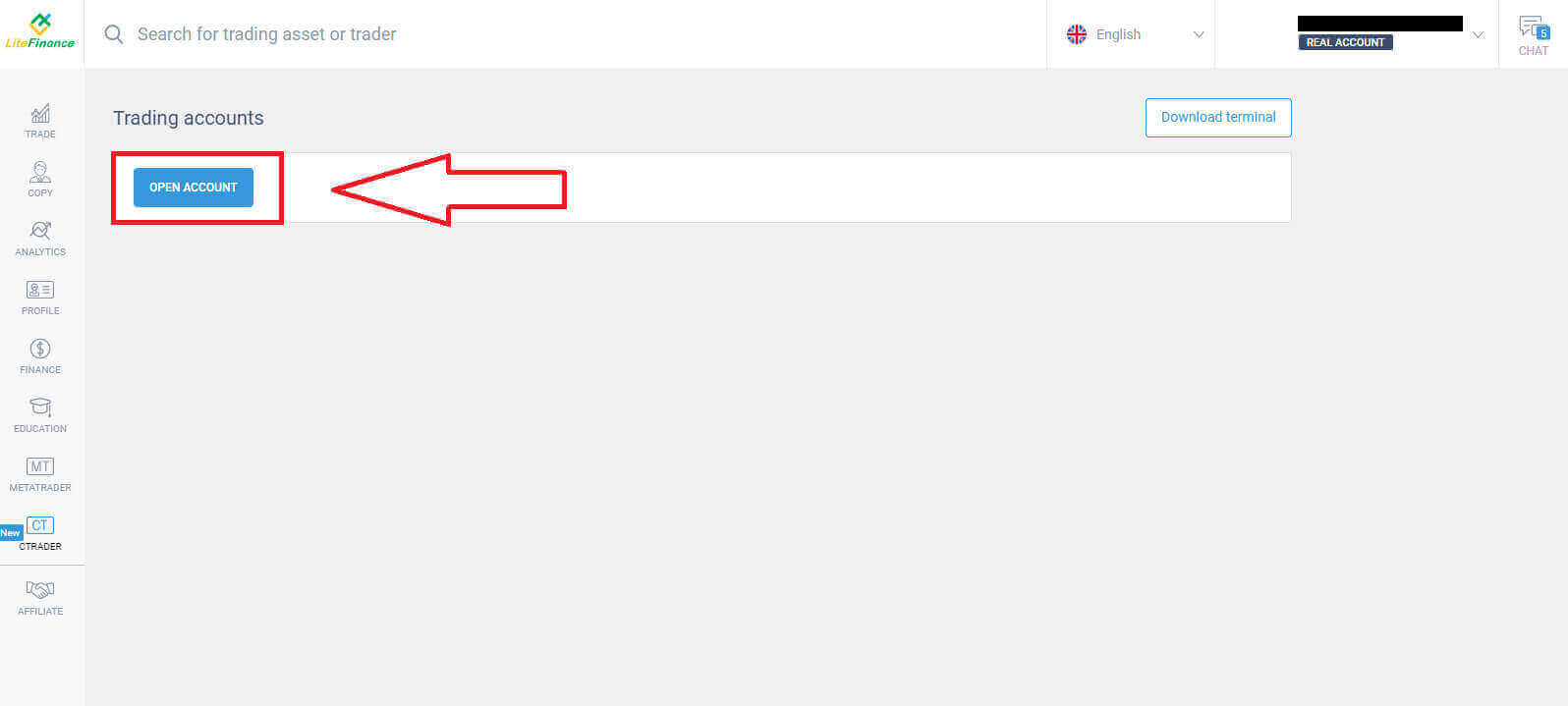
After that, you will select your leverage and currency in the "Open trading account" form. Then click on the "OPEN TRADING ACCOUNT" button.
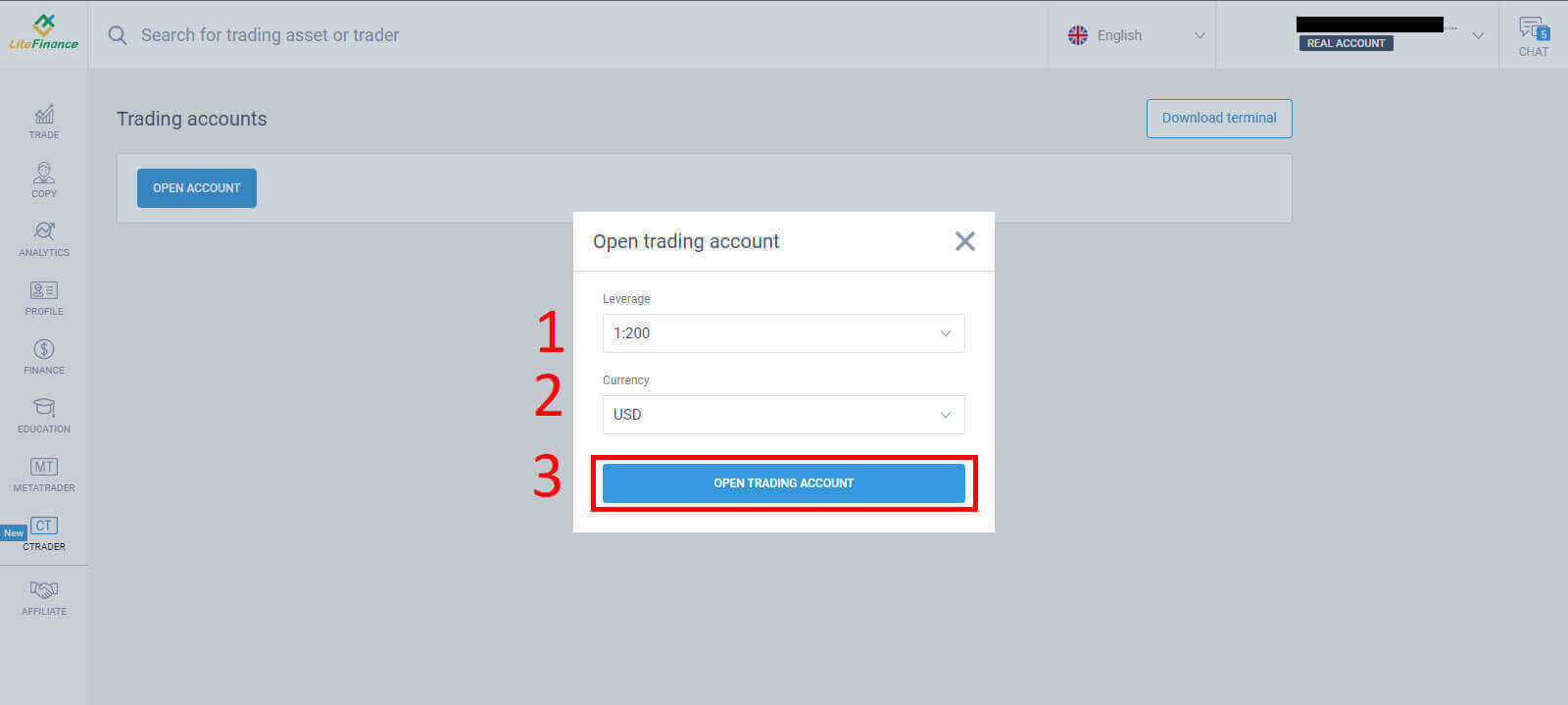
An email announcement will be sent immediately to inform you that your trading account has been successfully created.
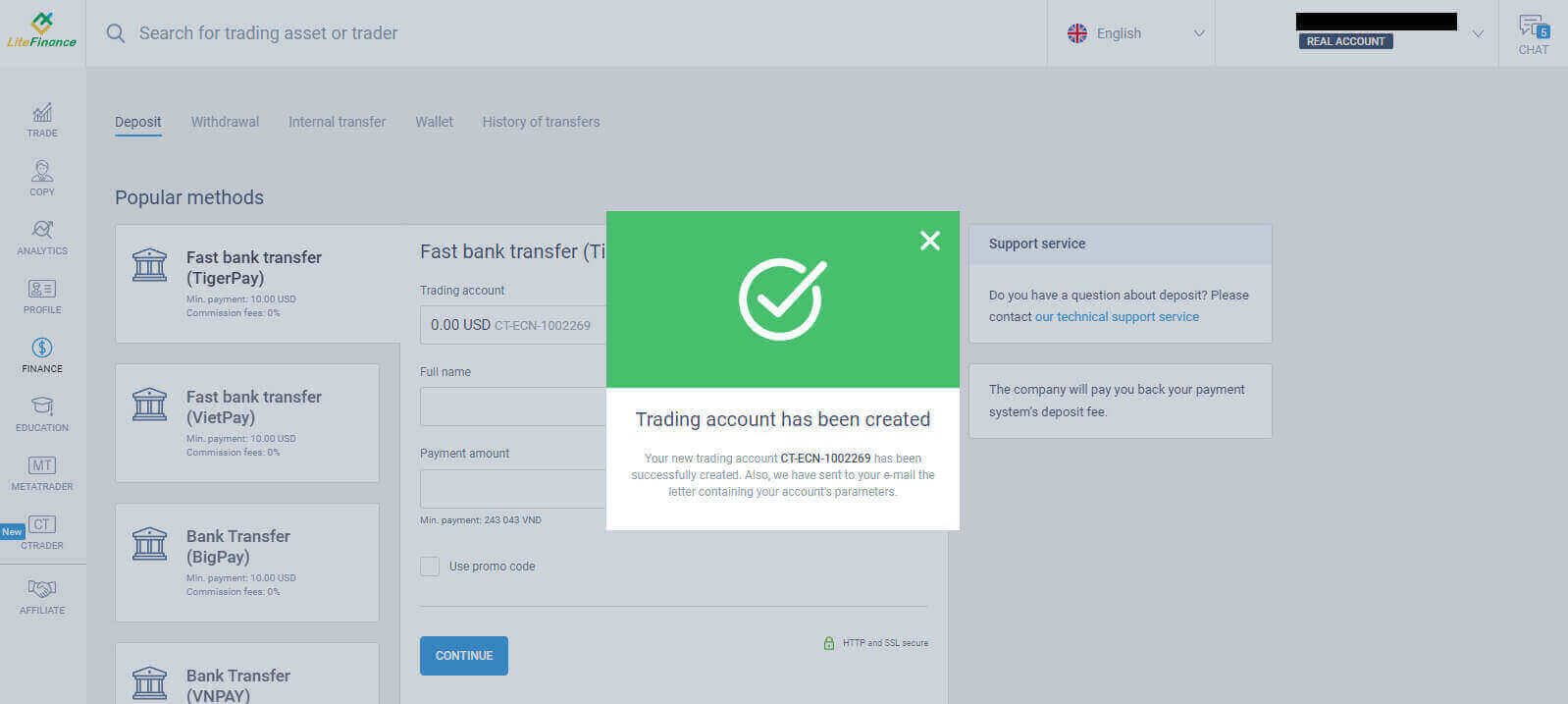
How to Open a LiteFinance account on the LiteForex app
Download the LiteForex app and sign up for an account
- Download the LiteForex mobile trading app from the App Store or Google Play.
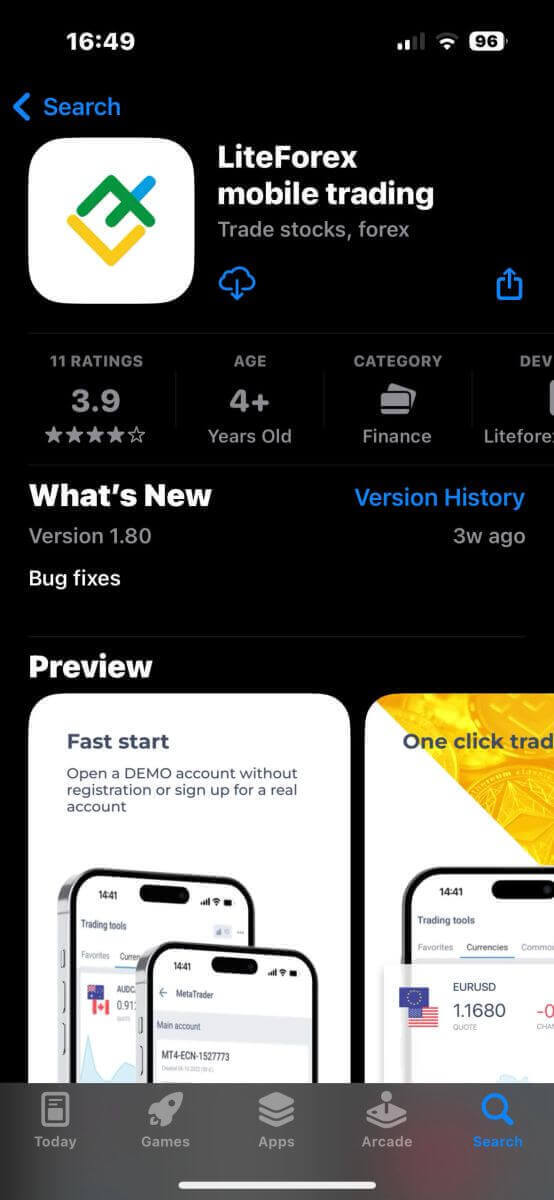
- Install and run the LiteForex mobile trading app.
- Tap "Registration".
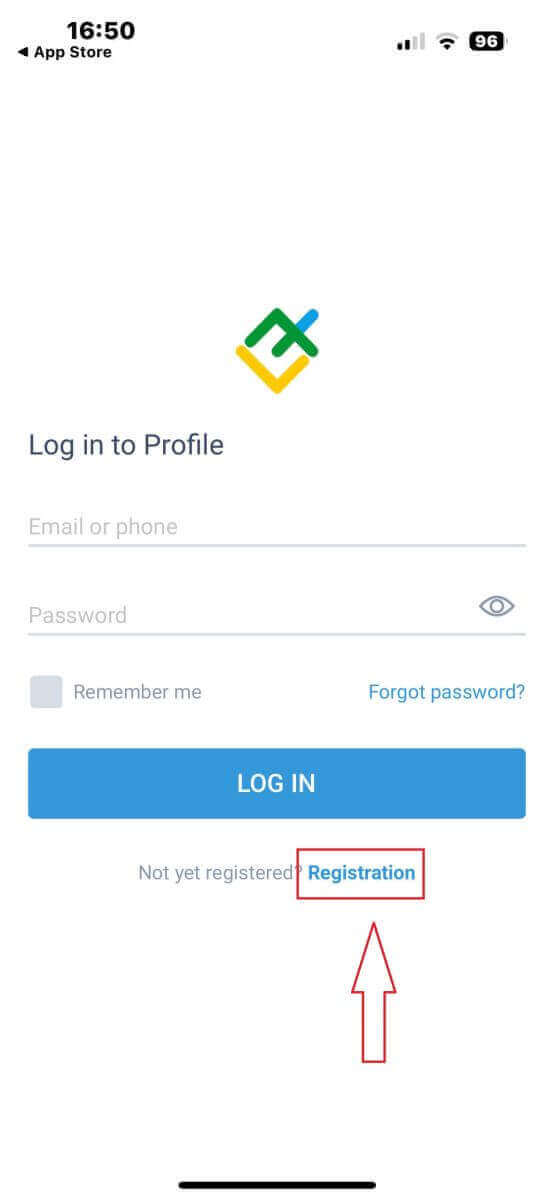
- In the registration form, you will be required to provide some information:
- Select your country.
- Enter your phone number/email address.
- Create a password.
- Tick the box declaring you you have read and agree to the LiteFinance’s Clients Agreement.
- Tap "REGISTER"
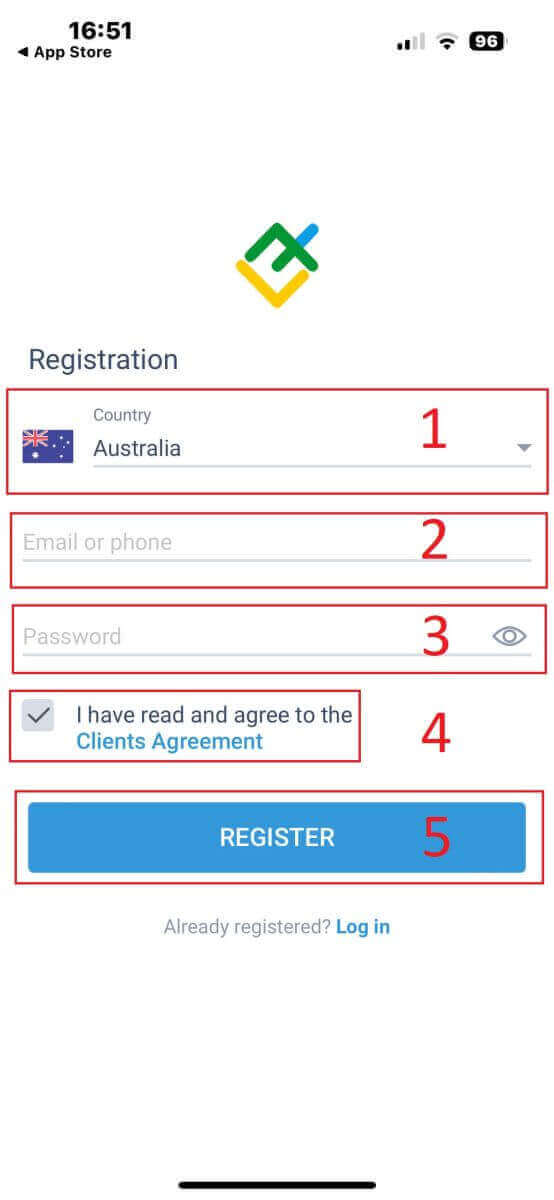
- A verification code will be sent to your email address/ phone number within a minute. You just need to check your email/ your phone’s message box and enter the 6-digit code.
- Tap "CONFIRM". Besides that, you can also tap "RESEND" every 2 minutes.
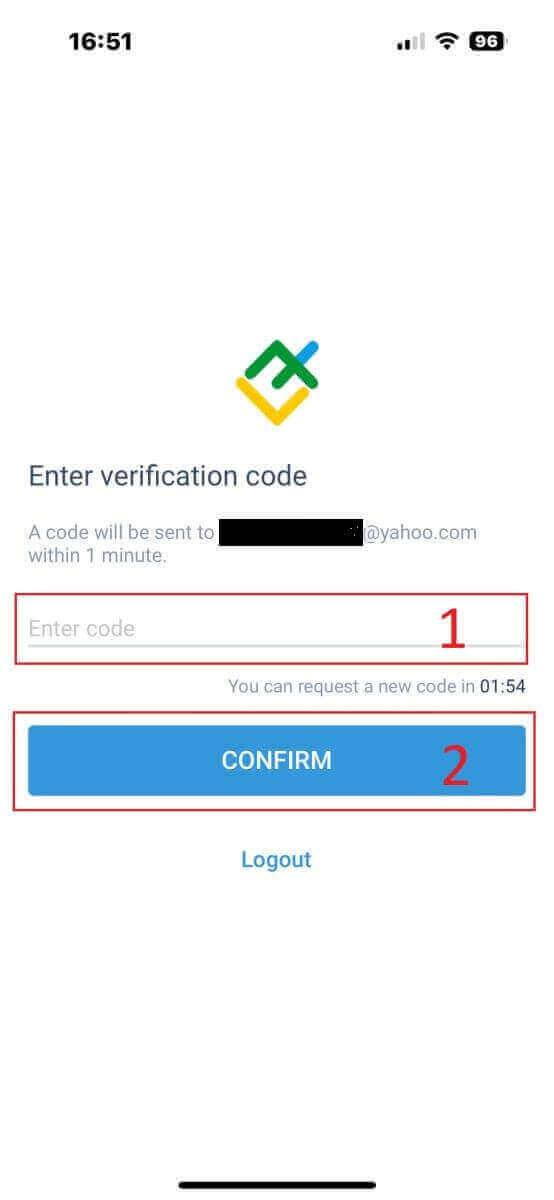
- This is an optional step, you can create your own PIN code which is a 6-digit code and this must be completed before you enter the homepage.
How to verify your profile on the LiteFinance app
- At the homepage, tap "More" at the bottom right corner.
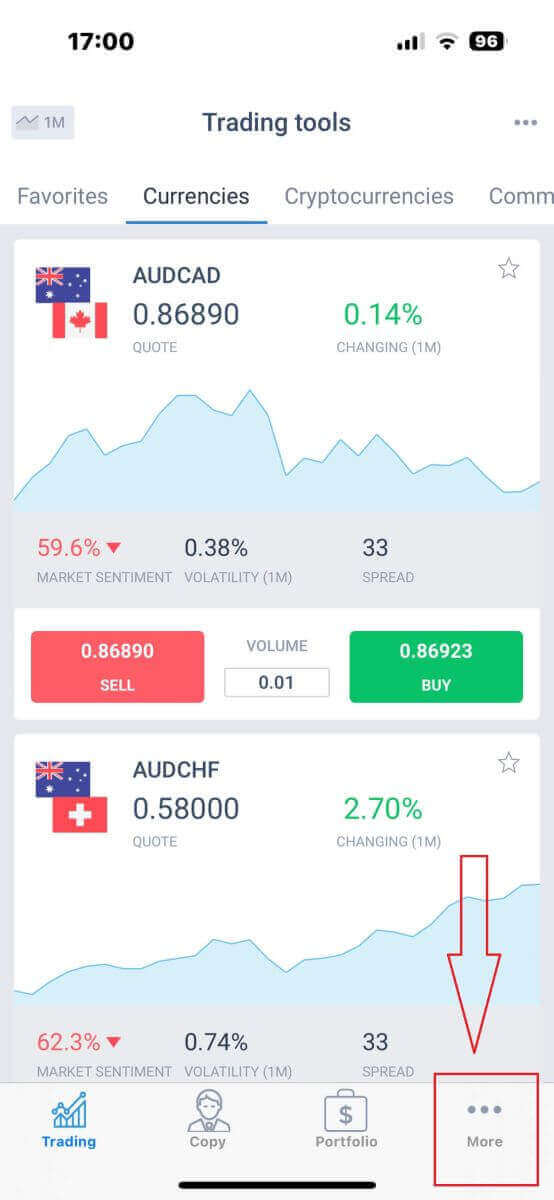
- Tap on the dropdown menu next to your phone number/ email address on the first tab.
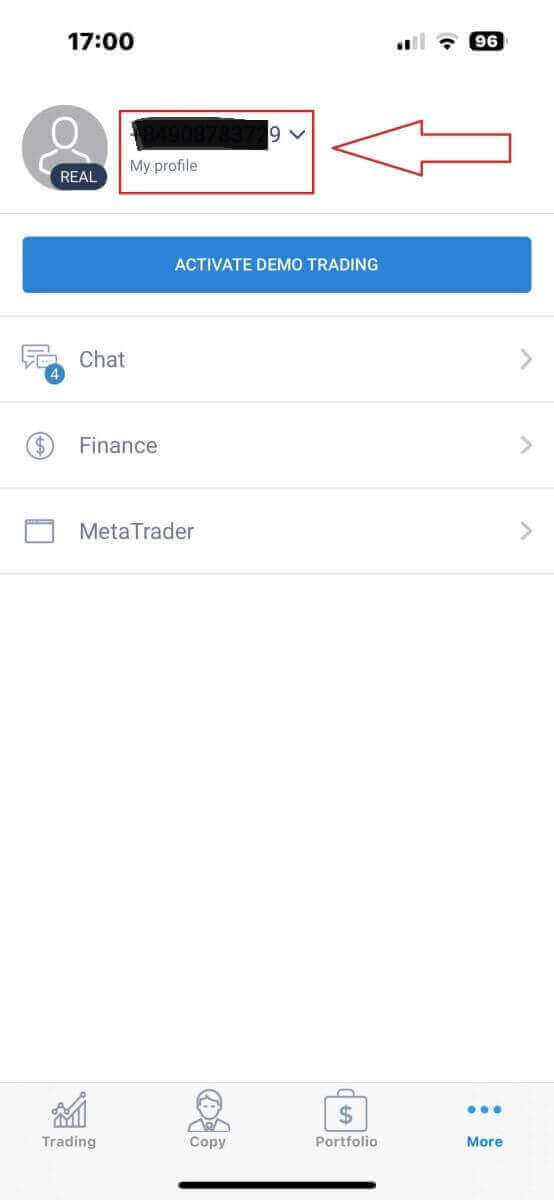
- Tap " Verification"
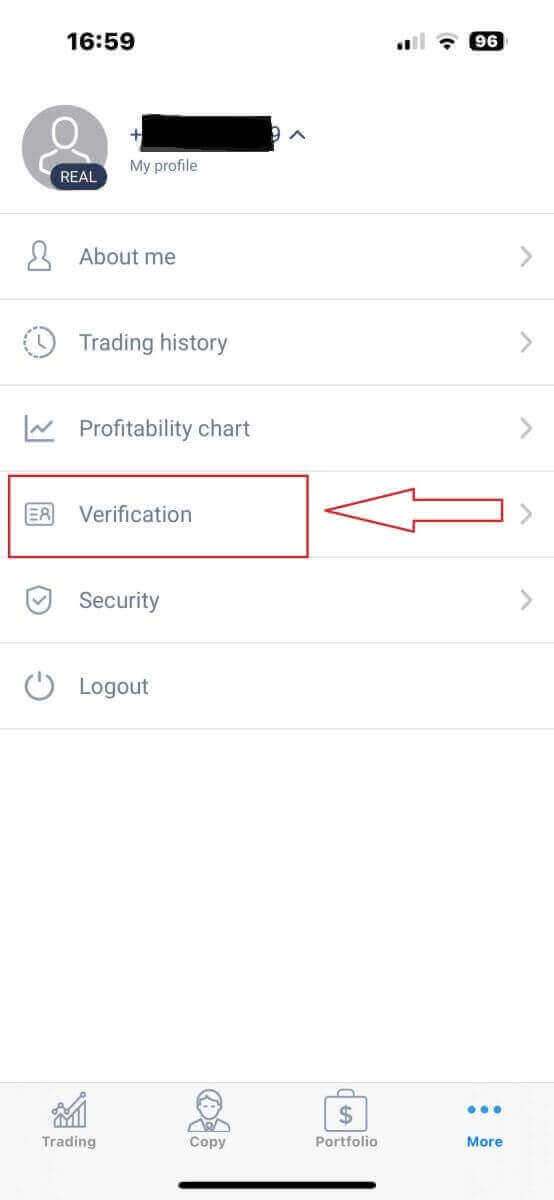
- On the verification page, you will be required to fill in and verify some information:
- Email address.
- Phone number.
- Identity verification.
- Proof of Address.
- Declare your PEP status.
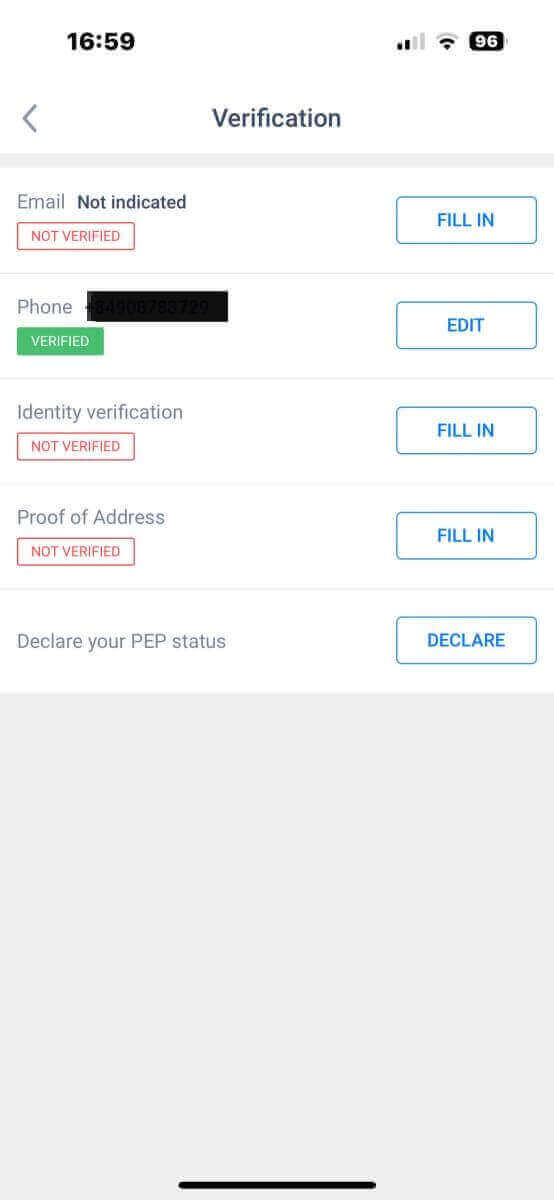
How to create a new trading account on the LiteFinance app
- Return to your "More" interface.
- Tap on the "MetaTrader" symbol.
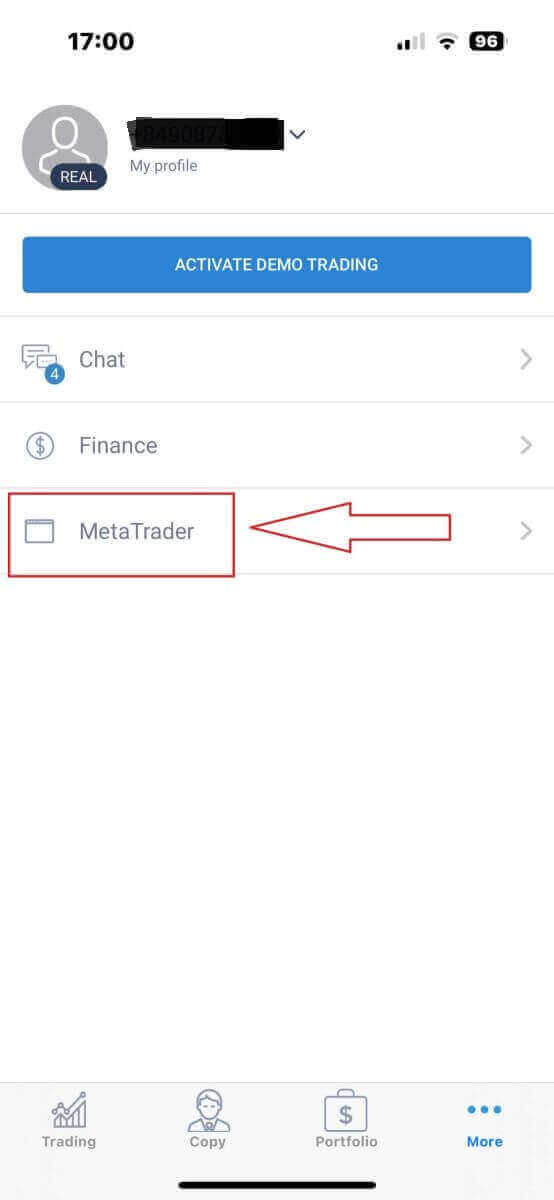
- Scroll down until you see the "OPEN ACCOUNT" button and tap it.
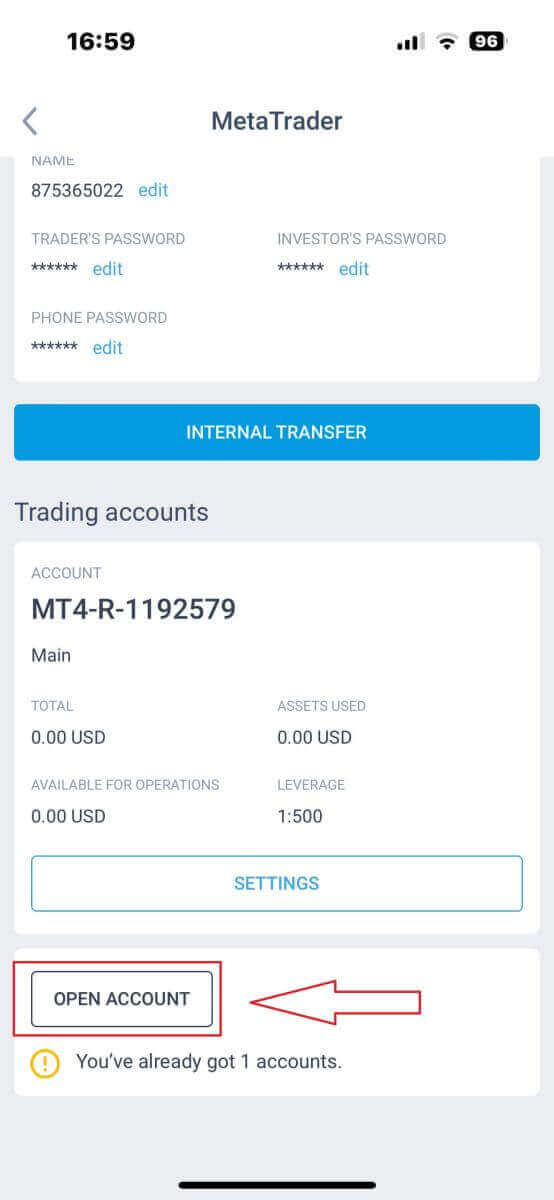
- In the "Open trading account" form, please set your account type, leverage, and currency.
- Tap the "OPEN TRADING ACCOUNT" button.
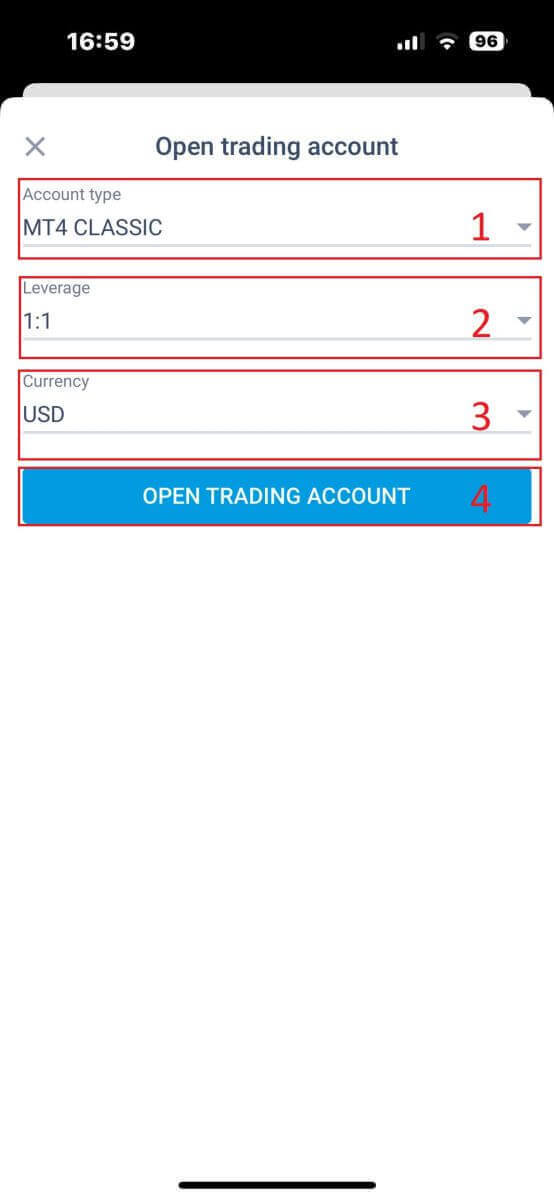
You have successfully created a trading account! Your new trading account will show up below and remember to set one of them to be your main account.
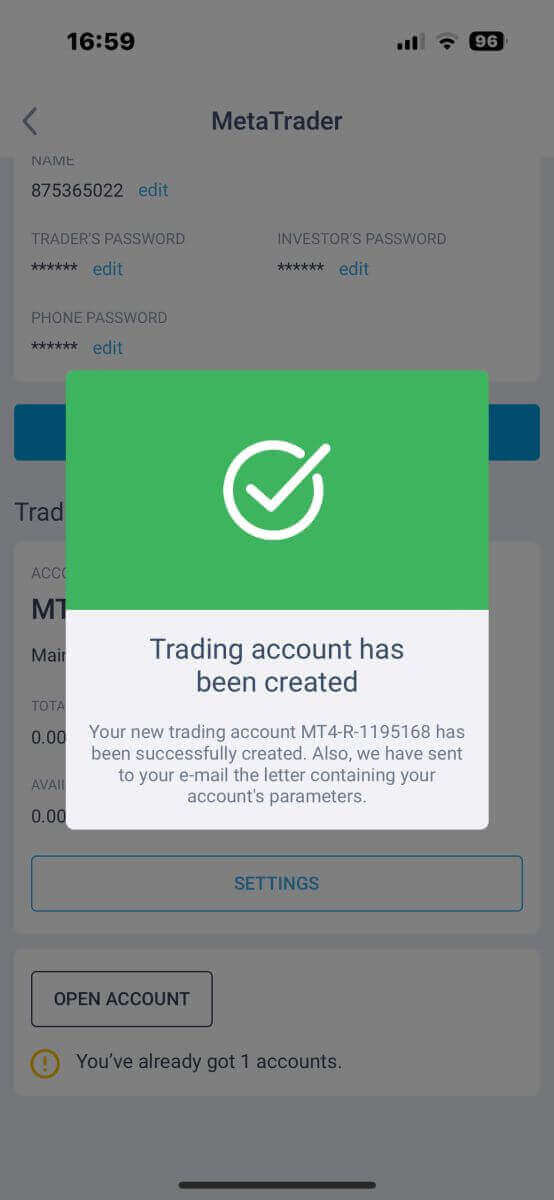
How to Deposit Money into LiteFinance
How to Deposit Funds on the LiteFinance Web App
First, you’ll need to log in to the LiteFinance homepage with a registered account.If you haven’t got a registered account or know how to log in, see this post: How to Register Account on LiteFinance
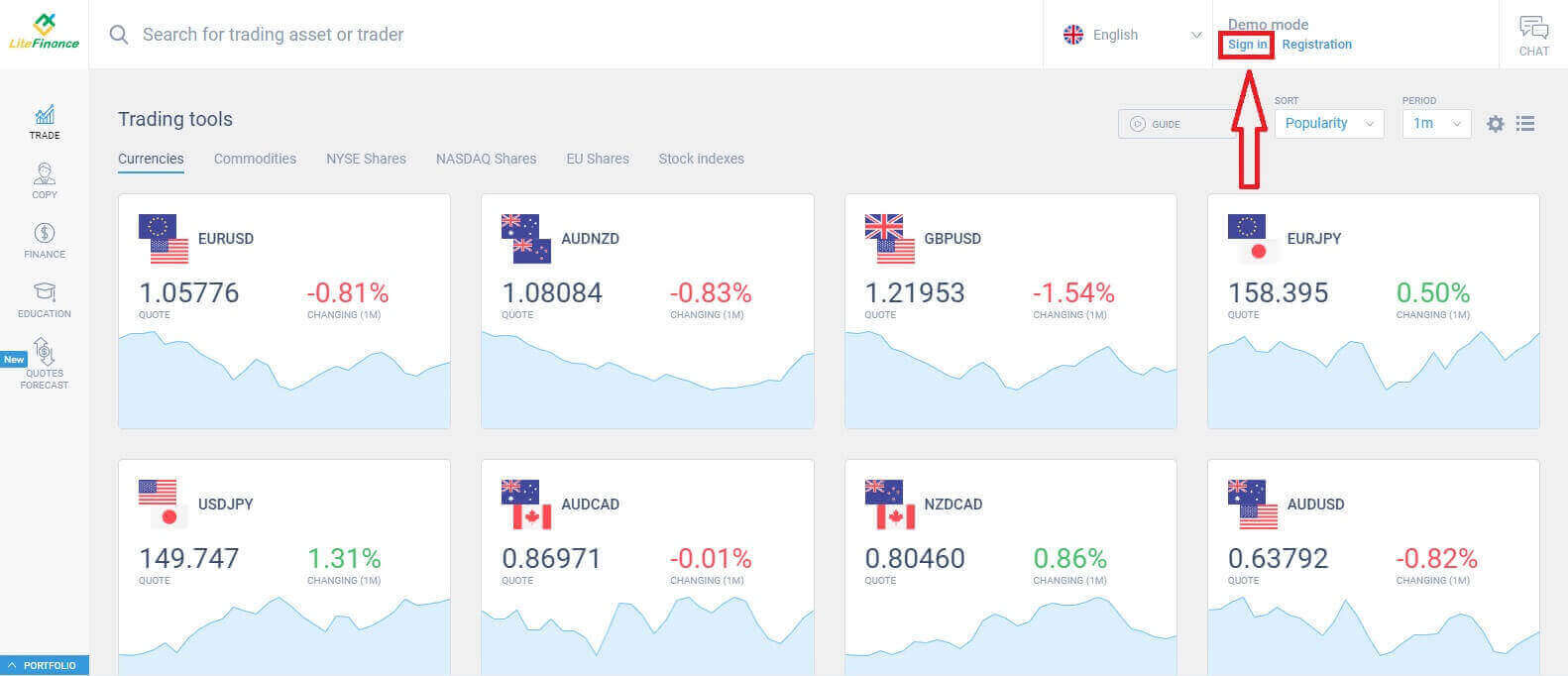
After logging in, on the homepage screen, direct your attention to the left-hand column of the display and select the "FINANCE" symbol.
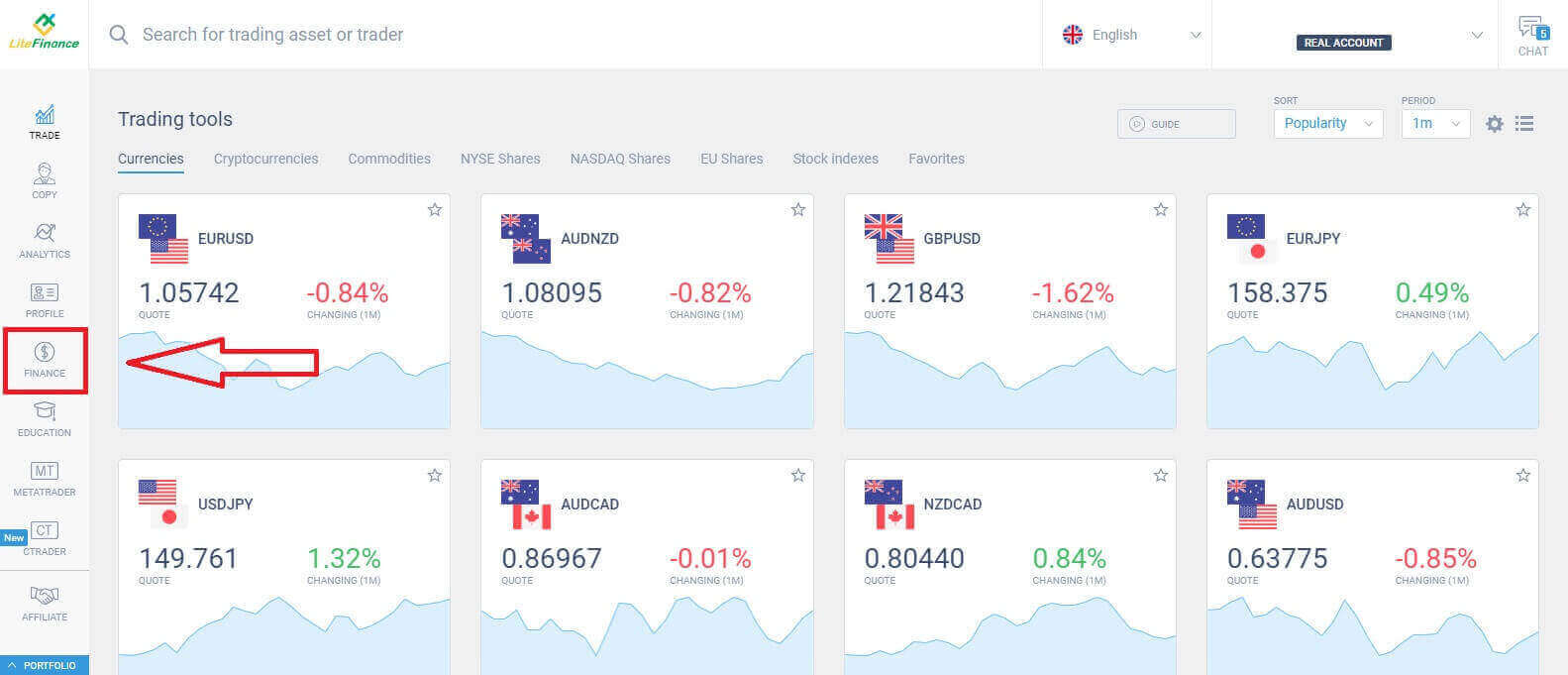
In this interface, the system provides a wide array of deposit options. At the recommended methods form, scroll down to see other deposit methods that are currently available (this may vary depending on the country).
Please carefully consider and select the method that best suits your preferences!
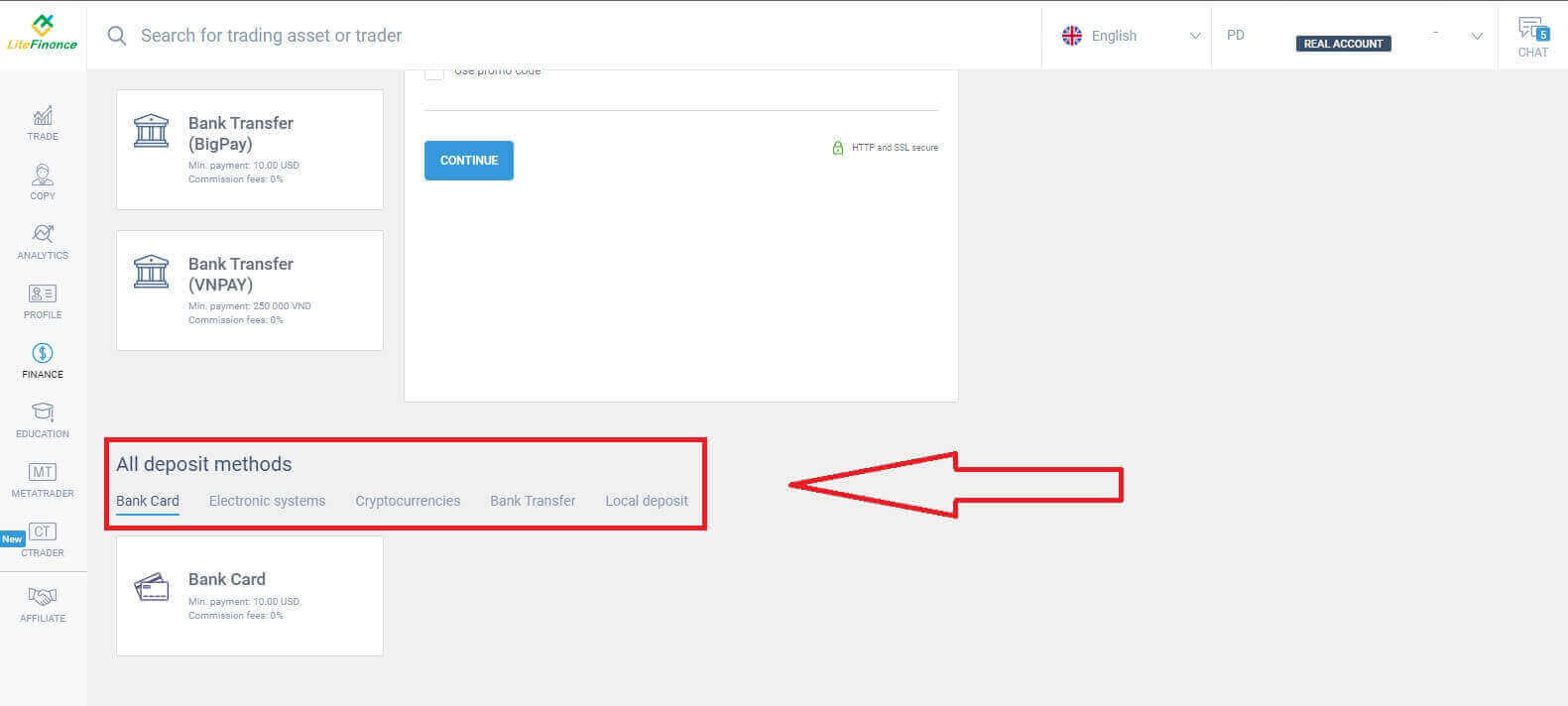
Bank Card
There are several key considerations to keep in mind when choosing a bank card as a deposit method:
-
Bank cards that belong to third parties will not be accepted and such deposits will be declined.
-
You must verify your profile and bank card entirely to withdraw funds using this method. (If you haven’t verified your profile and bank card, see this post: How to Verify Account on LiteFinance)
First, in the initial section of the deposit form, you need to select the trading account you wish to fund. Subsequently, provide essential card details such as:
-
Card number.
-
Holder’s number.
-
Expiry date.
-
CVV.
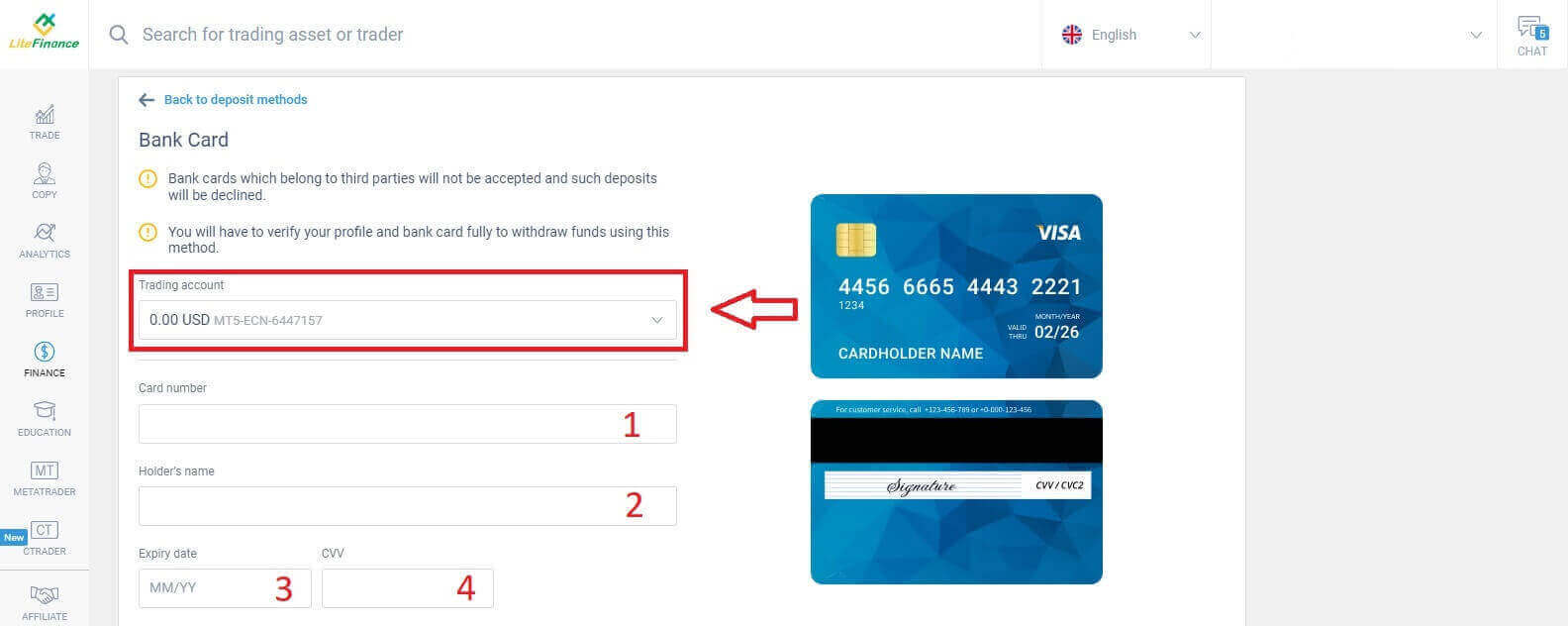
In the following section, you are required to provide fundamental personal information:
- Your full name.
- Date of birth.
- Phone number.
- Country of residence.
- Region.
- Postcode.
- Your city.
- Home address.
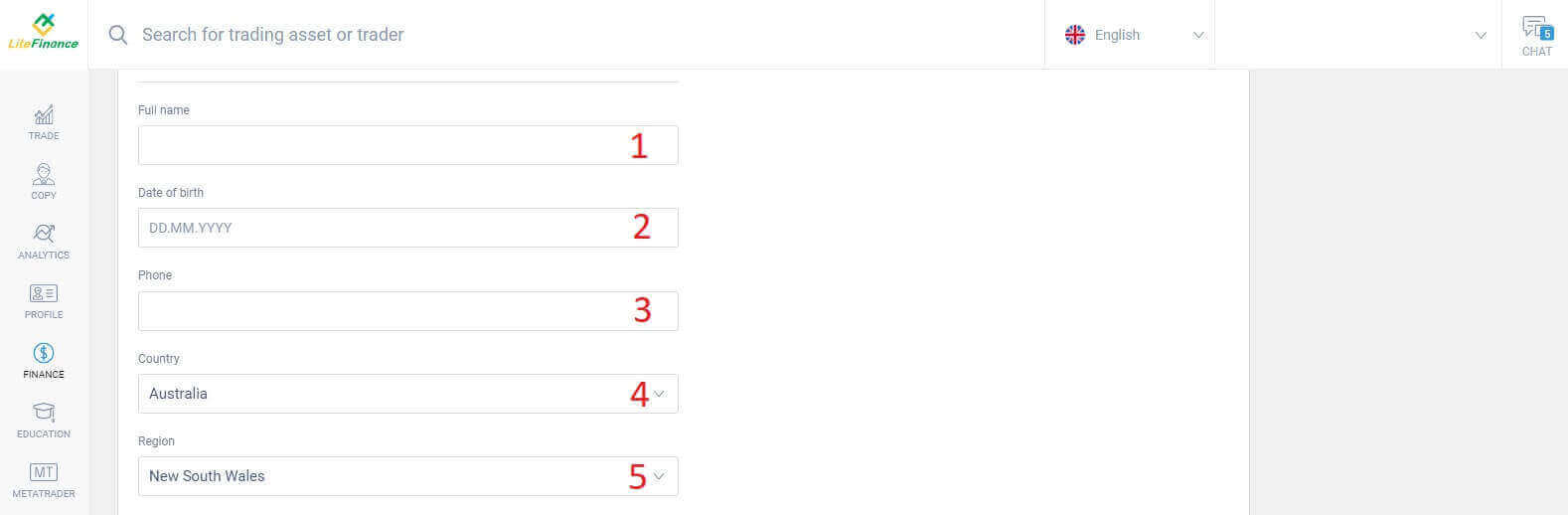
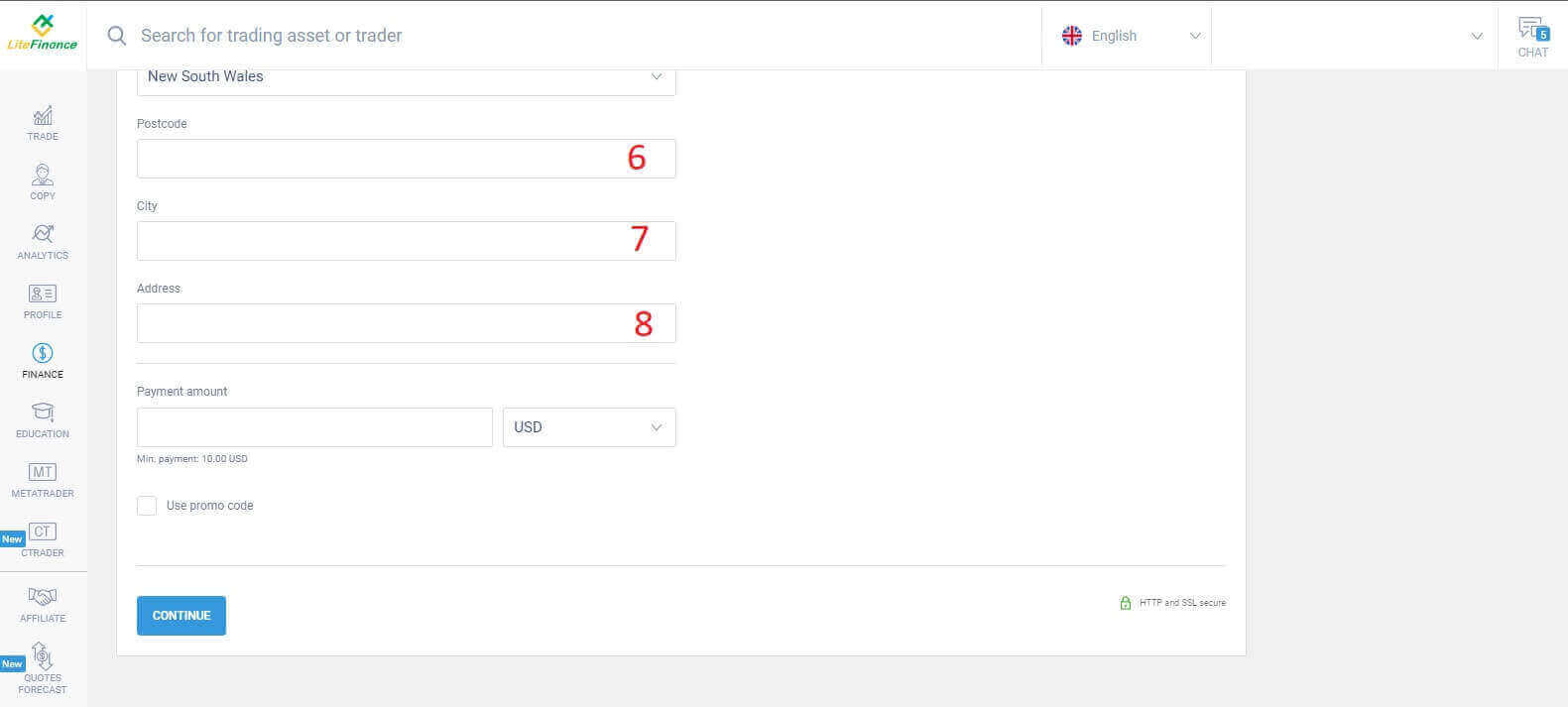
In the final section, you must enter the deposit amount (minimum 10 USD) along with the currency. Additionally, you may apply a promo code (if available). Once you have completed all the steps, press "Continue" to proceed to the next step.
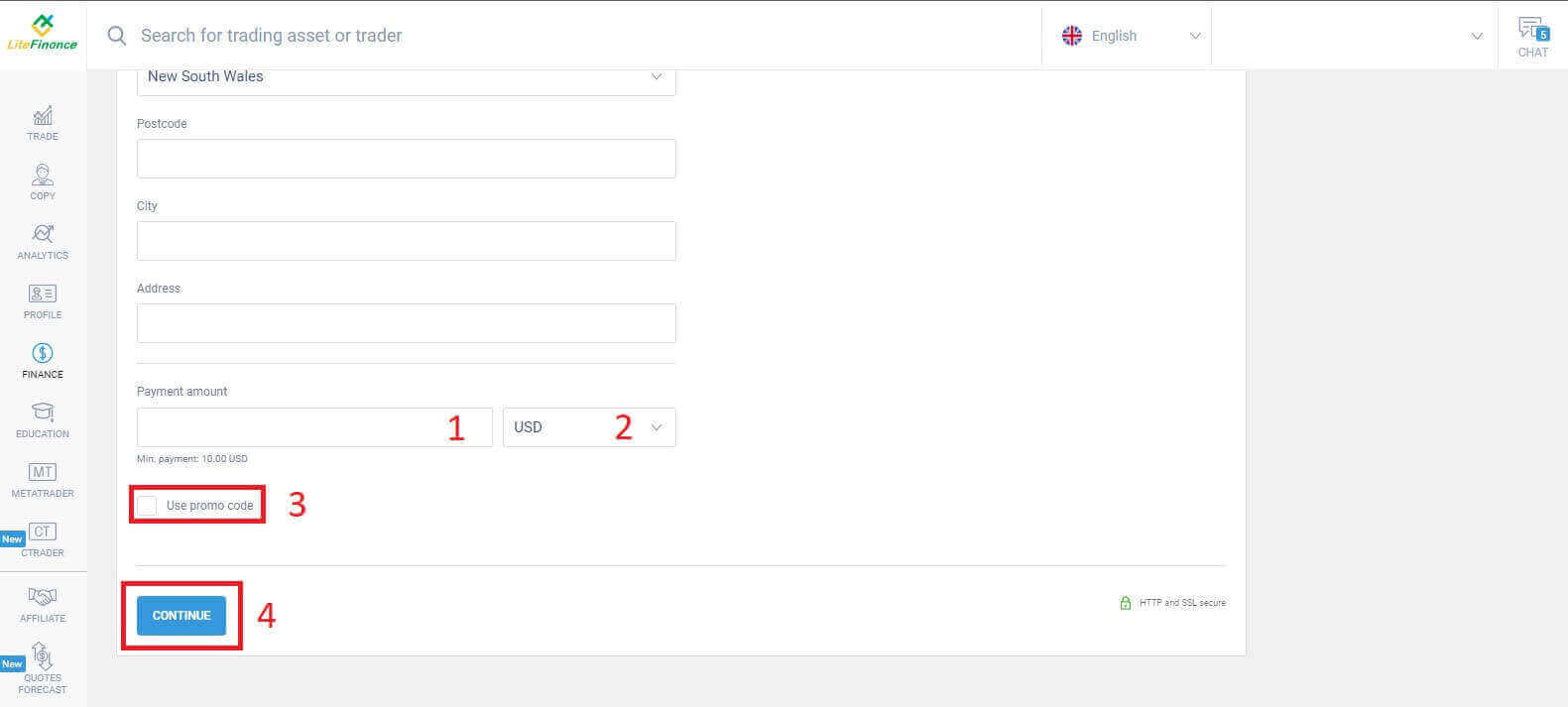
Electronic Systems
This method has succinct and convenient aspects as it doesn’t require extensive data entry. Initially, you simply need to select the electronic system you prefer. Here are a few of the available systems:- AdvCash
- Skrill
- Neteller
- Perfect Money
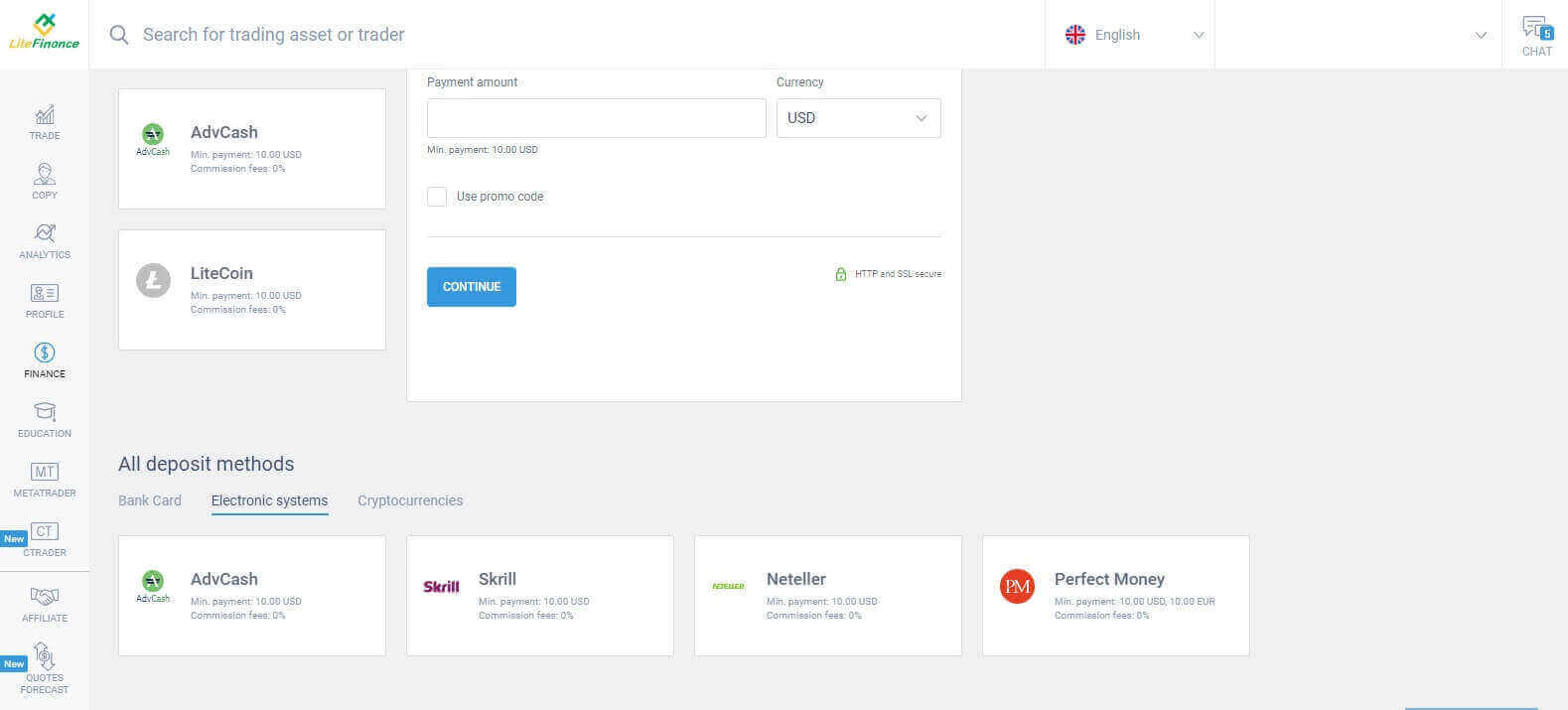
When you’ve selected the desired system, similar to the bank card method, you need to input the deposit sum (with a minimum of 10 USD), the trading account, and specify the currency. You also have the option to redeem a promo code if one is accessible. And all that’s left is to click the "Continue" button to complete the process.
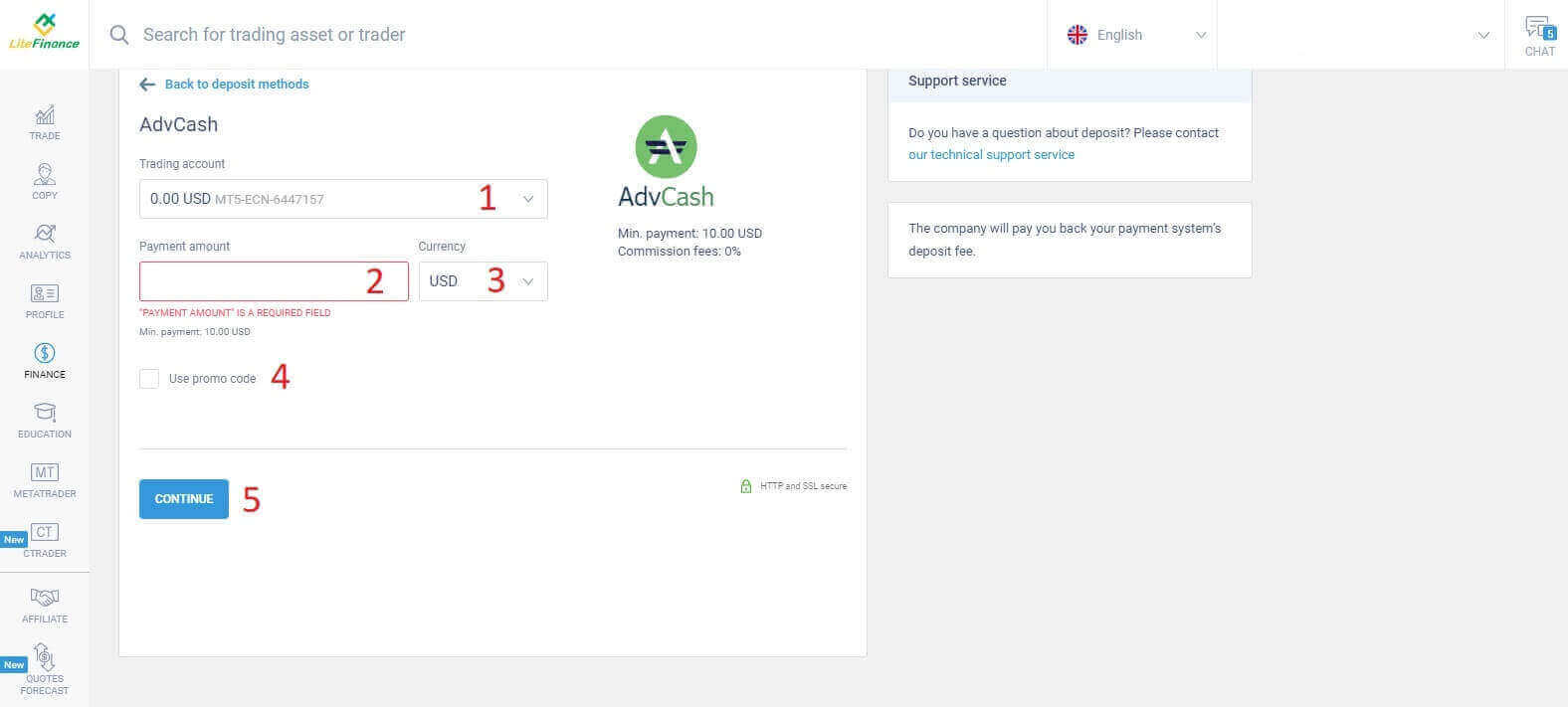
A compact window will pop up, showing the details. Please check carefully these fields:
- The payment method.
- The account that you wish to deposit.
- The payment amount.
- The commission fees.
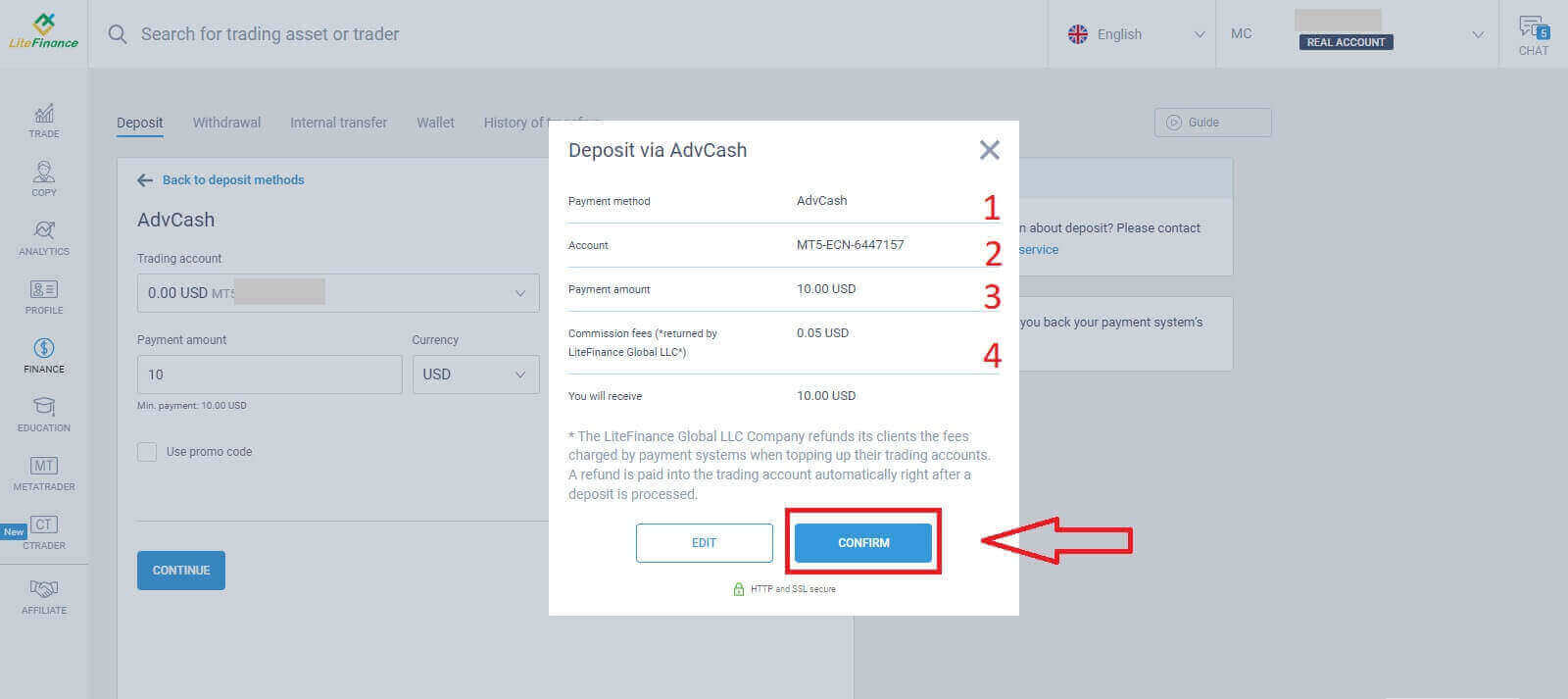
Once they are all correct, choose "CONFIRM".You will be directed to the chosen electronic system’s website, and please follow the provided instructions to complete the deposit.
Cryptocurrencies
You’ll see a list of available deposit methods in the deposit section. Look for "Cryptocurrencies" and select the cryptocurrency you wish to deposit into your account.
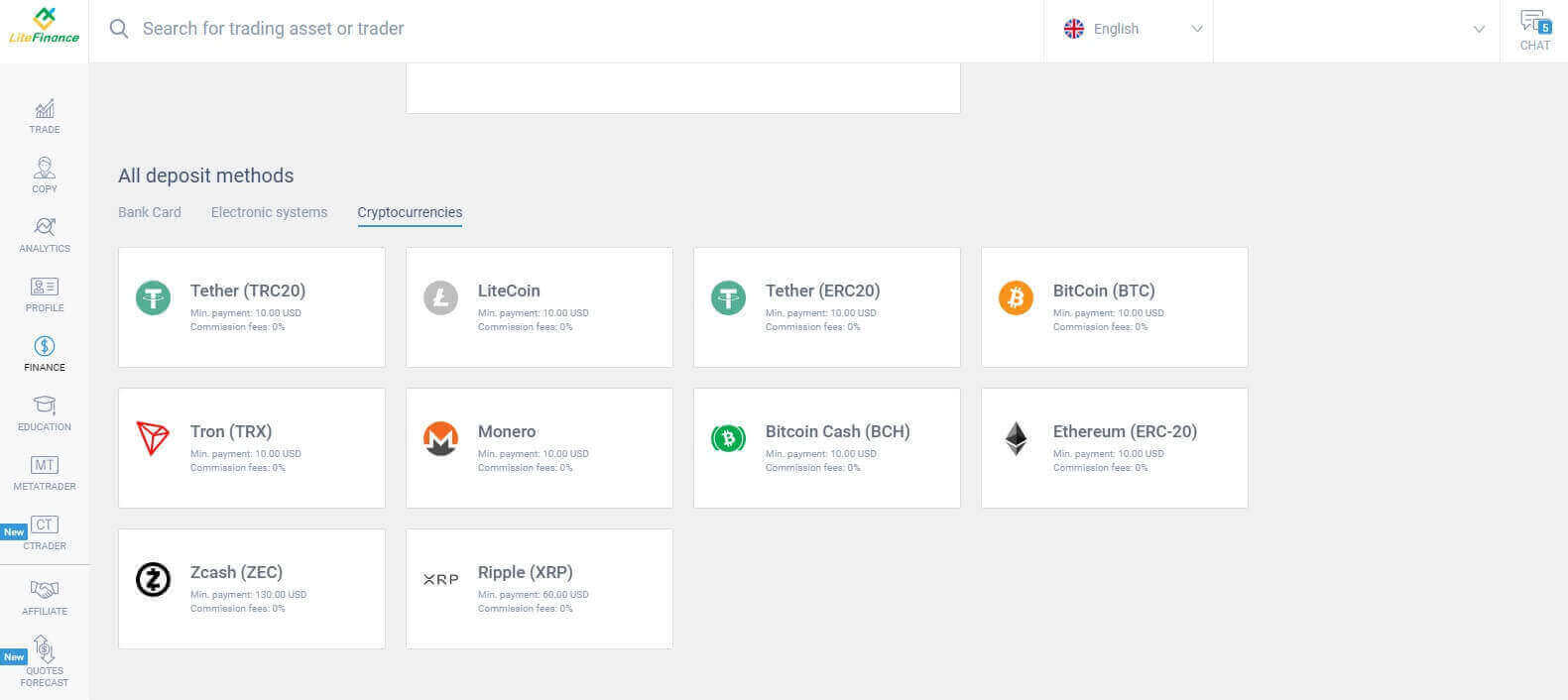
Similar to other methods, first you must choose one trading account in which you want to deposit. Then enter the payment amount (min 10 USD), select the currency, and use the promo code (if available). Having finished them all, click "Continue".

A small window will appear displaying the information. Please follow these steps:
- Check the amount of money to transfer.
- Read the notes carefully before transferring.
- Scan the QR code and follow the instructions to complete the money transfer.
- Click "CONFIRM" to finish.
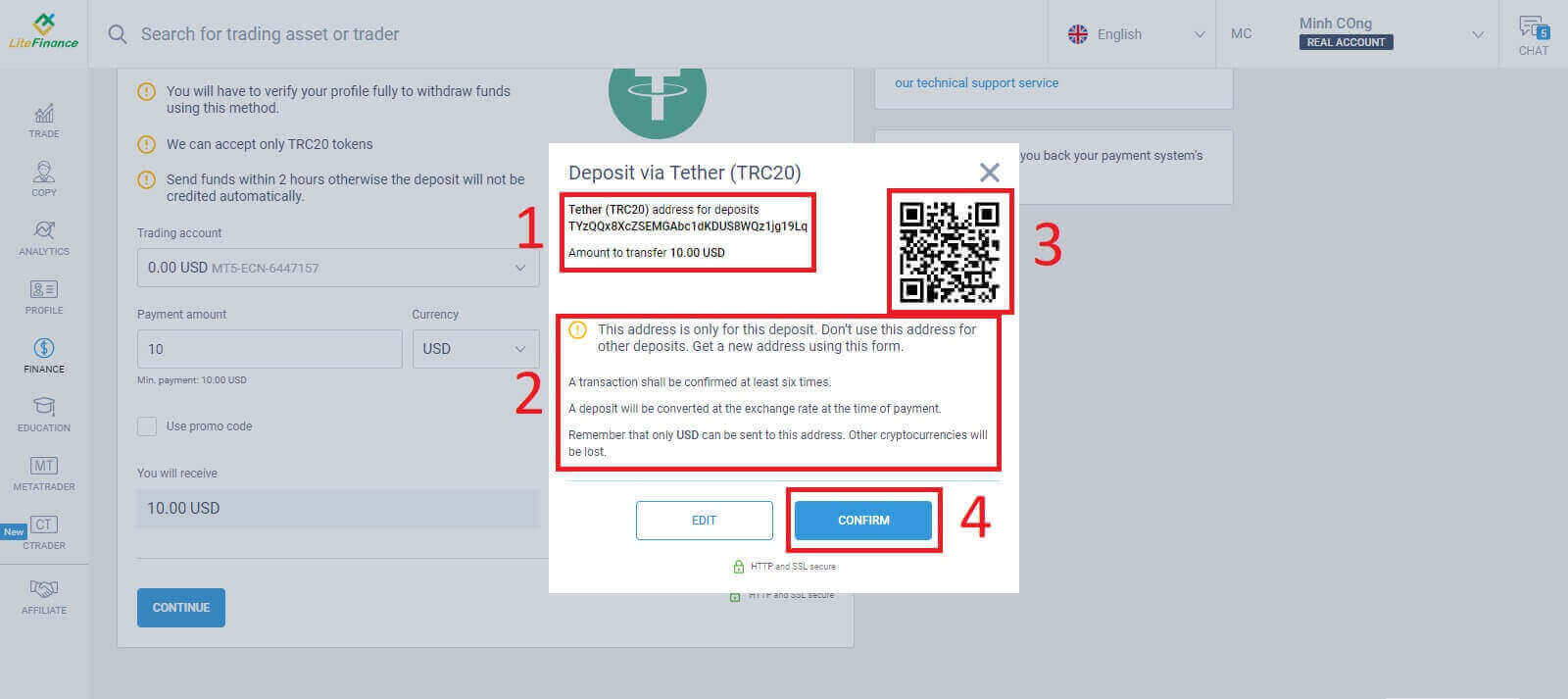
Bank Transfer
There are numerous banking options available with this method, so choose the one that best suits your needs to start depositing.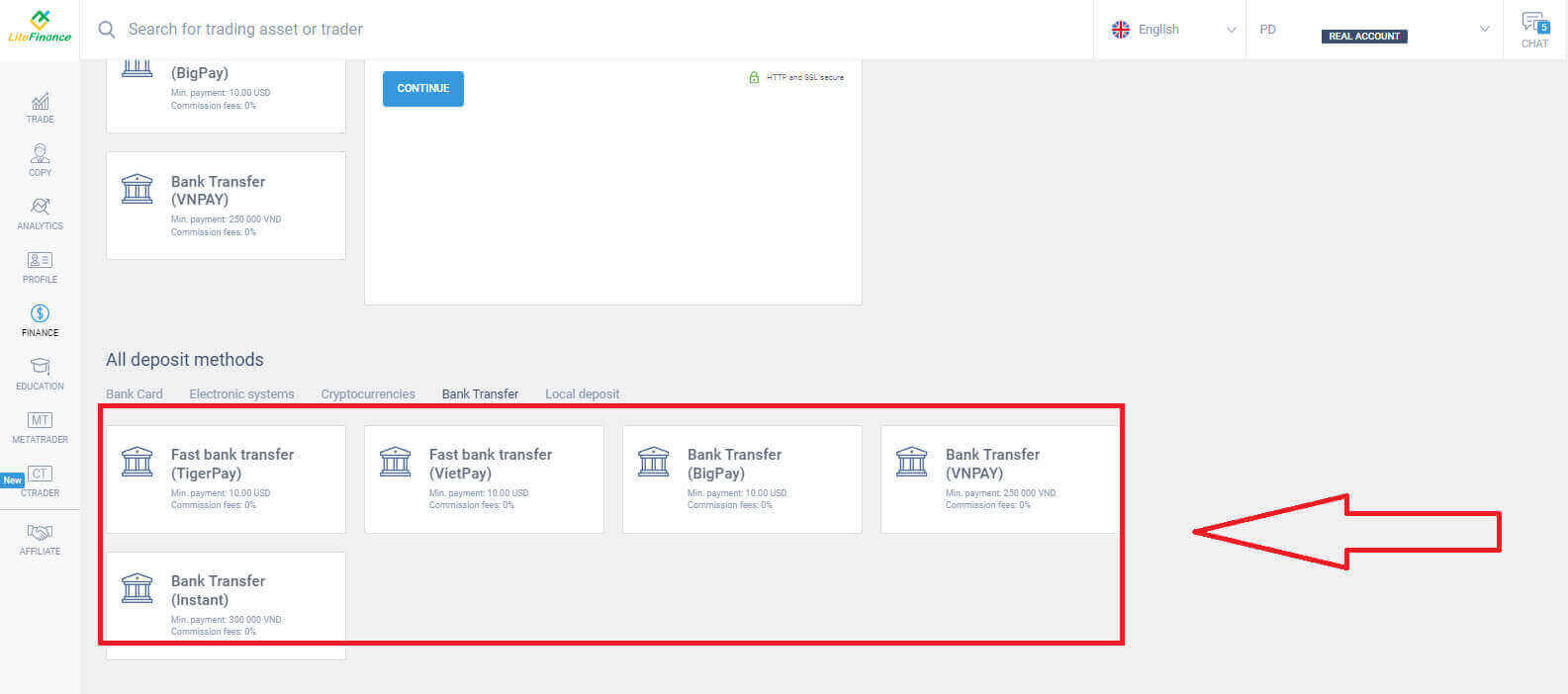
Next, you just need to provide basic information such as:
- Select the trading account that you wish to deposit.
- The payment account (a minimum of 250,000 for the currency unit VND).
- The currency.
- Enter the promo code (if available).
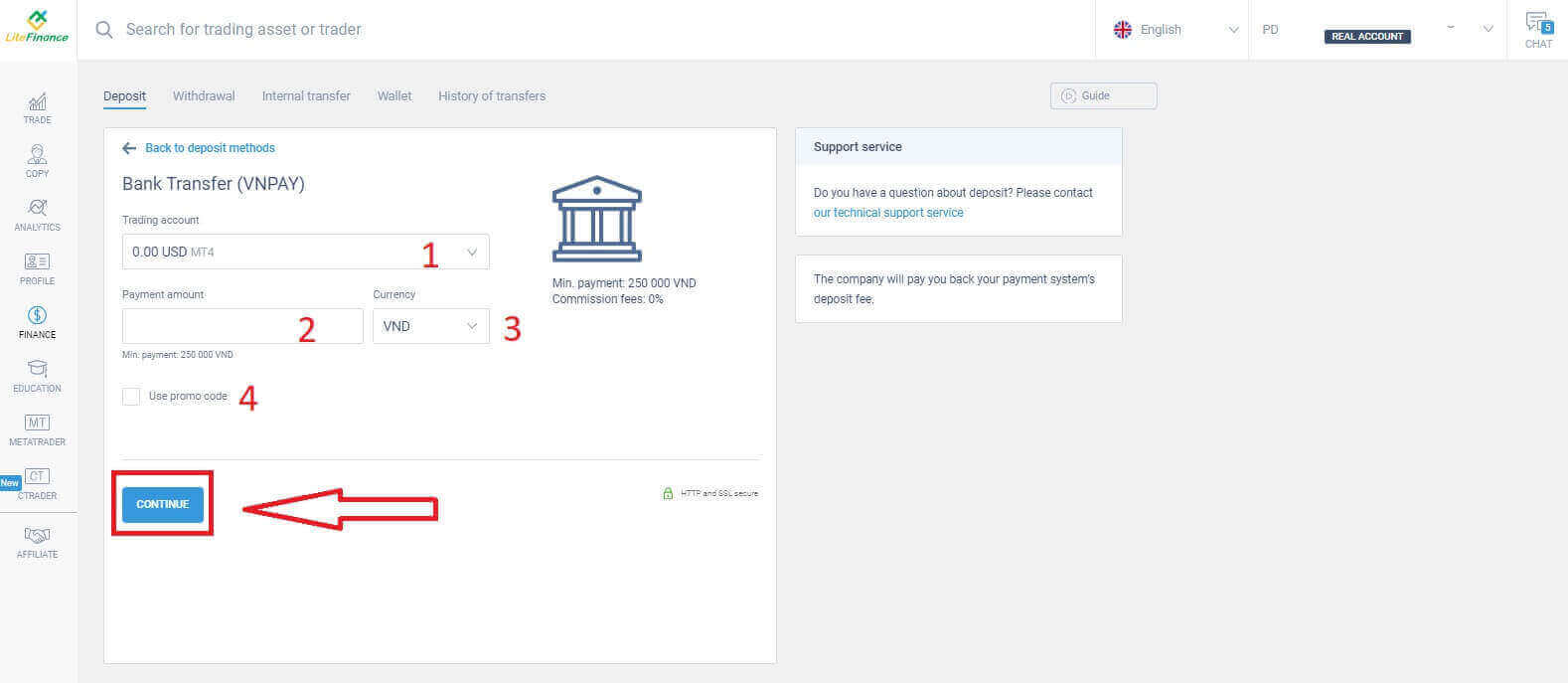
A small window will appear to confirm the provided information. Please double-check the following details:
- The payment method.
- The chosen account.
- The payment amount.
- The commission fees.
- The money that you will receive after the process.
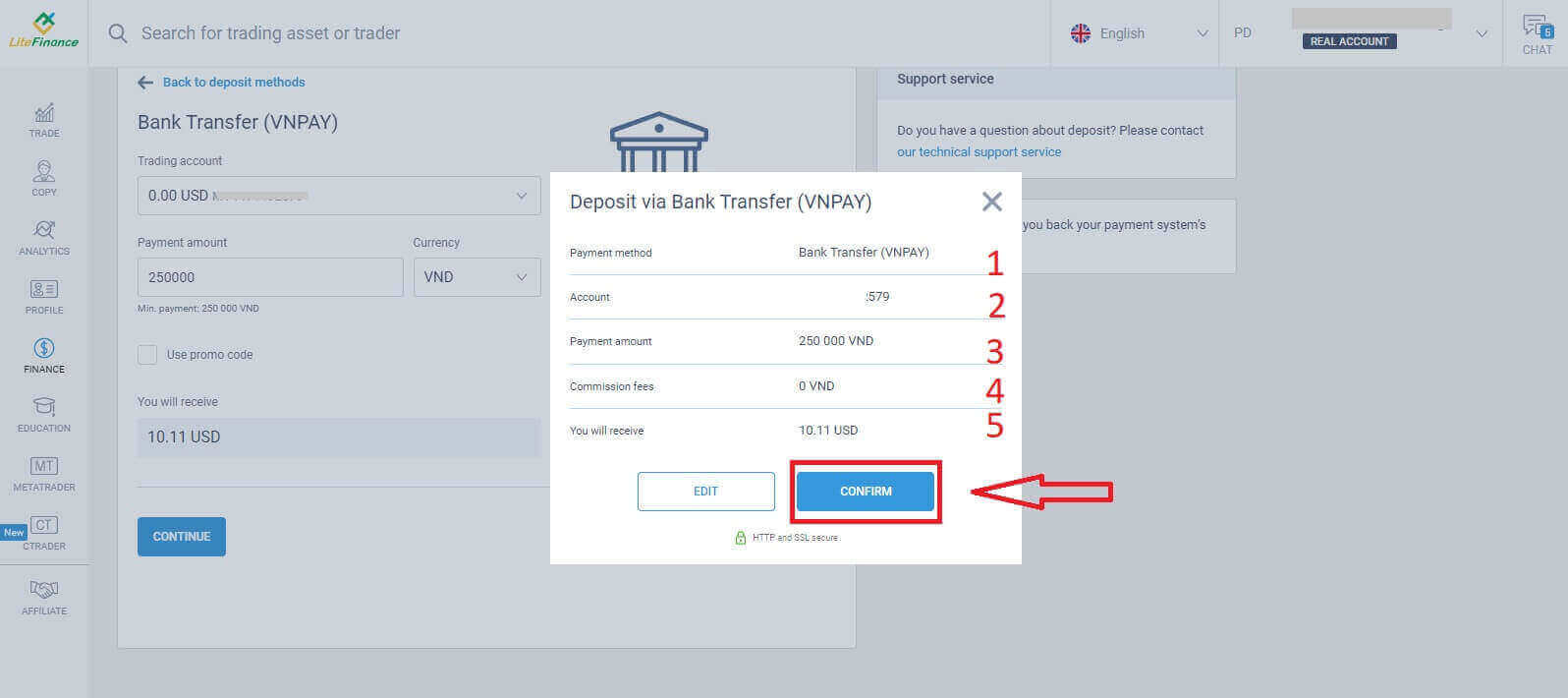
In the next interface, if you don’t complete the transaction within 30 minutes, the website will automatically refresh, and you’ll need to repeat the previous process.
At the "REMINDER" form, please follow these steps:
- Read and precisely follow the provided instructions as well as examples to enter the Reference Number.
- To ensure you grasp the trading process, watch the deposit tutorial video for a better understanding.
- These are the available trading channels for the method you have chosen.
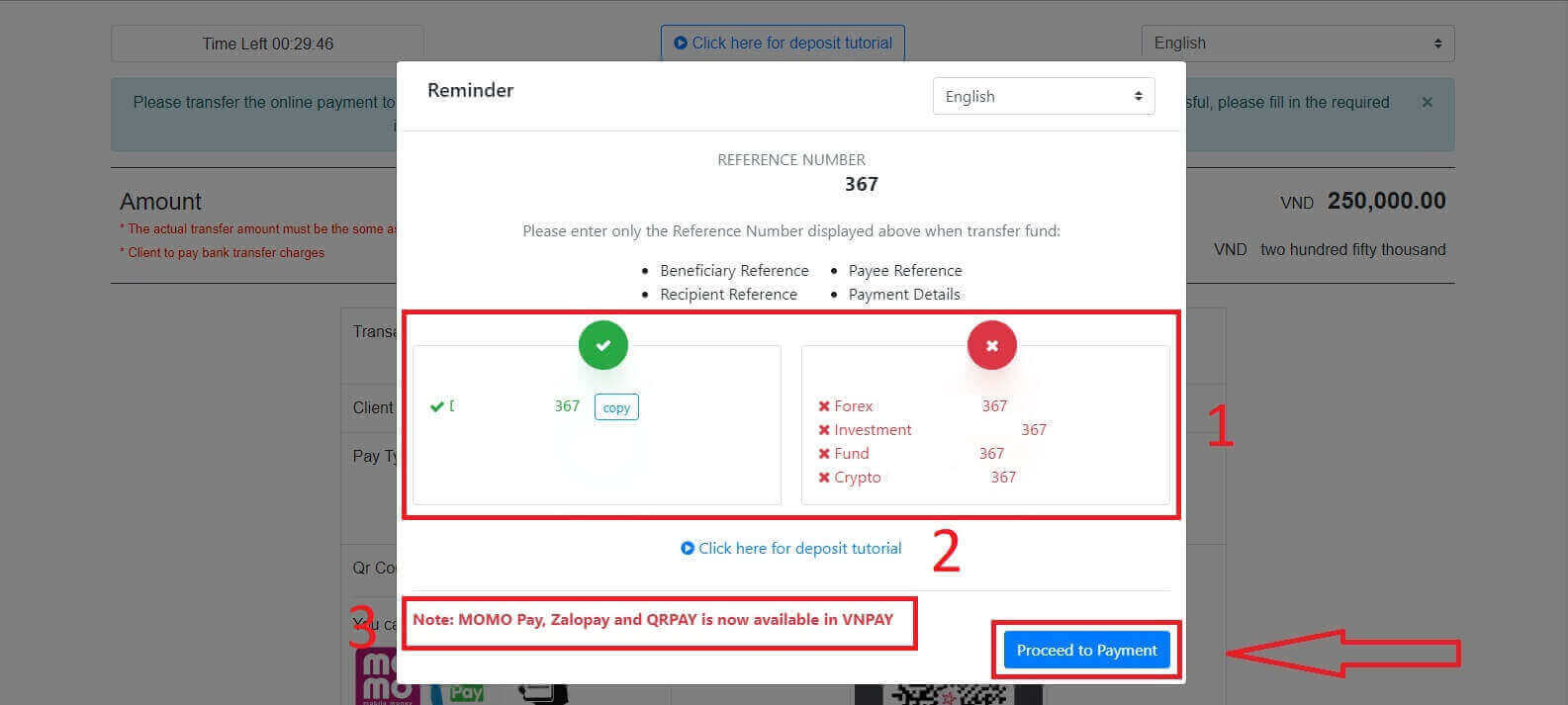
In this step, you will execute the transfer to the designated account displayed on the screen.
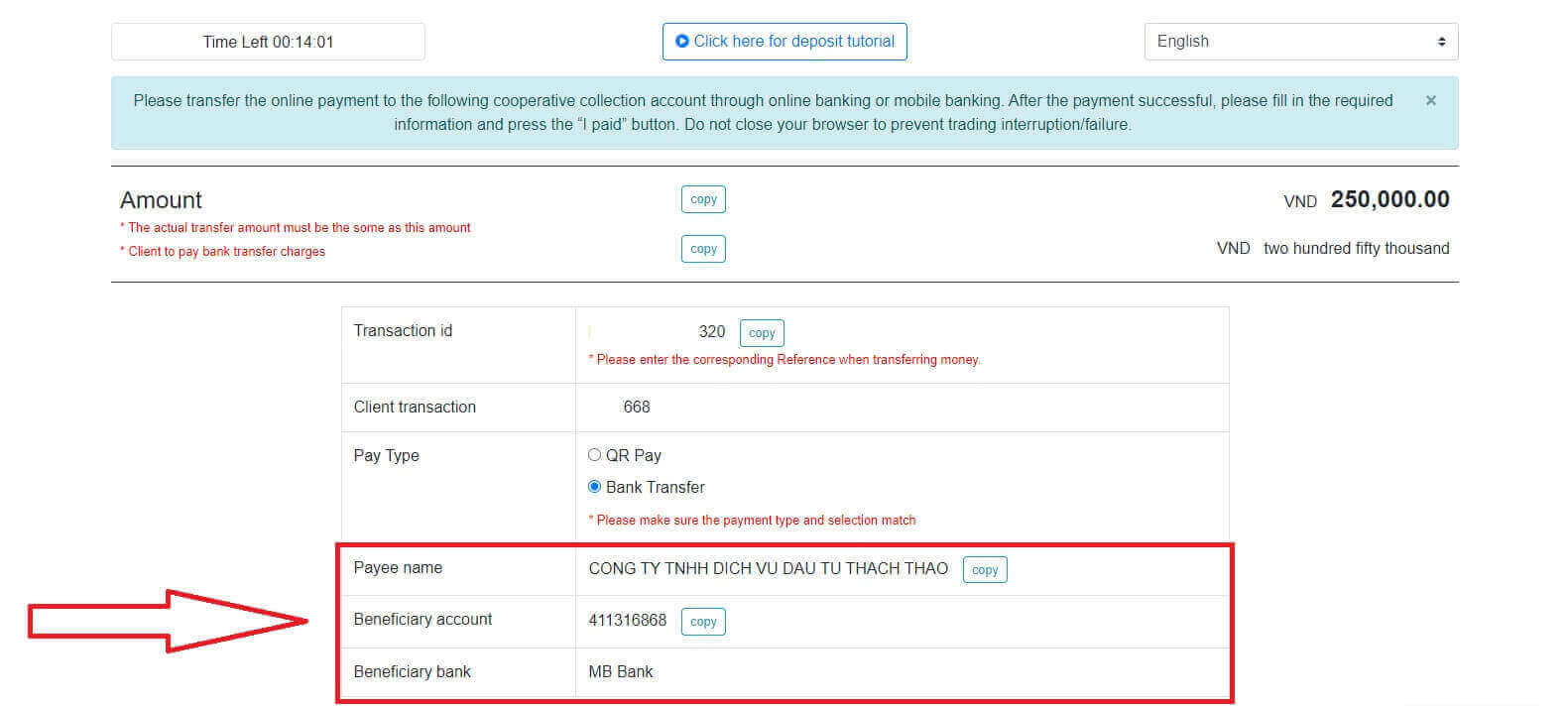
Additionally, you can conveniently and quickly transfer funds by selecting the QR Pay transfer method with these simple steps:
- Select the payment method using the QR code as shown in the image.
- Utilize the available payment channels displayed on the screen.
- Scan the QR code on the screen and proceed with the payment as usual.
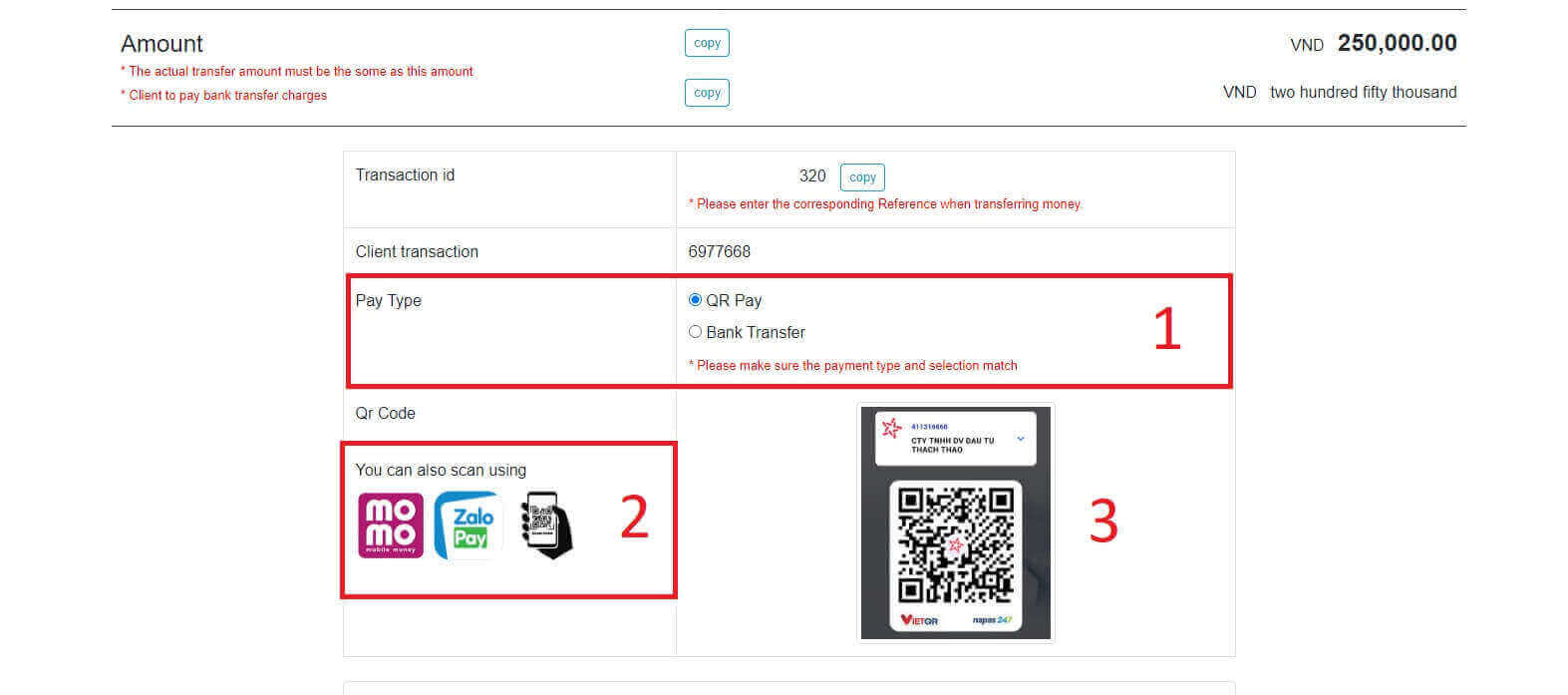
In this final step, you will need to provide some additional necessary information below:
- Your full name.
- Your remark (this is an optional field).
- The receipt screenshot of the successful payment. ( click on the "Browse" button and upload your screenshot).
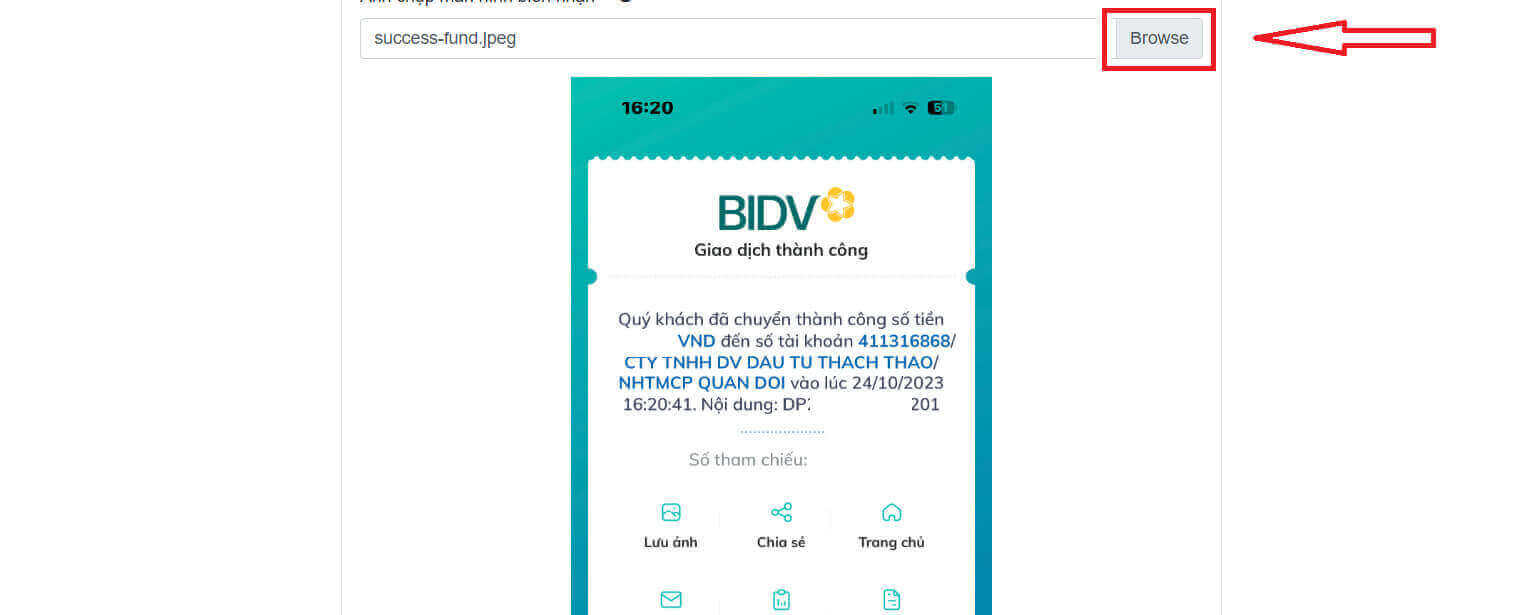
- These fields are optional. If you feel comfortable, you can fill them out for quicker approval.
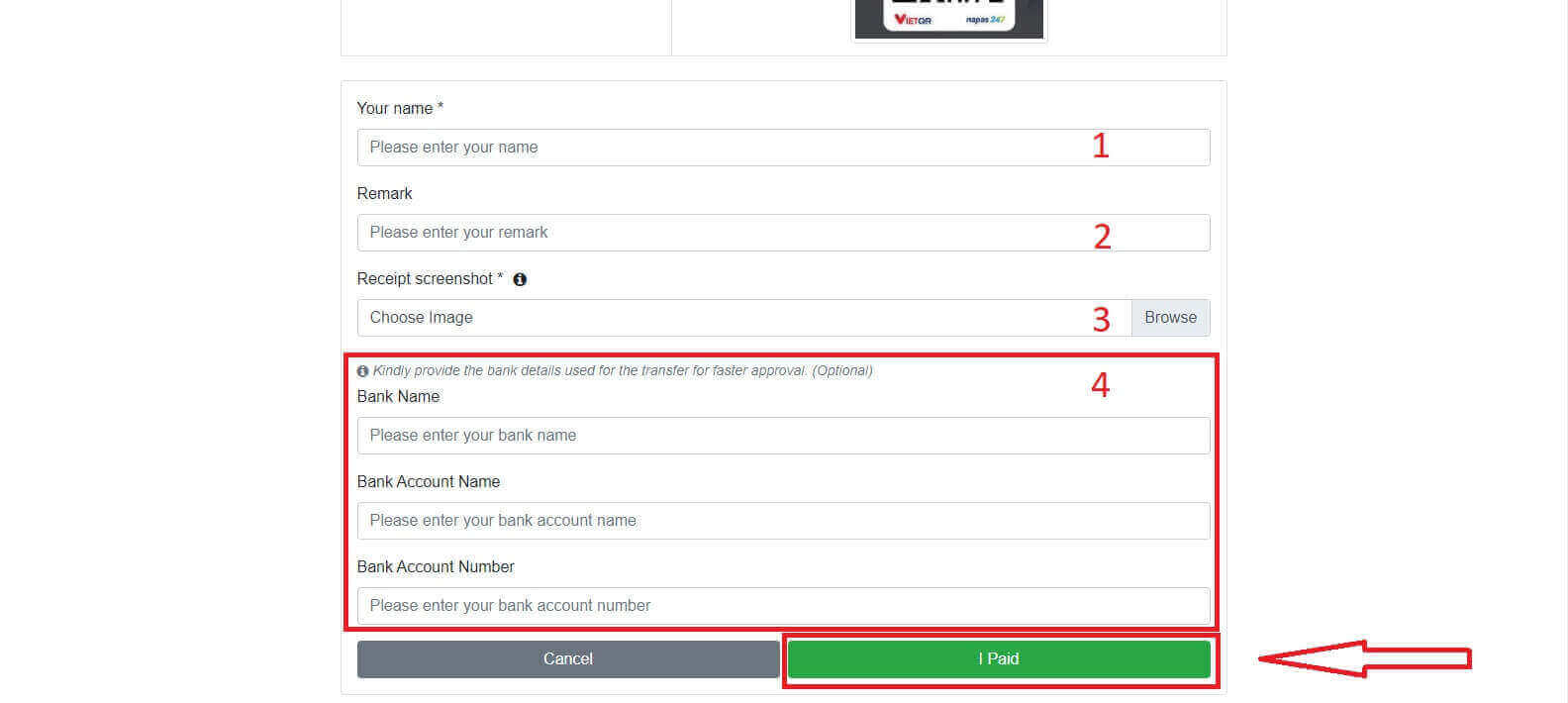
Local Deposit
You can deposit funds into your trading account using the information provided below. LiteFinance’s representative will receive your request and credit your account after you transfer the funds to them.
First, you have to select:
- The trading account that you wish to deposit.
- The payment method.
- The bank account.
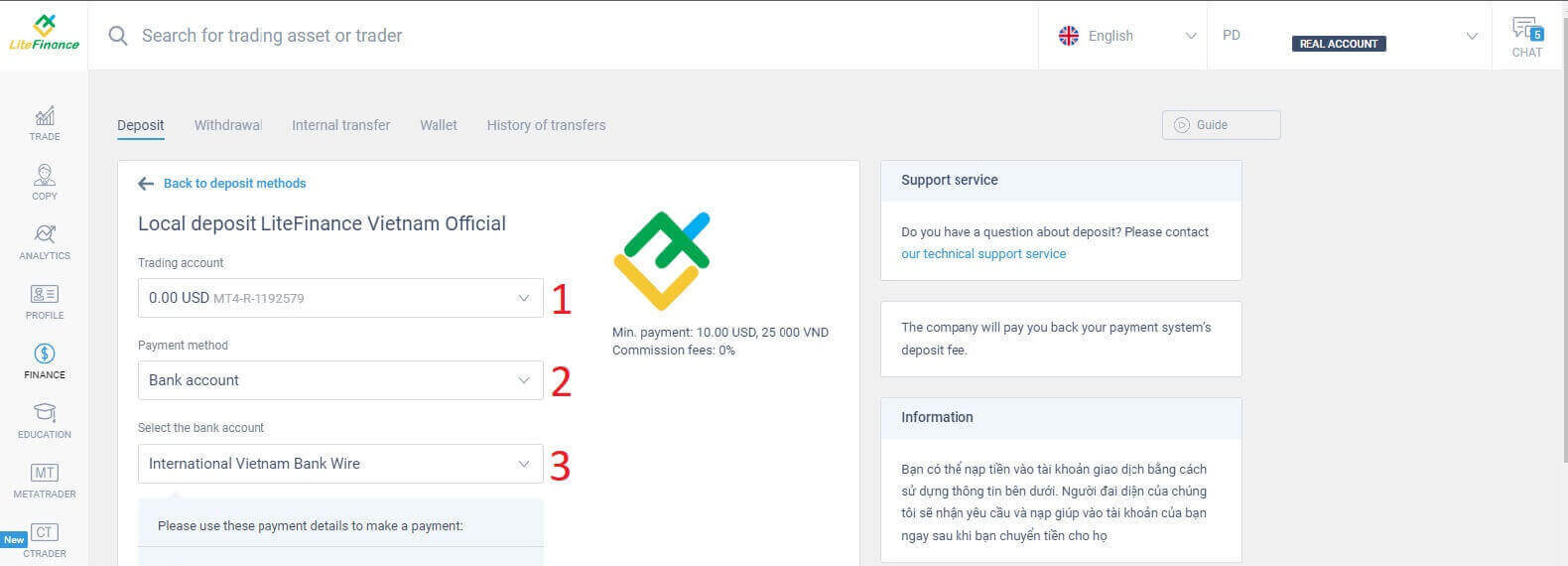
Below are the necessary details to use this method:
- Payment date.
- Payment time.
- The currency.
- The payment amount (min 10 USD).
- Enter the promo code (if available).
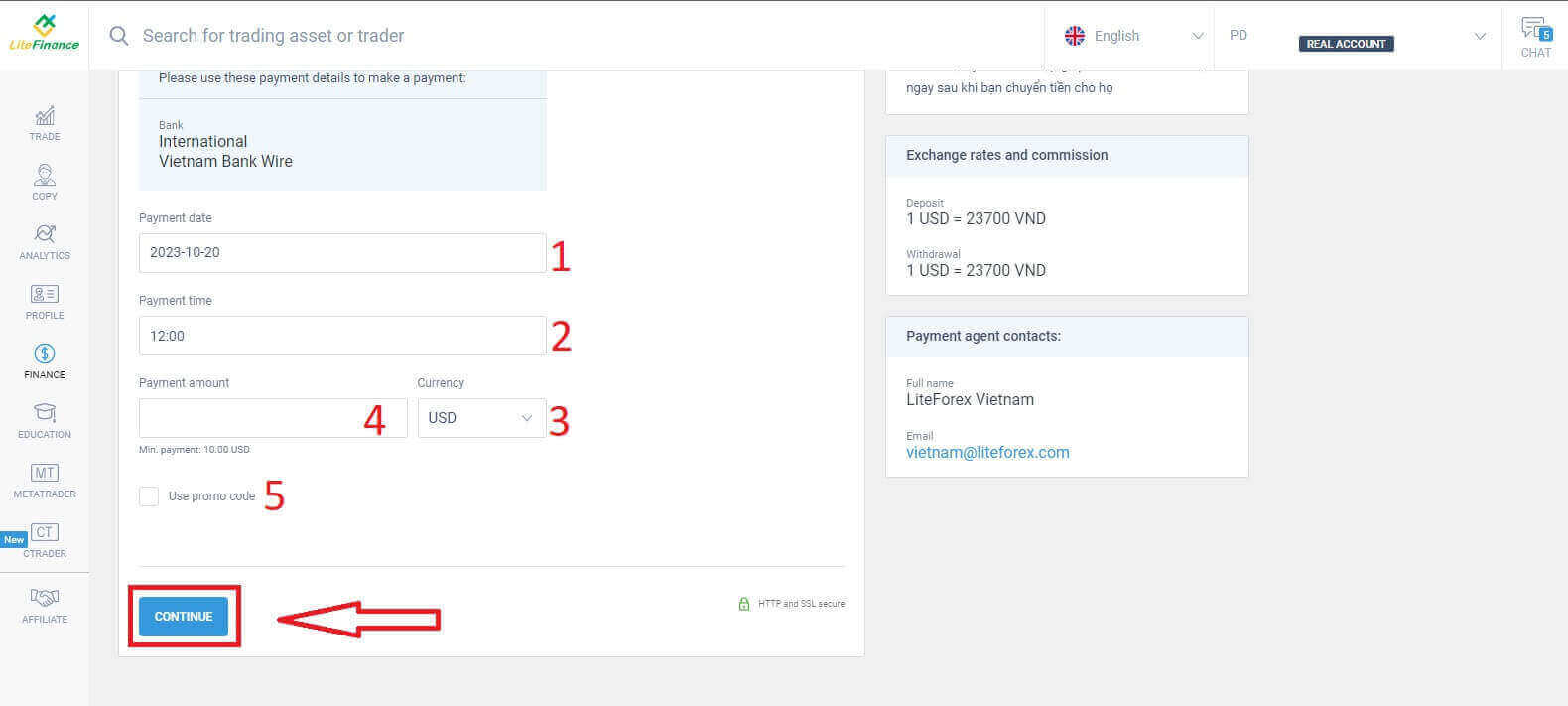
An immediate small form will appear to confirm that your request has been successfully sent. Please double-check the information on the form once more, and if everything is correct, click "Close" to finish.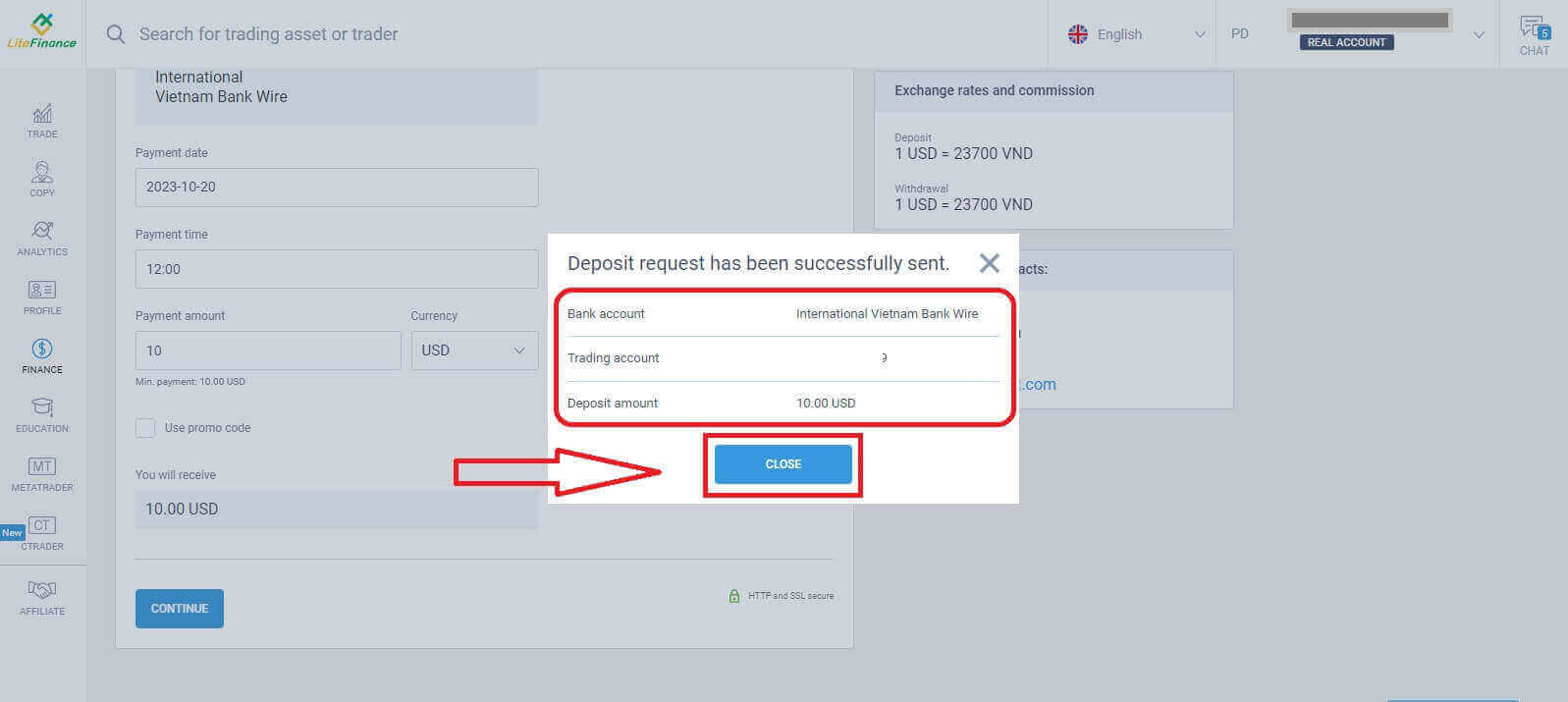
How to Deposit Funds on the LiteFinance Mobile App
Open the LiteFinance mobile app on your smartphone or tablet. Log in to your trading account using your registered email and password. If you haven’t got a registered account or know how to log in, see this post: How to Register Account on LiteFinance.
Once you’re logged in, access the "More" interface.
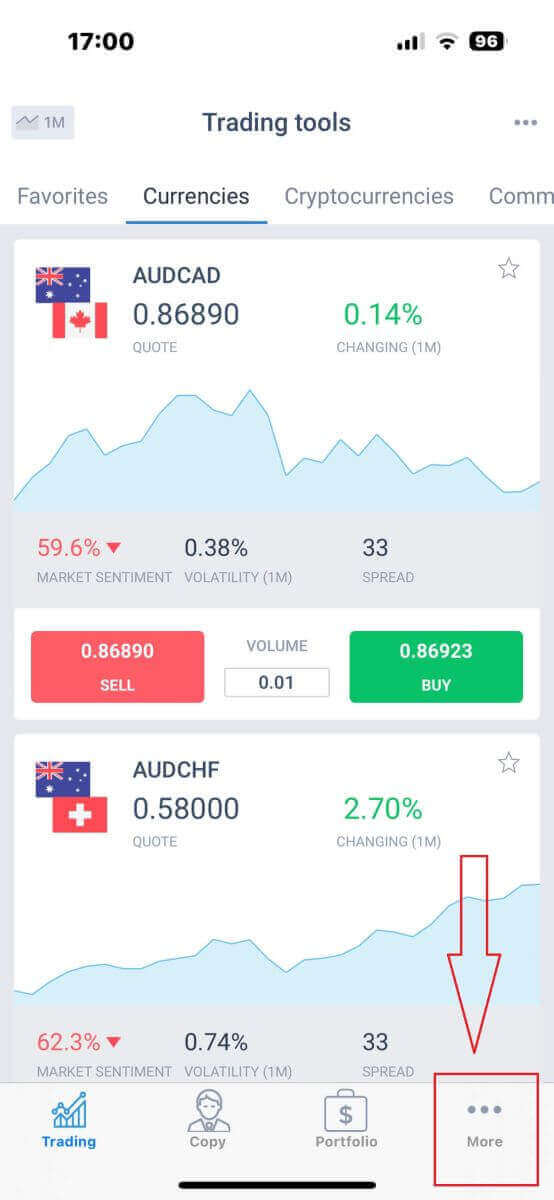
Look for the "Finance" section and tap it. It’s typically located in the main menu or on the dashboard.
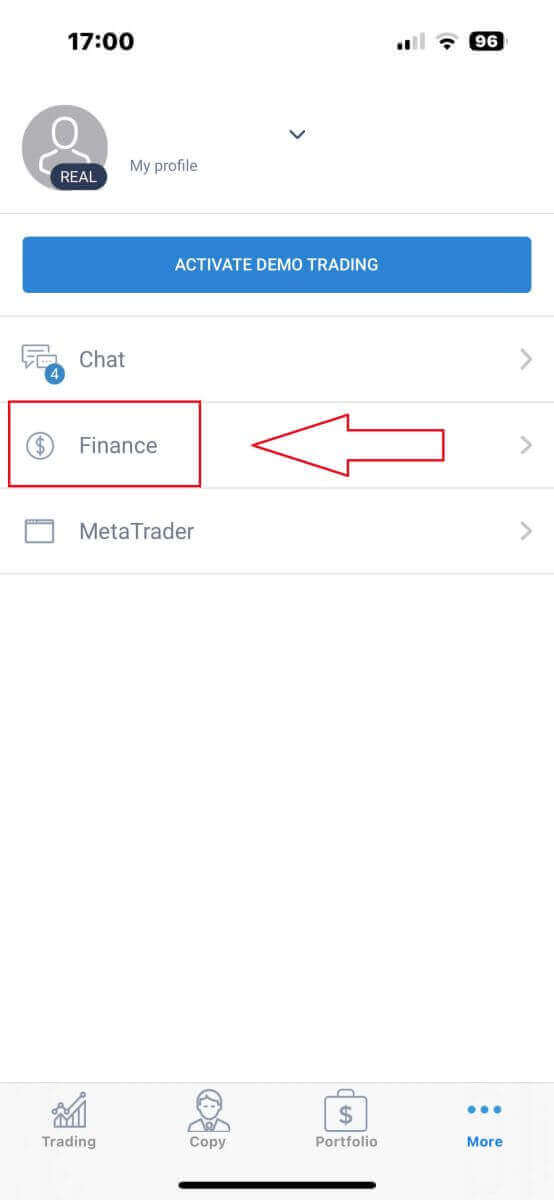
In the deposit section, you’ll see various deposit methods. Please choose your preferred method and see the tutorial for each method below.

Bank card
With this method, there are several points that you need to pay attention to (this may vary on different banks) :- Bank cards that belong to third parties will not be accepted and such deposits will be declined.
- You will have to verify your profile and bank card entirely to withdraw funds using this method (If you haven’t verified your profile and bank card, see this post: How to Verify Account on LiteFinance).
- The trading account in which you would like to deposit.
- Payment amount (min 10 USD).
- The currency.
- Promo code (if available).
- Selecting a card is only available for those who deposited at least 1 time before (In other words, the card information has been saved for subsequent deposits).
- The card number.
- Holder’s name.
- Expiry date
- CVV
- Tick the box if you want the card information saved for subsequent deposits.
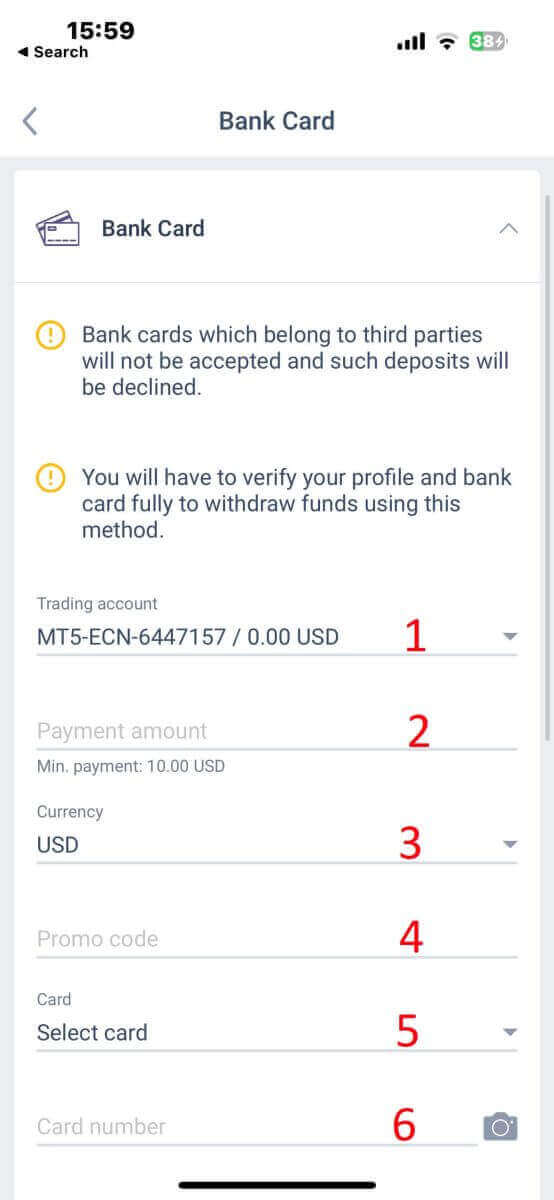
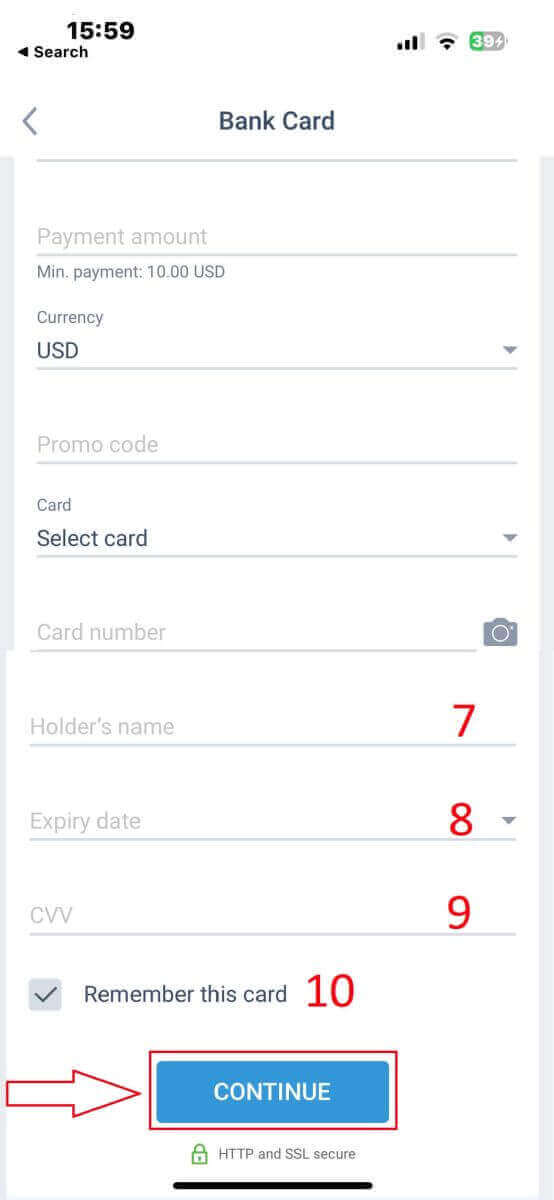
Electronic Systems
LiteFinance offers a variety of electronic payment systems. Therefore, choose your preferred system for the deposit.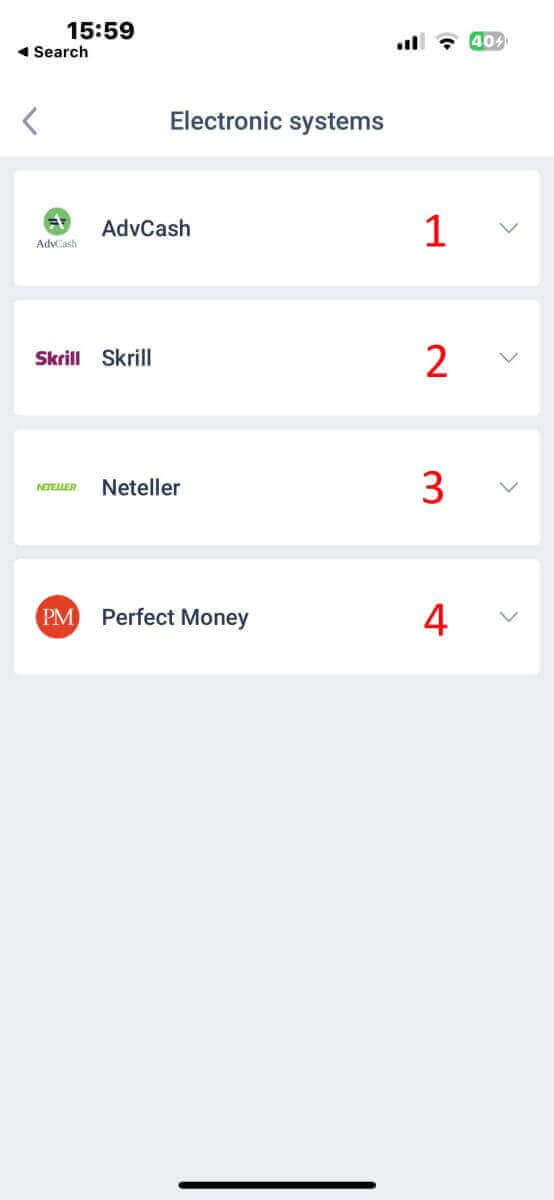
To deposit through electronic systems, please follow these 5 simple steps:
- Select the account that you wish to deposit.
- Specify the amount you wish to deposit through the chosen electronic payment system.
- Select the currency.
- Enter the promo code (if available).
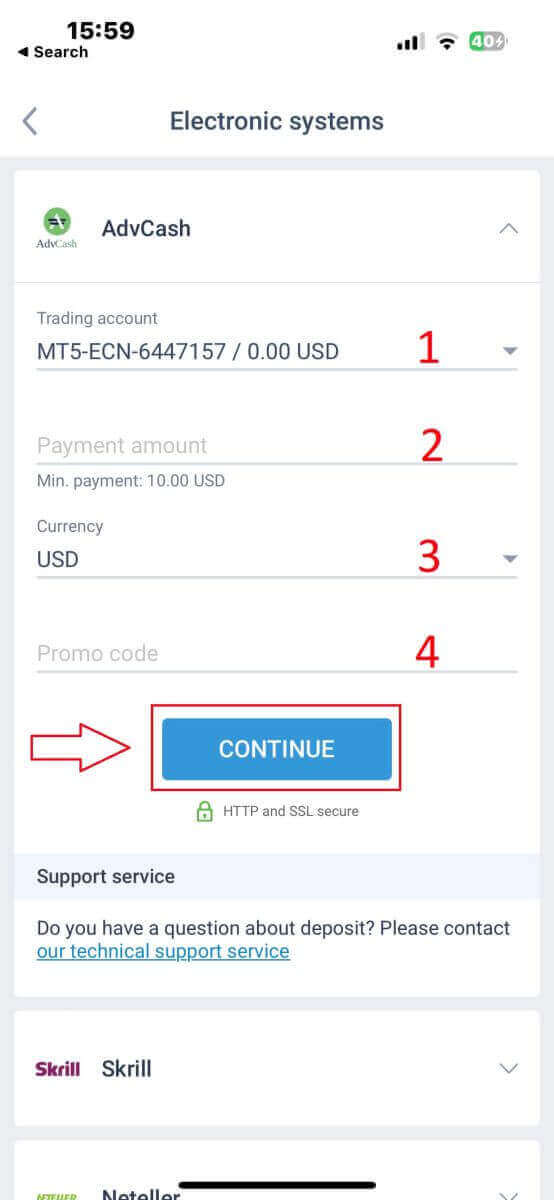
You’ll be redirected to the payment system’s interface. Follow the specific instructions provided by the chosen payment system, which may include logging in to your electronic wallet or providing payment details. Once you’ve entered the required information and confirmed the deposit within the payment system’s interface, proceed with the transaction.
The LiteFinance mobile app will process the transaction. This typically takes a few moments. You may see a confirmation screen indicating that the transaction is being processed. If the transaction is successfully processed, you’ll receive a notification confirming the deposit. The funds will be instantly credited to your LiteFinance trading account.
Cryptocurrencies
There is a wide range of cryptocurrencies for deposits that are available in LiteFinance, you must select a preferred one: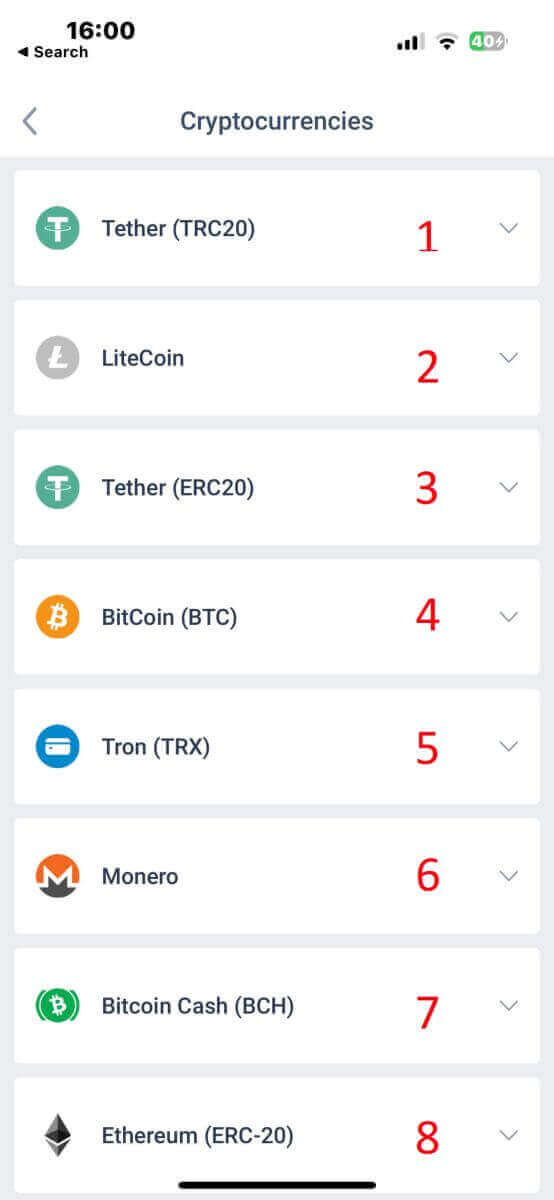
Here are a few things to keep in mind when using this method:
- You will have to verify your profile fully to withdraw funds using this method.
- Only TRC20 tokens are accepted.
- You must send funds within 2 hours otherwise the deposit will not be credited automatically.
- Choose the account you want to make a deposit.
- Indicate the sum you intend to deposit using the selected electronic payment method.
- Pick the preferred currency.
- Input a promotional code (if one is applicable).
- Click on "CONTINUE".
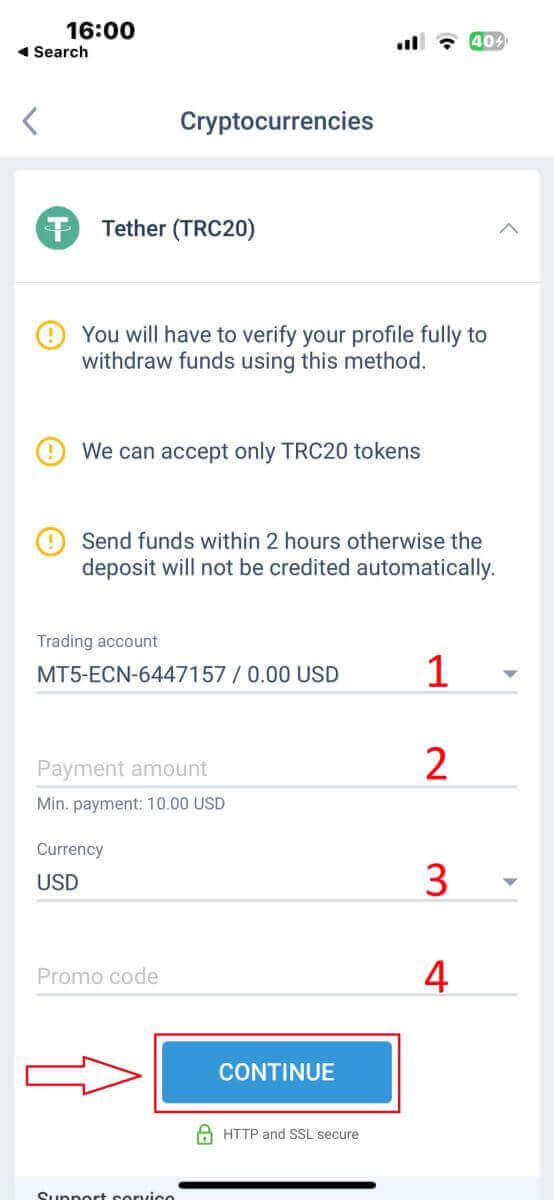
The app will provide you with a unique deposit address for the selected cryptocurrency. This address is crucial for your transaction to be correctly credited to your trading account. Copy the address to your clipboard or note it down. Then open your cryptocurrency wallet, whether it’s a software wallet or an exchange wallet. Initiate a transfer (send) of the desired amount to the deposit address provided by LiteFinance.
After initiating the transfer, double-check the details, including the deposit address and the amount you’re sending. Confirm the transaction within your cryptocurrency wallet. Cryptocurrency transactions may require confirmation on the blockchain network. The time this takes can vary depending on the cryptocurrency but typically ranges from a few minutes to a few hours. Be patient while waiting for confirmation.
Bank Transfer
Here, we also have the option to choose from a variety of bank transfer channels (which may vary by country). Hence, please select the one that suits you best.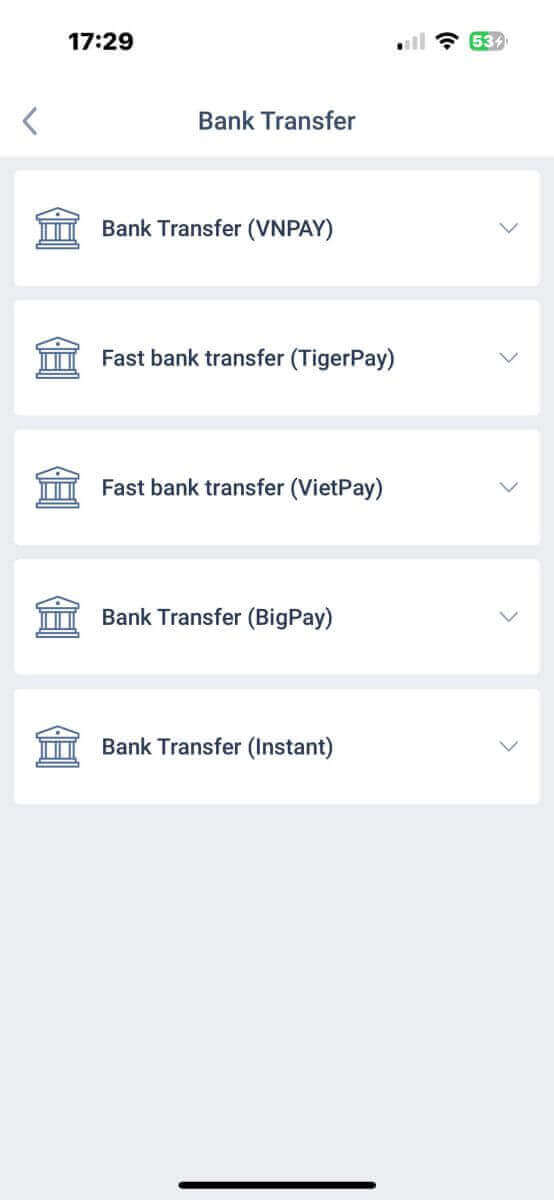
Once you’ve made your selection, you’ll need to provide the payment details to proceed to move to the next deposit interface. These details consist of:
- The trading account in which you would like to deposit.
- Payment amount (min 250000 VND or its equivalent in other currencies.).
- The currency.
- Promo code (if available).
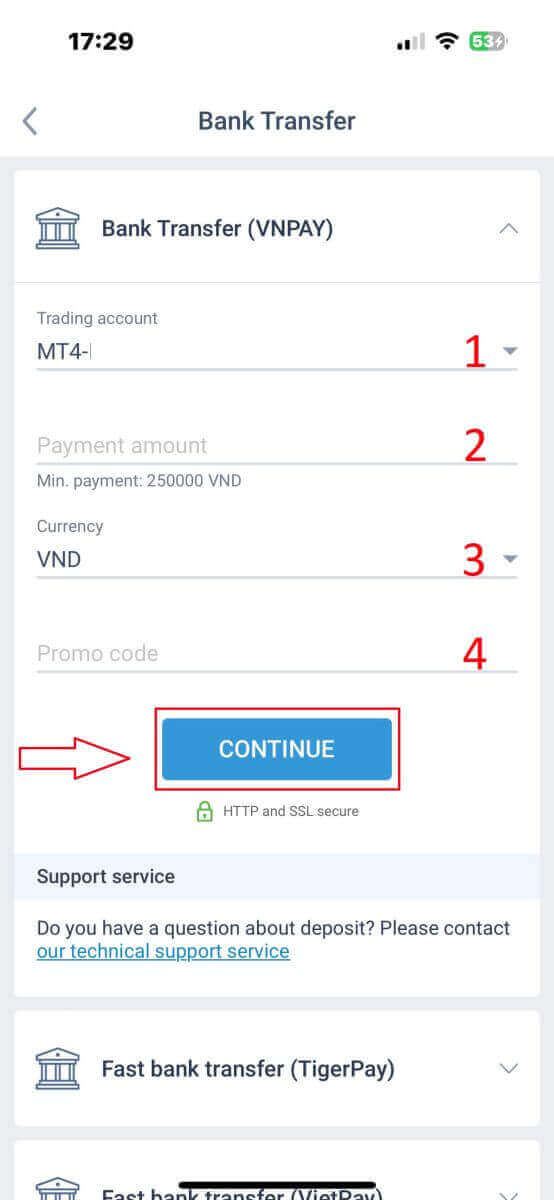
The system will display a form to confirm the information you’ve just entered; please double-check to ensure its accuracy. Then, select "CONFIRM" to proceed to the money transfer step
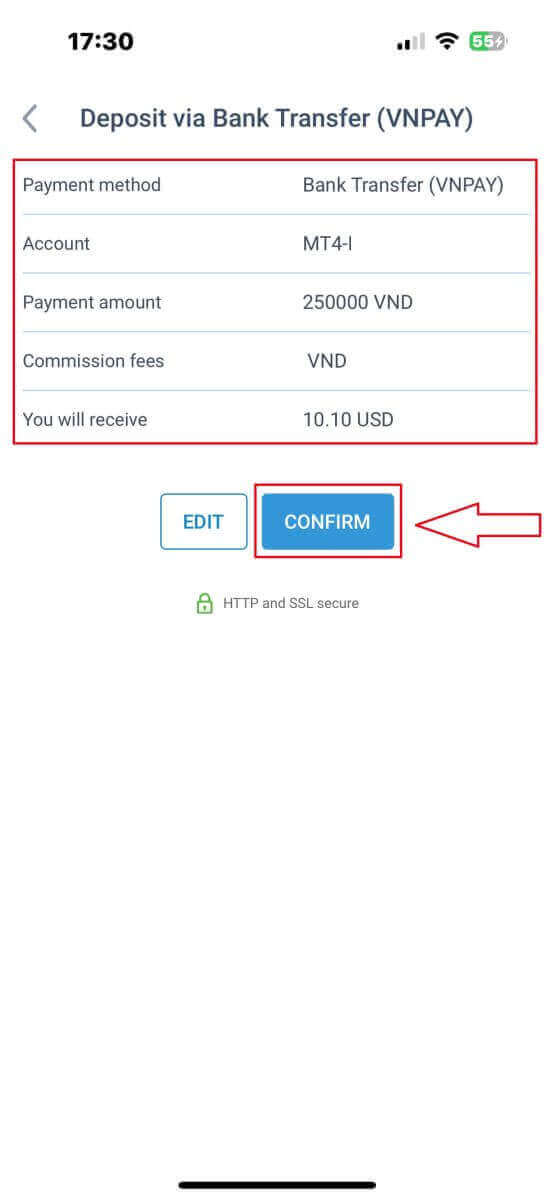
At this interface, the first thing you need to do is to carefully review the instructions in the "REMINDER" form to avoid regrettable mistakes when performing the money transfer. Once you understand how to make the transfer, select the "Proceed to Payment" button to continue.
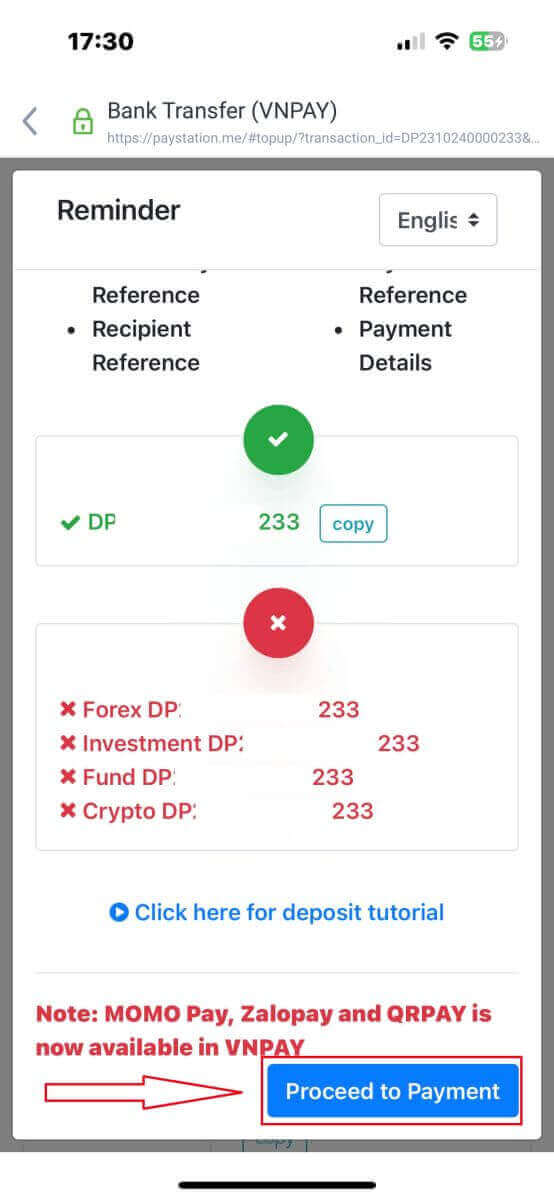
In this stage, you will carry out the transfer to the specified account presented on the screen.
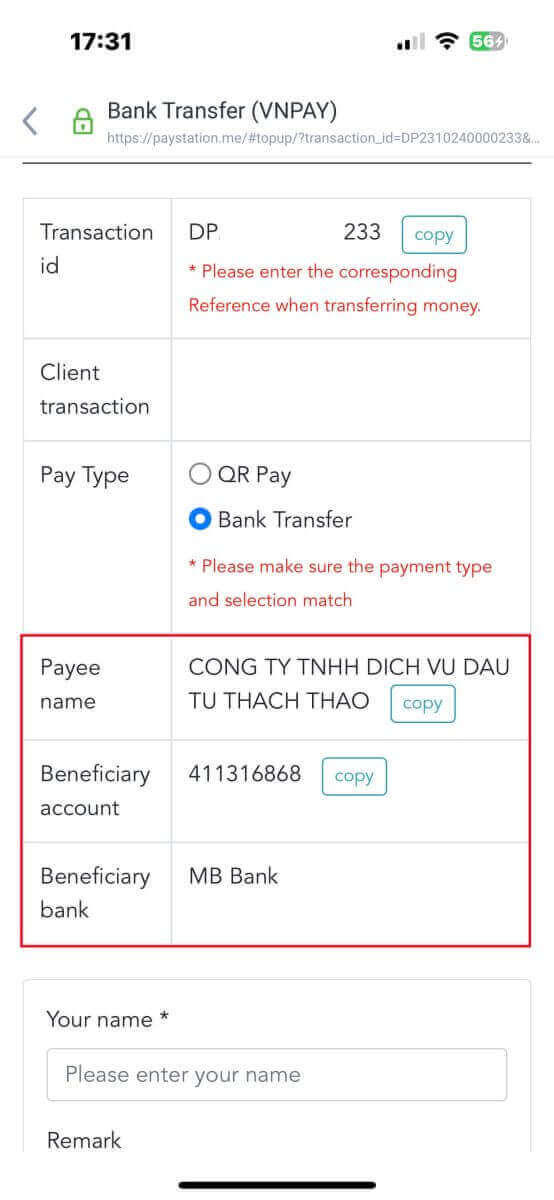
Furthermore, you can easily and swiftly transfer funds by opting for the QR Pay transfer method with these straightforward instructions:
- Choose the payment method by scanning the QR code depicted in the image.
- Make use of the payment options visible on the screen.
- Scan the QR code displayed on the screen and complete the payment as usual.
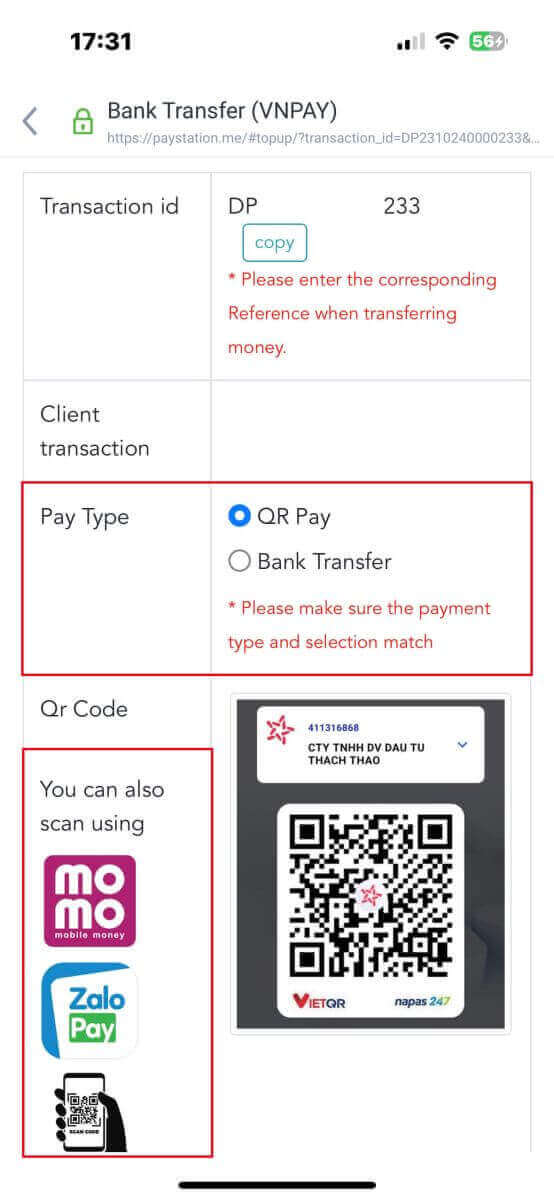
In this last phase, you will be required to furnish some supplementary essential details as follows:
- Your complete name.
- Your comment (note that this is an optional field).
- The screenshot of the successful payment receipt (simply tap "Browse" to upload your screenshot).
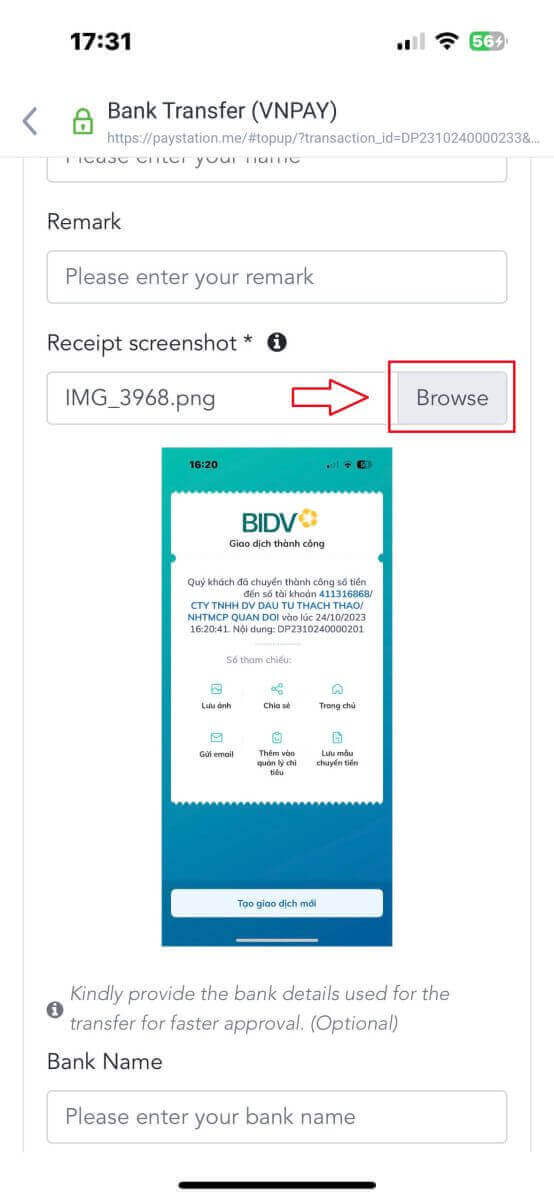
These steps are optional. If you feel there are no concerns, you can provide this information to receive faster approval.
- Your bank name.
- Your bank account name.
- Your bank account number.
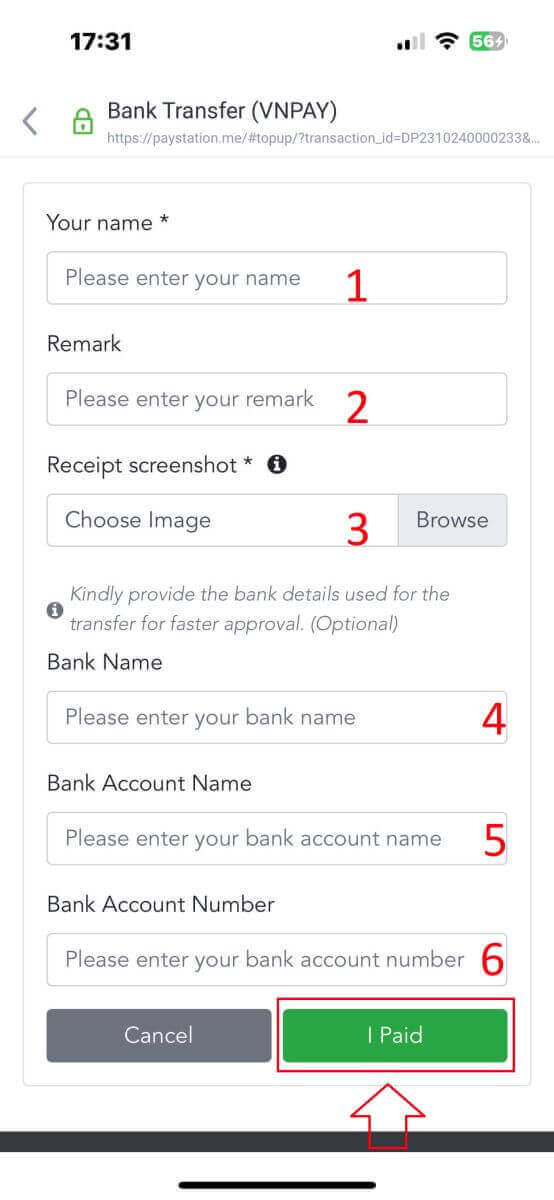
Lastly, double-check whether the information you provided is accurate or not. Then, select "I Paid" and you’ve completed the money transfer process.
Local Deposit
First, select the available one in your country.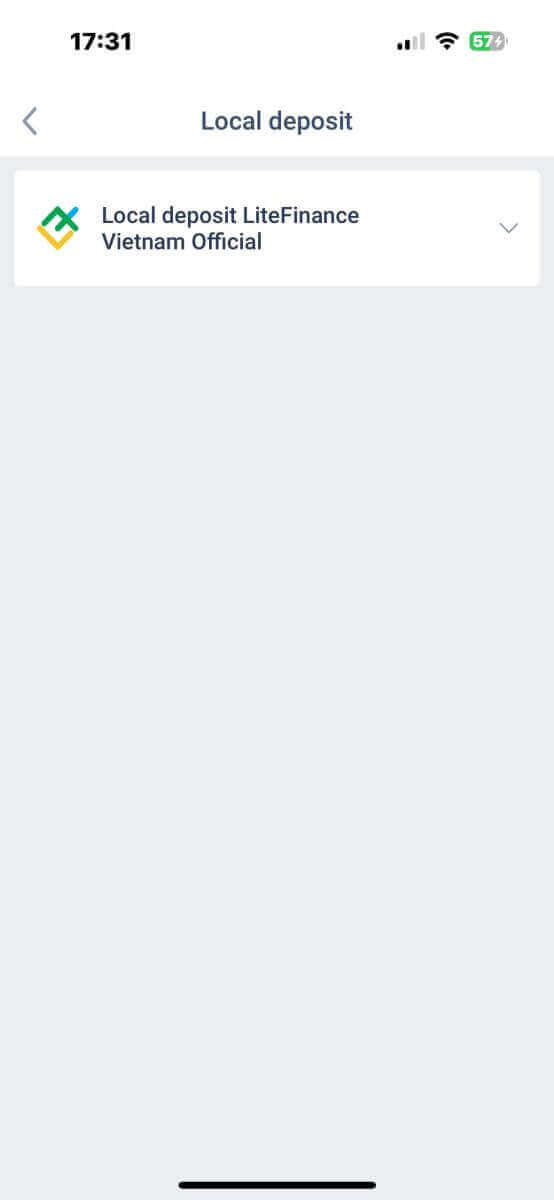
These are essential payment details to make a payment:
- The trading account that you wish to deposit.
- The payment amount (min 10 USD or its equivalent in other currencies).
- The currency.
- The promo code (if available).
- The payment method (via a bank account or in cash).
- Select the bank available for this method in your country.
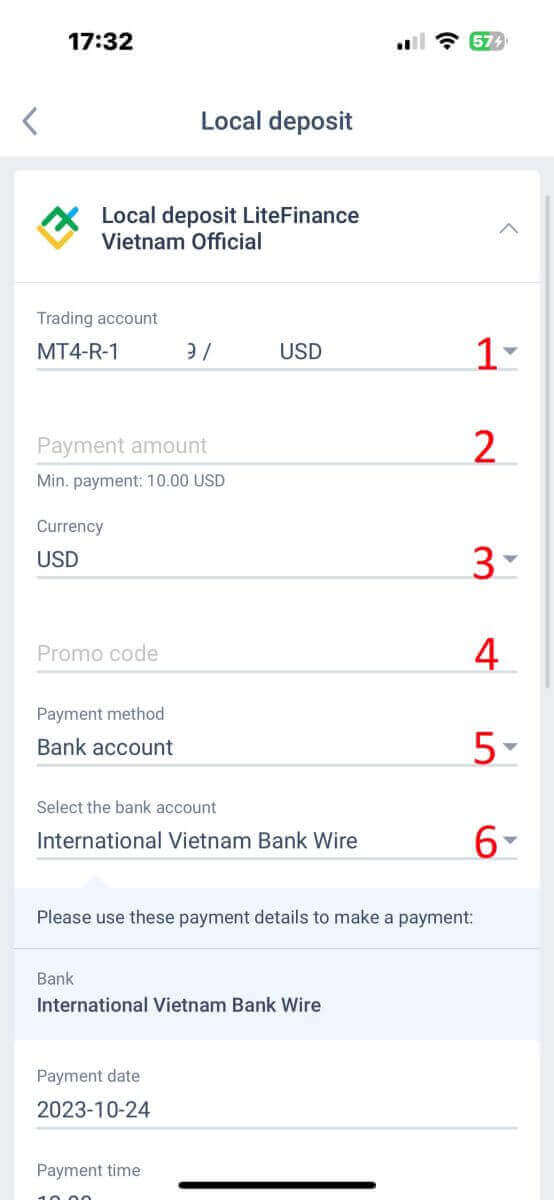
In addition to the above information, there are a few more details you should notice:
- Please provide the system with the exact time you prefer to deposit to receive the best service.
- Pay attention to the exchange rates and commission when performing the deposit process.
- The contact information for the support department in case of any issues.

Finally, you will receive a notification that your deposit request has been successfully submitted. You can deposit to your trading account using the information provided below. A representative from the system will receive the request and credit it to your account as soon as you transfer the funds to them.
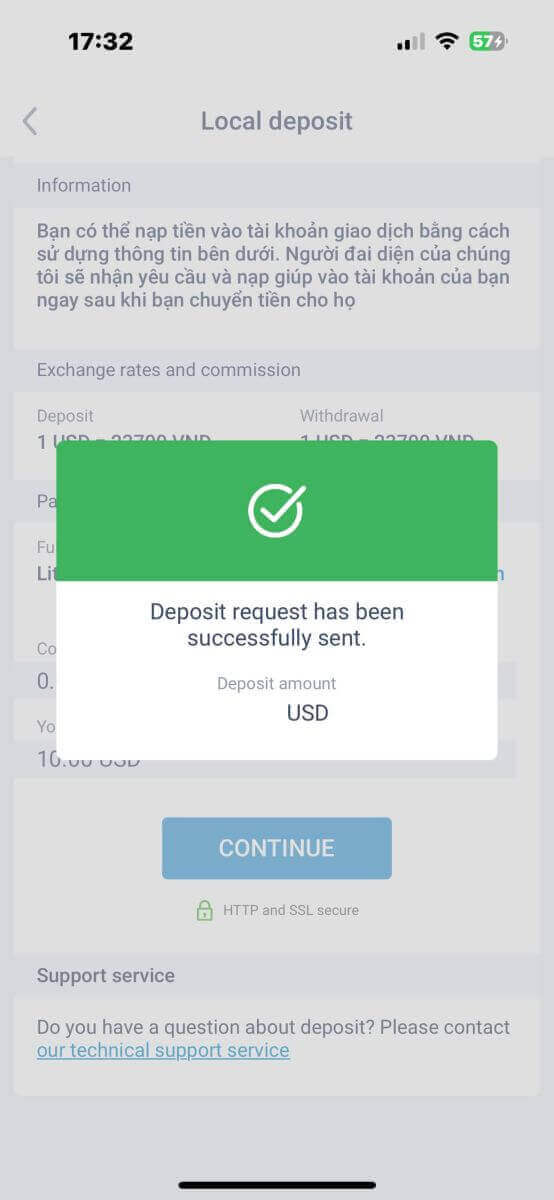
LiteFinance: Your Gateway to Financial Freedom – Open, Deposit, Prosper!
Embarking on your trading journey with LiteFinance is not just a process; it’s a commitment to financial empowerment. Opening an account and making your initial deposit are the foundational steps toward a world of trading possibilities. LiteFinance, with its user-friendly interface and robust features, ensures a seamless experience from account creation to deposit. As you take these initial steps, remember that LiteFinance is not just a platform; it’s a partner in your financial success story. Your journey with LiteFinance is poised to be a transformative experience, where your investments have the potential to grow. Open your account, make that first deposit, and let LiteFinance be your trusted companion on the road to financial prosperity. Welcome to a world of opportunities with LiteFinance!